
Use this app when your labels need to fit unevenly shaped containers that have different widths at the top and bottom

Tapered Labels
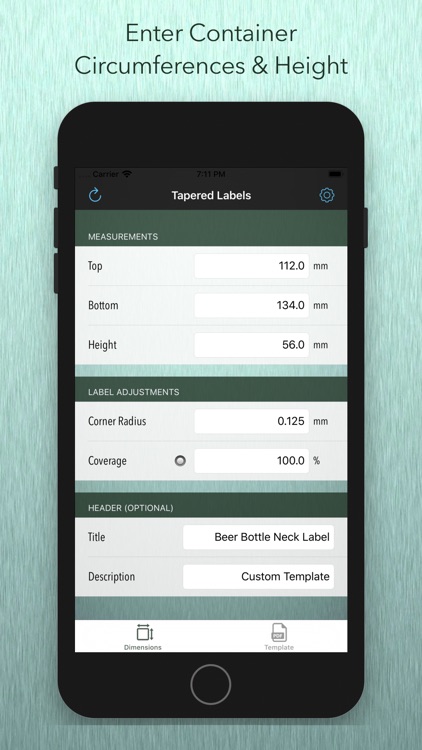
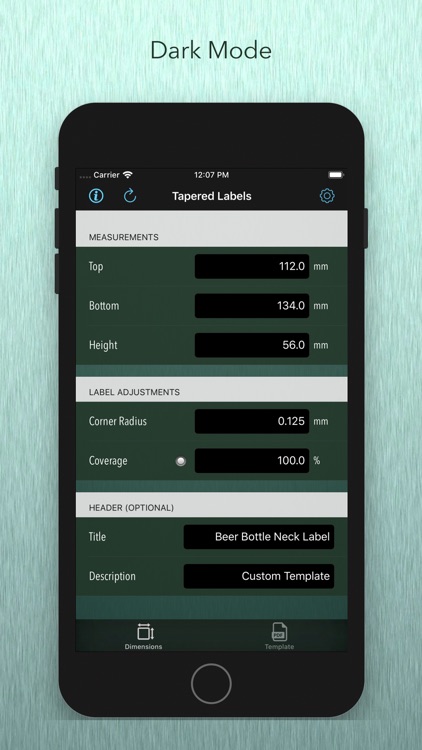
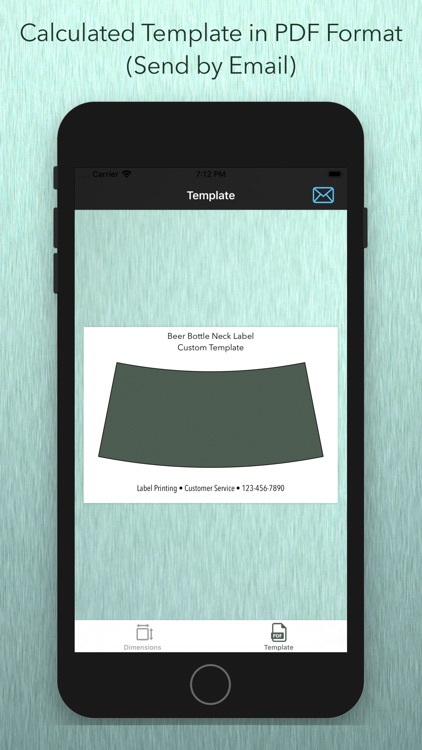
What is it about?
Use this app when your labels need to fit unevenly shaped containers that have different widths at the top and bottom. This app will create templates with the appropriate tapered sides and curves for a perfect fit.
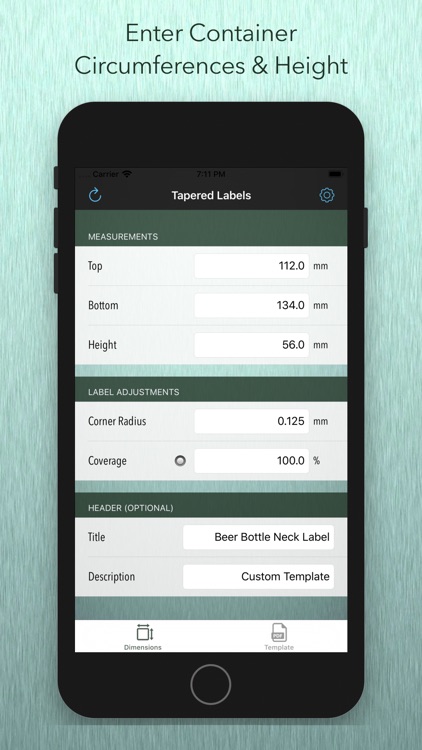
App Screenshots
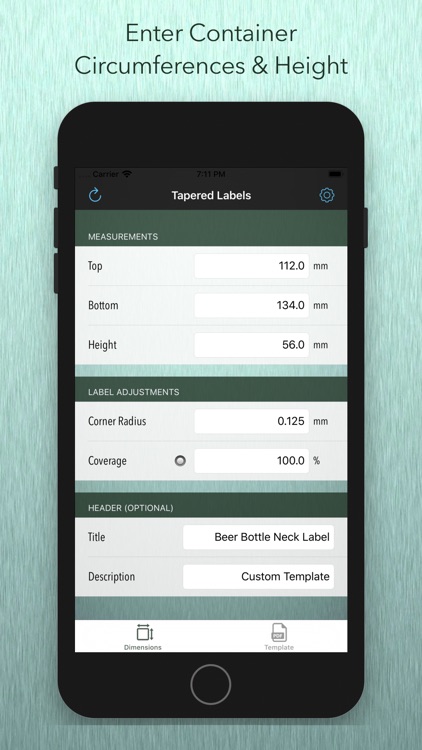
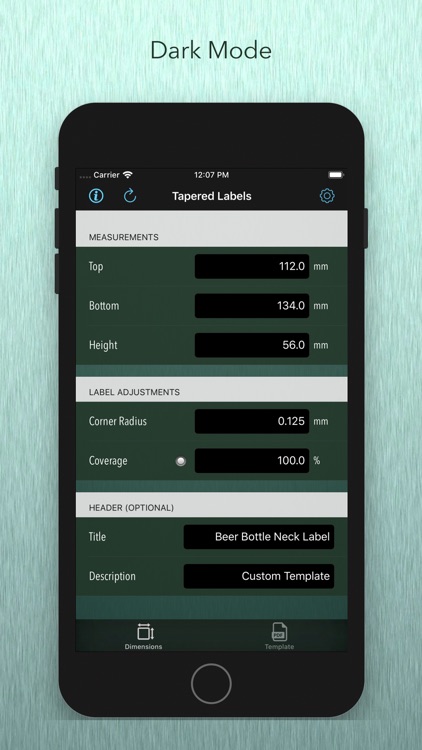
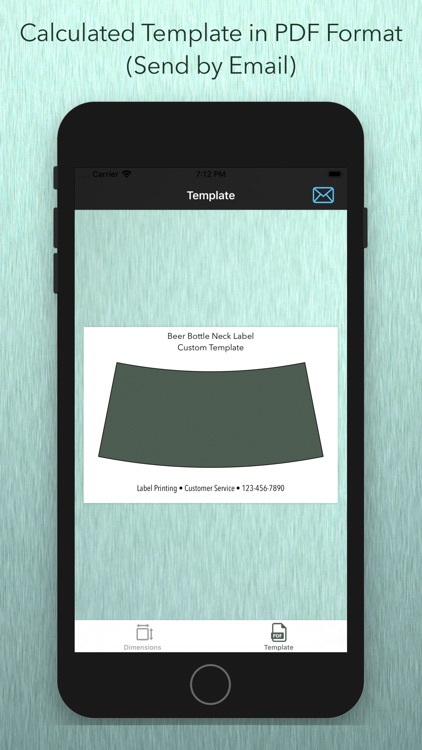
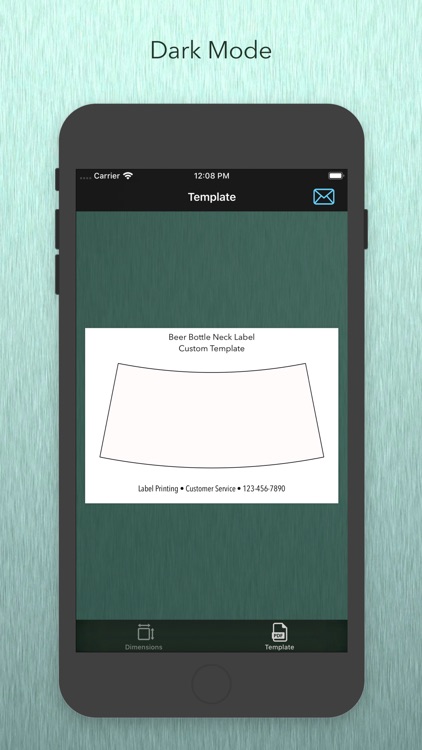
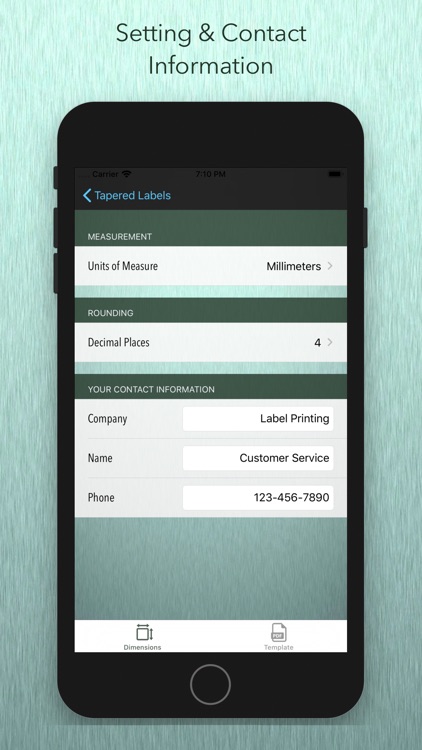
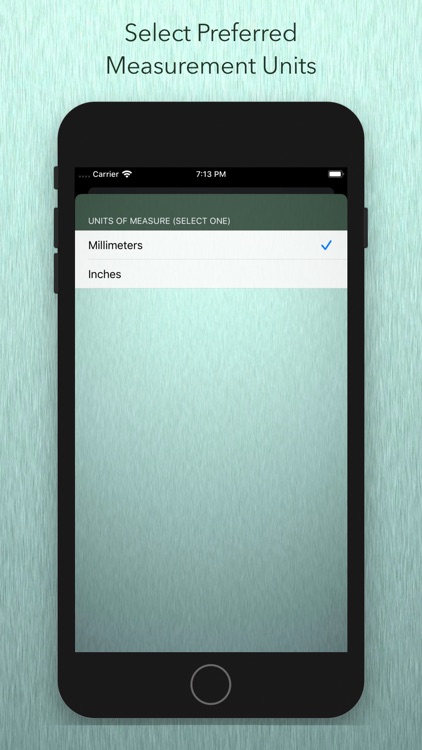
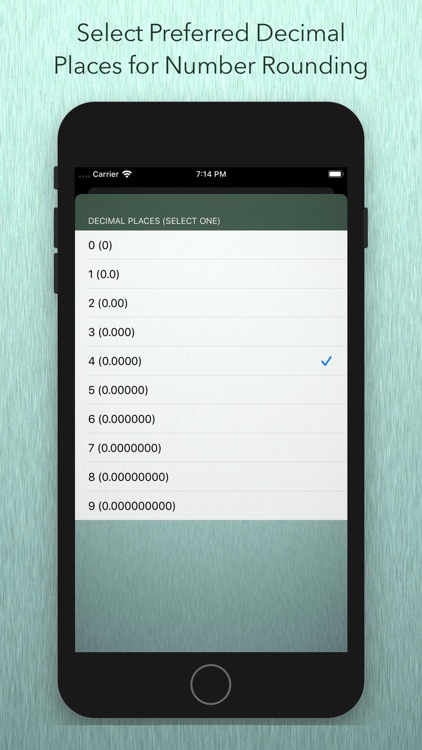
App Store Description
Use this app when your labels need to fit unevenly shaped containers that have different widths at the top and bottom. This app will create templates with the appropriate tapered sides and curves for a perfect fit.
INSTRUCTIONS AND FEATURES
Top - Measure the circumference of the container where the top of your label will be positioned, and enter this value into the top numeric field.
Bottom - Measure the circumference of the container where the bottom of your label will be positioned, enter this value into the bottom numeric field.
Height - Measure the height of your label, or distance between the top and bottom positions. Enter this value into the height numeric field.
Rounded Corners - If you desire rounded corners, enter a numeric radius value. A zero value will create squared off corners.
Coverage - The default value of 100% will create a label that wraps around the container with no gap or overlap. When you increase the value above 100%, the label will overlap by that percentage amount. If you decrease the value below 100%, the label will have a gap or space equal to that percentage. Press the round button next to "Coverage" to display the unit value of the percentage.
HEADER (Optional)
Title - Enter any custom name that will be displayed at the top of your PDF template.
Description - Enter a brief description of the label that will be displayed under the name.
Settings (saved, but can be revised)
Units of Measure - Select measurement values of millimeters or Inches.
Rounding - Select the number of decimal places for all displayed values.
Contact Information - You can enter your contact information that displays at the bottom of each template.
SAVE
To save your template, press the Template icon at the bottom right corner which creates a PDF. The Mail icon in the upper right hand corner will create an email attachment of your PDF template. The message will include the values entered for your template.
TIPS
Measuring Suggestion - You can use a string, or flexible wire, to determine the circumference. Then lay the string flat and use a ruler to measure the string length.
Perfect Fit - First measure and enter your values without a corner radius, using 100% for the coverage. Next, email and print out the PDF template. You can then make any adjustments that may be necessary. Then input your corner radius and coverage values and make another PDF.
AppAdvice does not own this application and only provides images and links contained in the iTunes Search API, to help our users find the best apps to download. If you are the developer of this app and would like your information removed, please send a request to takedown@appadvice.com and your information will be removed.