
Time is money

TapTime - Time tracking
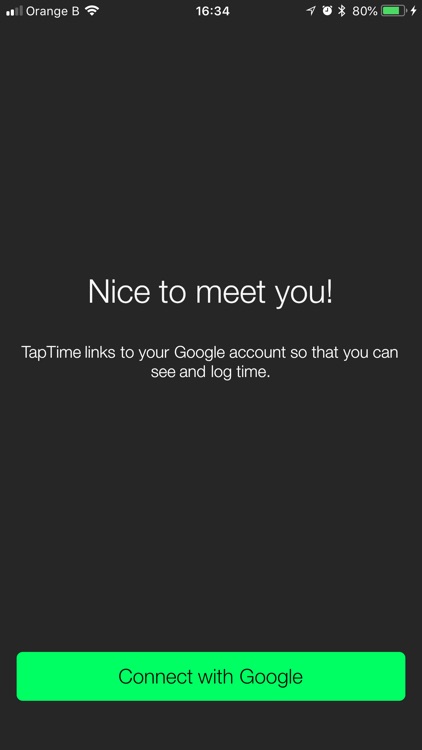
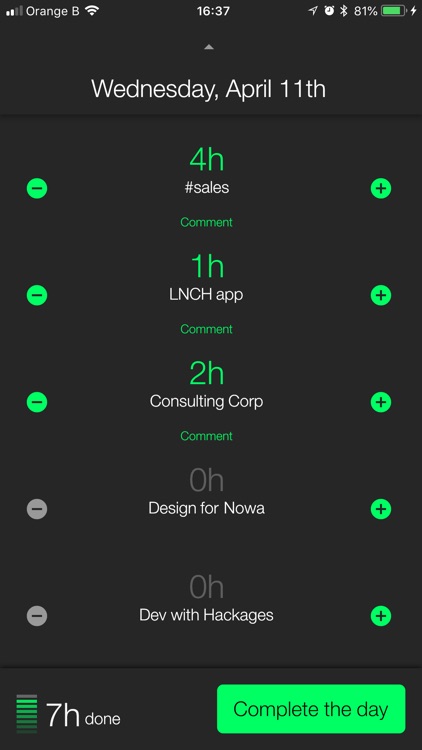
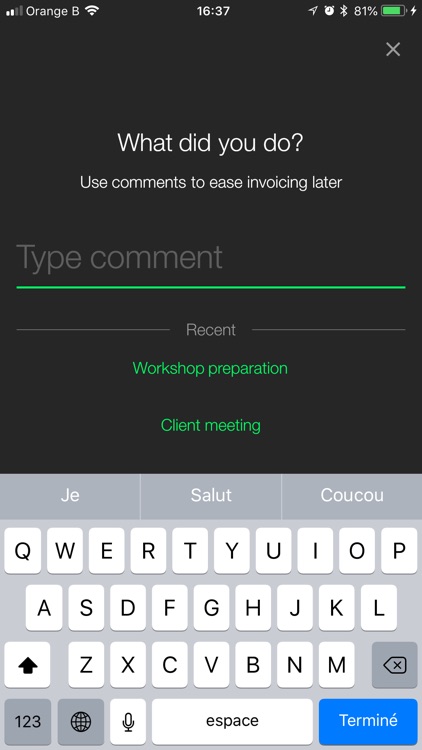
What is it about?
Time is money. Don’t waste it.
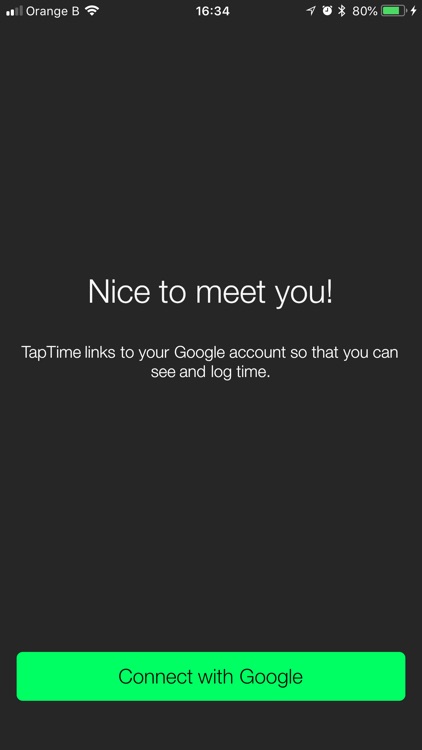
App Screenshots
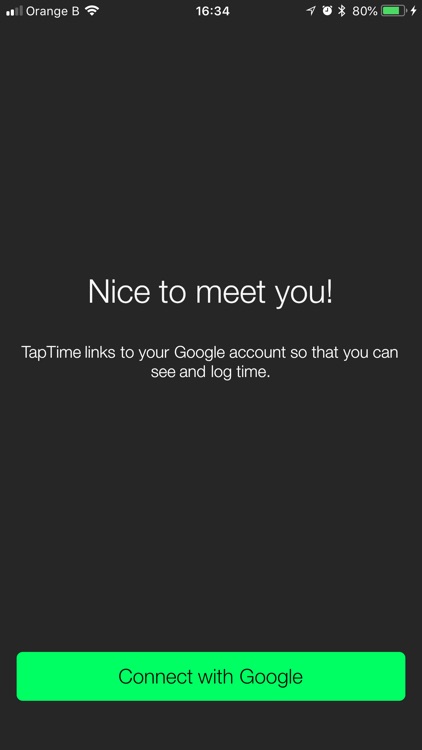
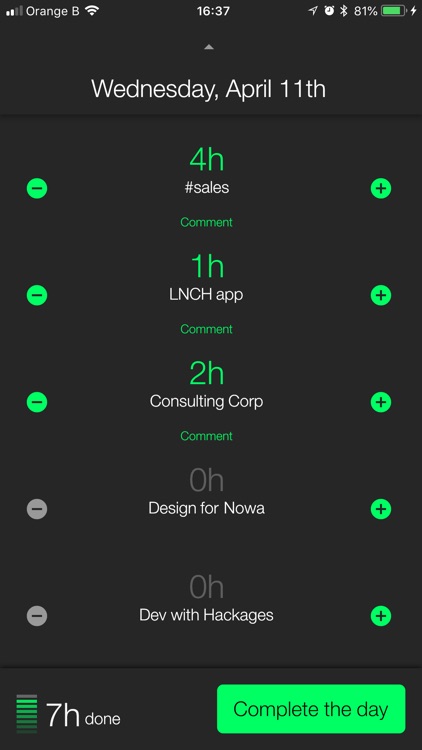
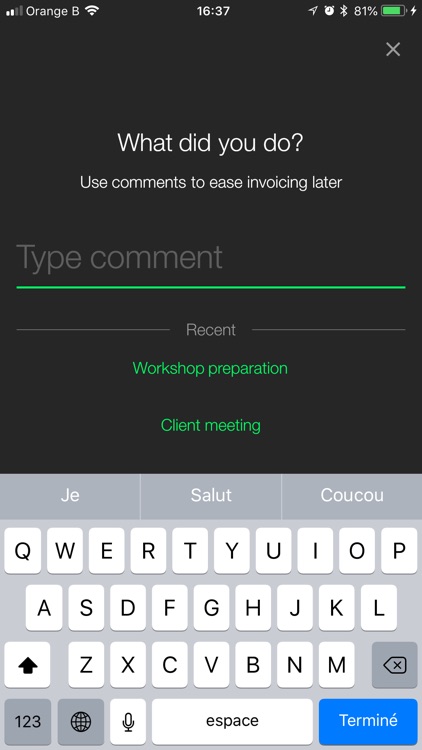
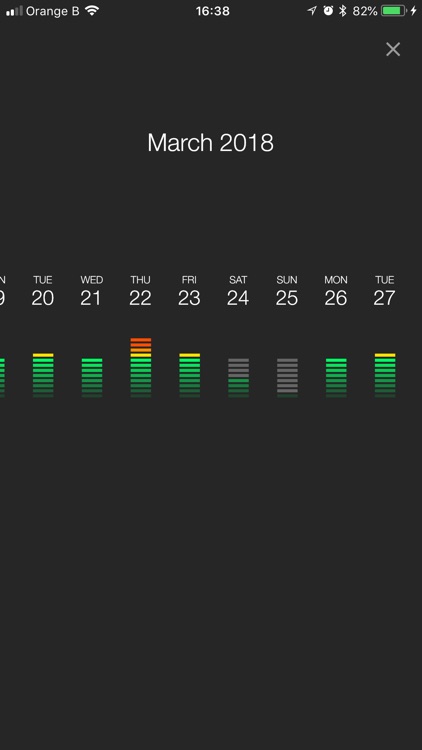
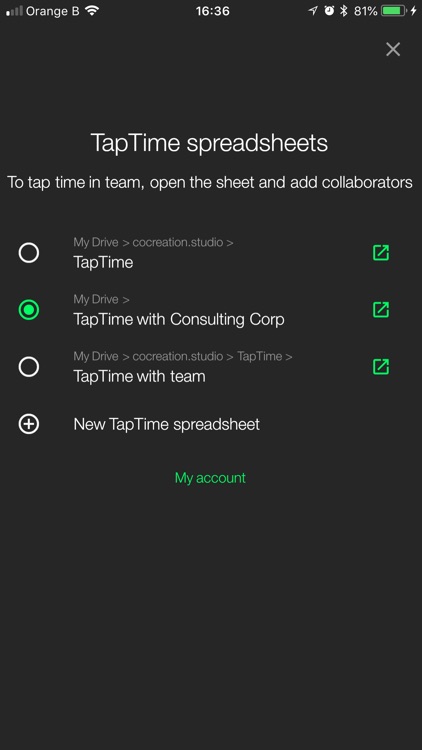
App Store Description
Time is money. Don’t waste it.
Save time everyday. Log your time in a glimpse. Make it a team habit. Enjoy the power of a Google Spreadsheet to make graphs and analysis.
This app is especially designed for freelancers and small teams.
Start a healthy time tracking habit today.
*** Designed to save mental load, anytime you get things done ***
Just beautiful.
Keep it simple, stupid.
As customizable as a spreadsheet.
*** How does it work ? ***
1– Connect your Google Sheet account so that we can create your TapTime spreadsheet.
2– Type any project name to start tracking time
3– Anytime you get things done, tap and add time to your TapTime spreadsheet
*** How to use TapTime with my team? ***
1– Share your TapTime spreadsheet with your teammates on Google Drive (ensure they can edit)
2– Ask them to select your TapTime spreadsheet in their TapTime spreadsheet list
3– Start tracking time together
*** How to make graph and analysis? ***
Because anyone has its own and specific way to summarize tracked time, feel free to add sheets to your TapTime spreadsheet with graphs and analysis.
For example, to view time spent per project:
1– Create a pivot table from the TimeLogs spreadsheet
2– Select “Project” as rows
3– Select “Hours spent” as values
Or, to view how much time your teammates spent on a project:
1– Create a pivot table from the TimeLogs spreadsheet
2– Select “Email” as rows
3– Select “Hours spent” as values
4– Add a filter and select the project
We hope you will love tracking time with TapTime as much as we do.
AppAdvice does not own this application and only provides images and links contained in the iTunes Search API, to help our users find the best apps to download. If you are the developer of this app and would like your information removed, please send a request to takedown@appadvice.com and your information will be removed.