Overview
tegaki no memo
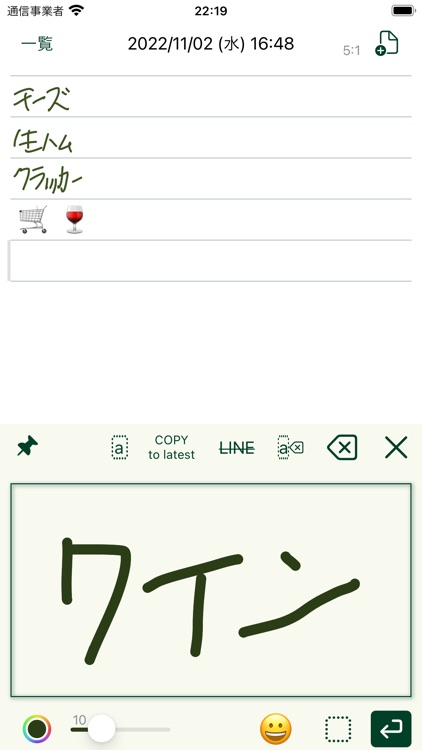
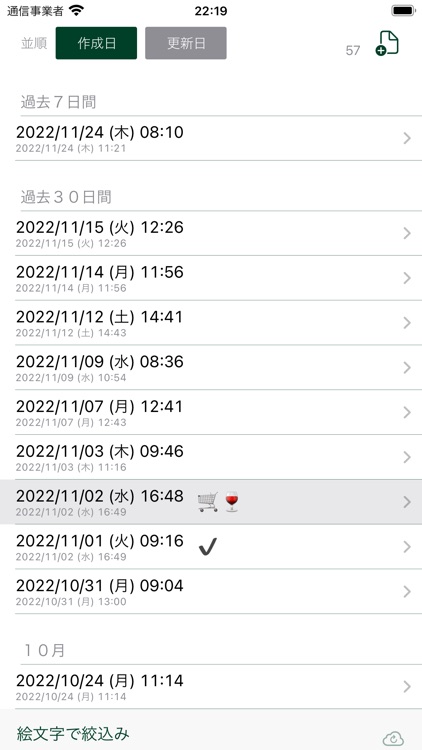
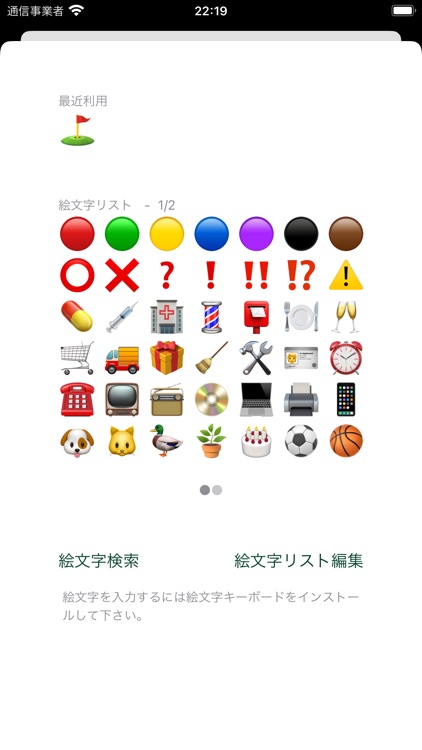
What is it about?
Overview
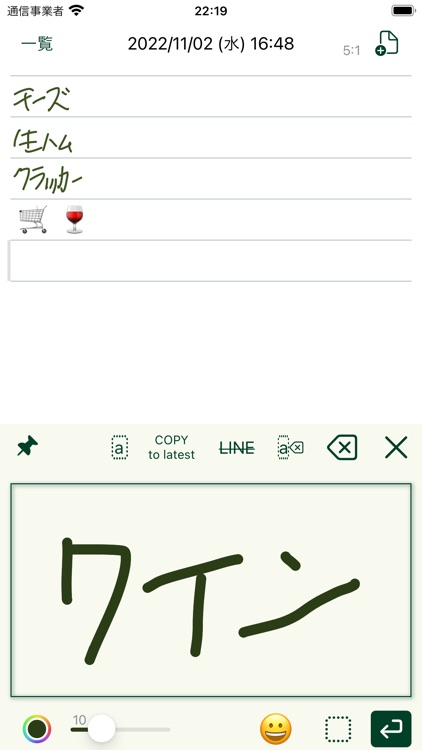
App Store Description
Overview
tegaki no memo is a memo application for entering text in handwriting style.
Written text is saved in its original form without being coded.
Edit screen
The edit screen allows you to view and edit memos. In the viewing state, the input panel is not displayed, and the memo is displayed on the entire screen. Tap on the displayed text to enter the edit state, and the input panel will appear. The position to be entered is indicated by a blinking gray cursor, and the part to be deleted by tapping the Delete button is indicated by a gray background.
Swiping left or right on the editing screen allows you to switch back and forth from one memo to another in the list.
Handwritten text entered in the input panel is automatically reflected in the memo after a certain period of time. To temporarily stop the automatic reflection, tap the pin in the input panel. In this state, you can type freely without worrying about the time until you tap the line break button. During this time, you can also change the thickness and color of the pen. To cancel, tap the pin again.
You can change the amount of space after the confirmed data. Normally, the amount of space is small for Japanese, but you can widen it a little to fit the space between English words. In case the input panel fills up during the input of an English word, you can delete the space after the input data after you have finished typing, allowing you to continue typing a long English word.
You can strike through the line where the cursor is.
The line where the cursor is located can be copied to the latest file.
You can use this function to consolidate your unfinished to-dos, shopping lists, etc. into the latest file.
You can change the color and thickness of the lines.
You can create new memos.
You can input pictograms. The entered pictograms are displayed in the list screen, so you can use them to help you remember the contents of your memos.
List screen
You can see a list of all the memos you have created.
The last opened memo is displayed with a gray background.
Memos can be sorted by the date they were created or updated.
The pictograms included in the memo are displayed.
You can narrow down the list by the pictograms included in the memo. Multiple pictograms can be specified, and memos containing all the specified pictograms will be displayed in the list.
You can create a new memo.
You can delete a memo by swiping it.
Pictogram Input Screen
You can select a pictogram from the list of pre-registered pictograms.
You can also select from the most recently entered pictograms.
For pictograms not on the list, you can use the standard iOS pictogram keyboard to input pictograms. Once a pictogram is entered, it is added to the list of pictograms.
The pictogram list can be added and deleted from the Edit Pictogram List screen, so please replace frequently used pictograms with new ones.
iCloud Drive support
When iCloud Drive is enabled, the created memo will be saved in a holder named "tegaki no memo" in iCloud Drive. If not enabled, they will be stored locally on the device, but once enabled, locally stored notes will be moved to iCloud Drive (they will no longer be local). (They will no longer be local.)
If the memo is synced to iCloud Drive, it will be inherited even if the tegaki no memo app is deleted and reinstalled, or installed on another device.
If a newly created memo is not synced, browsing the tegaki no memo folder in the iOS File App will synchronize it.
When editing the same memo on multiple devices, please be careful to avoid conflicts. The handling of conflicts depends on iCloud Drive.
AppAdvice does not own this application and only provides images and links contained in the iTunes Search API, to help our users find the best apps to download. If you are the developer of this app and would like your information removed, please send a request to takedown@appadvice.com and your information will be removed.