Every day when you pick up your phone, there will always be a financial quote to keep you interested and calm in this volatile financial world
Trading Quotes.
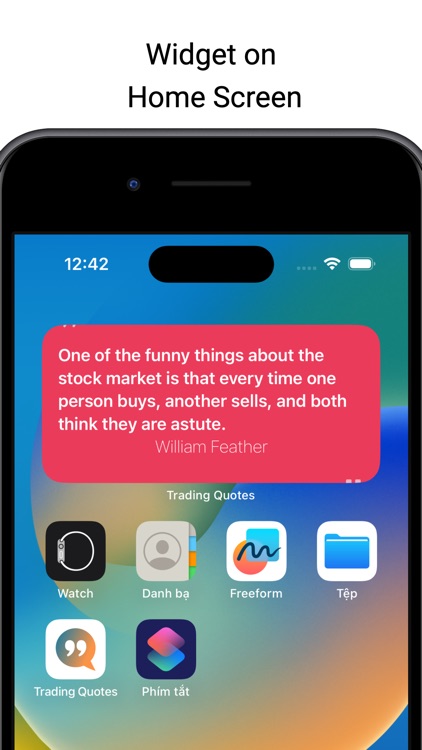
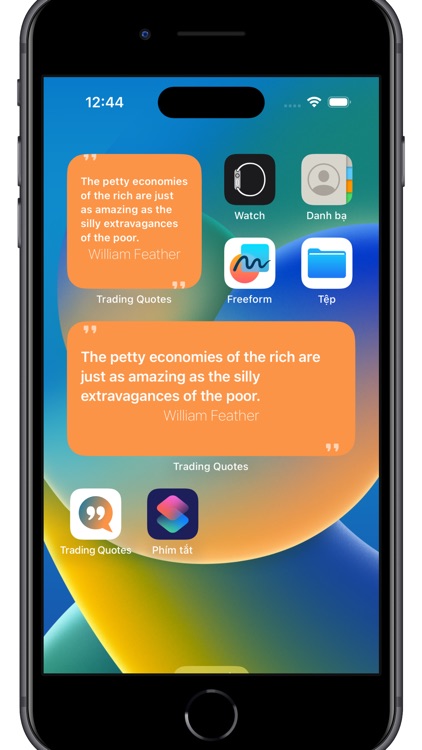
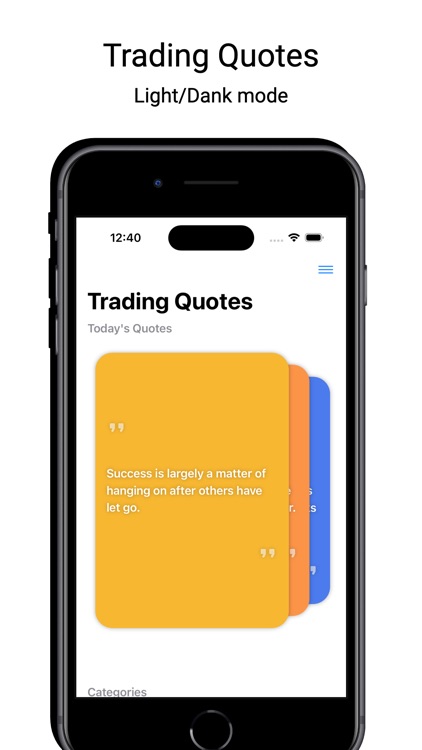
What is it about?
Every day when you pick up your phone, there will always be a financial quote to keep you interested and calm in this volatile financial world. Eliminate distractions and focus on your trades with quotes and recommendations from the world's top traders.
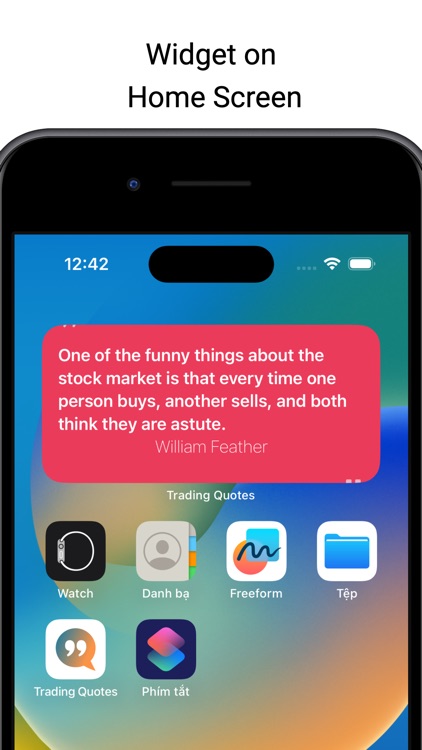
App Screenshots
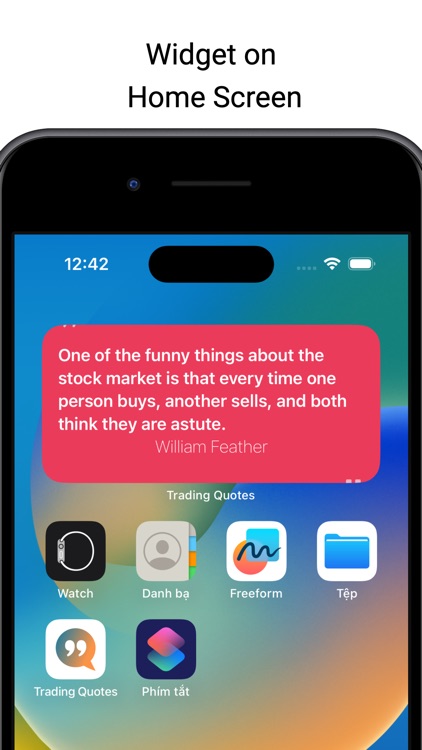
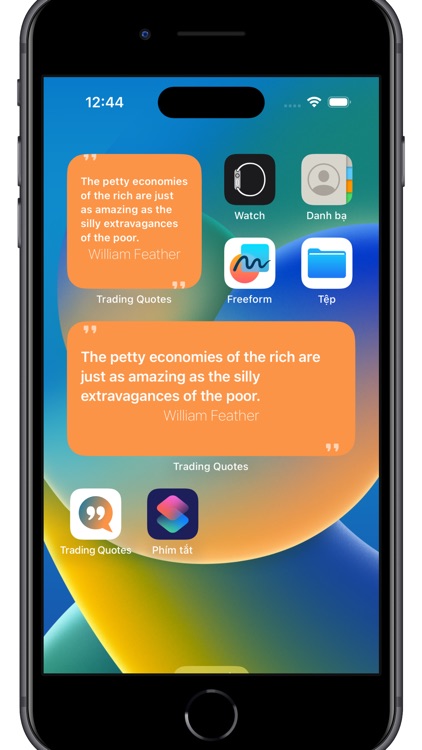
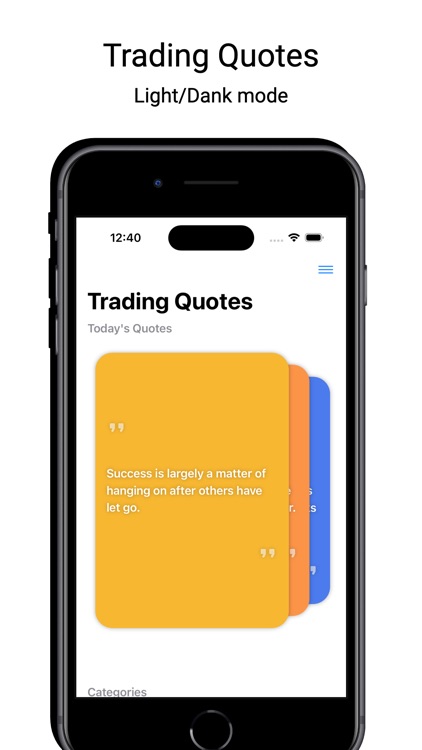
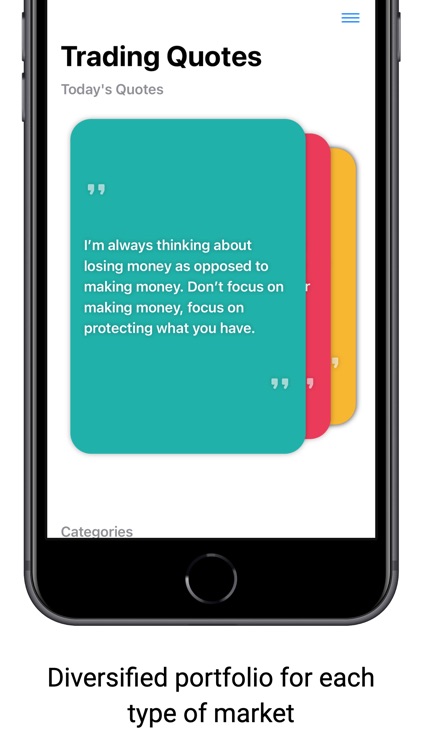
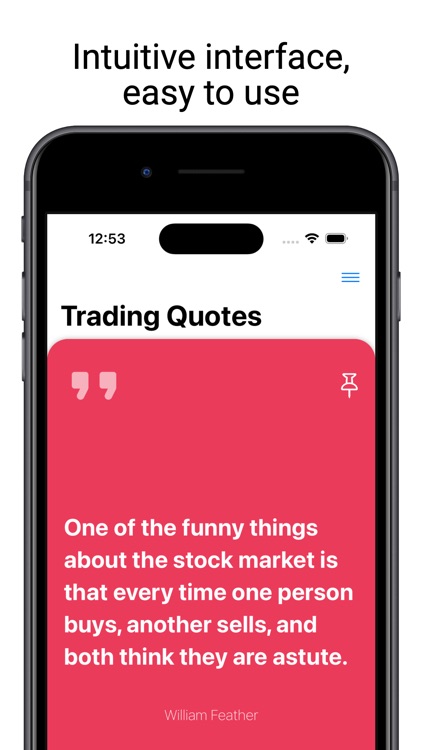
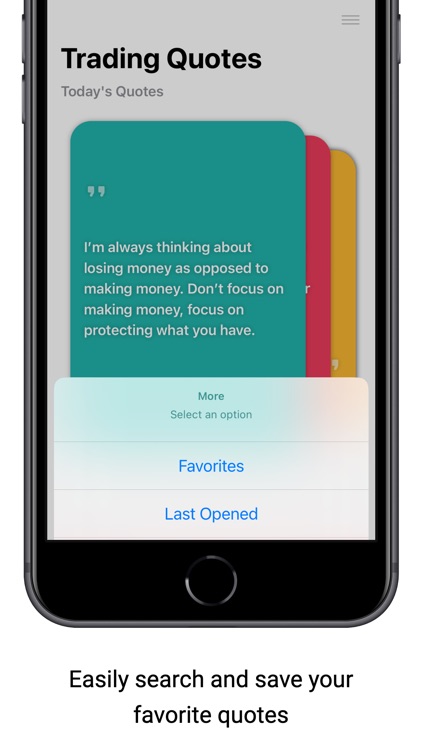
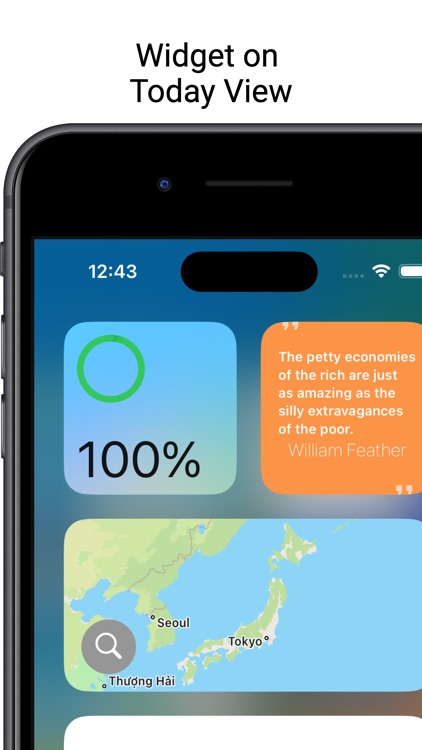
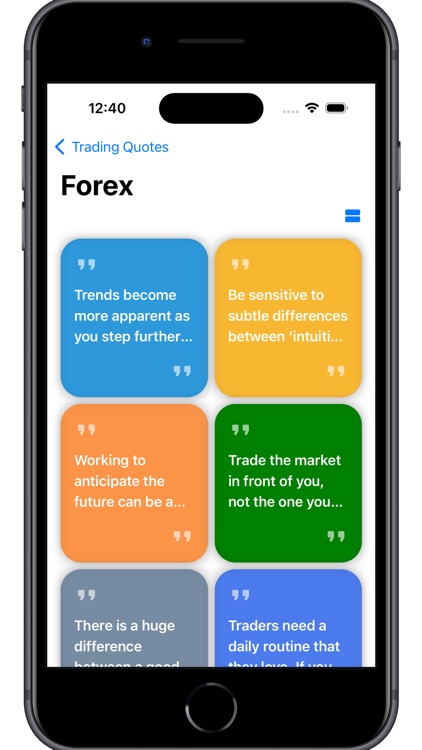
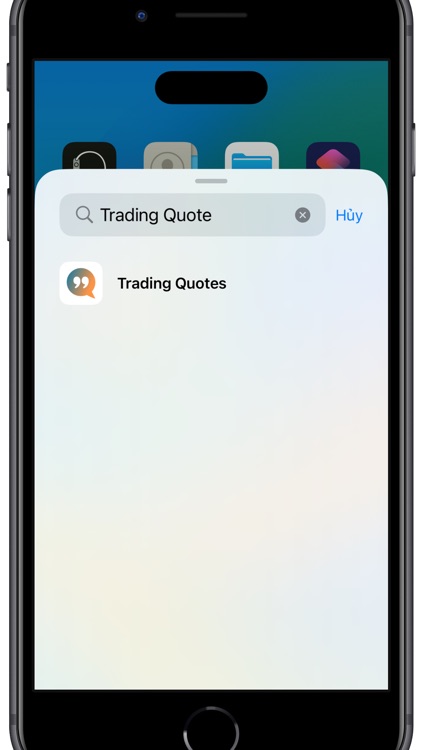
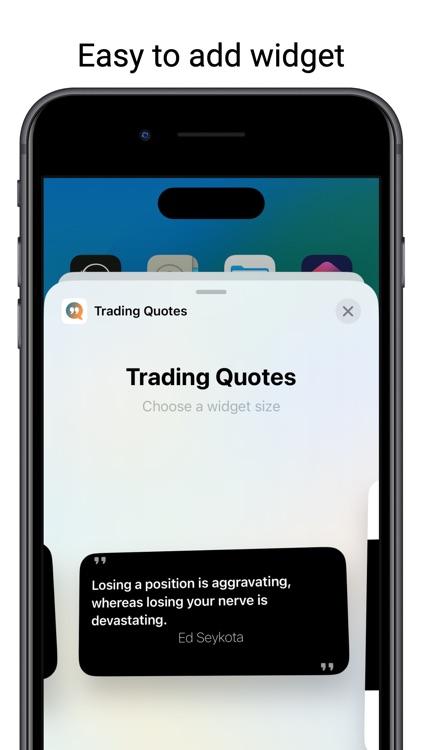
App Store Description
Every day when you pick up your phone, there will always be a financial quote to keep you interested and calm in this volatile financial world. Eliminate distractions and focus on your trades with quotes and recommendations from the world's top traders.
The feature utility helps you to automatically remind yourself every day without having to open the software daily.
• Every day there will be 5 random quotes for that day
• Home Screen and Today View Widget with 3 size and automatically changes every 2 hours in 1 day
• Intuitive interface, easy to use
• 4 citations for each different market : stock (stock), forex (forex), cryptocurrency (cryptocurrency), other (Others)
• Features: mark favorite quotes and recent quotes
• Light/Dank mode according to user
How to add widgets to your Home Screen and Today View
1. From the Home Screen, touch and hold a widget or an empty area until the apps jiggle.
2. Tap the Add button Gray add button in the upper-left corner.
3. Select a widget, choose a widget size, then tap Add Widget.
4. Tap Done.
To add widgets from Today View:
1. Touch and hold a widget until the quick actions menu opens.
2. Tap Edit Home Screen.
3. Drag the widget to the right edge of the screen until it appears on the Home Screen.
4. Tap Done.
AppAdvice does not own this application and only provides images and links contained in the iTunes Search API, to help our users find the best apps to download. If you are the developer of this app and would like your information removed, please send a request to takedown@appadvice.com and your information will be removed.