You are using an outdated browser. Please
upgrade your browser to improve your experience.
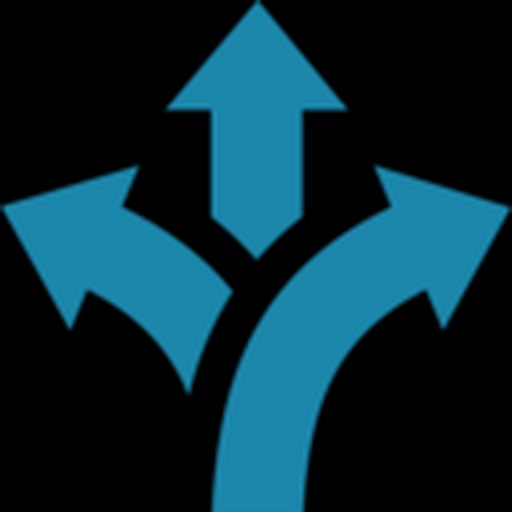
iOS application allows you to easily share your device's screen to the conference room display

Ubiq Screensharing
by Go Ubiq Inc.
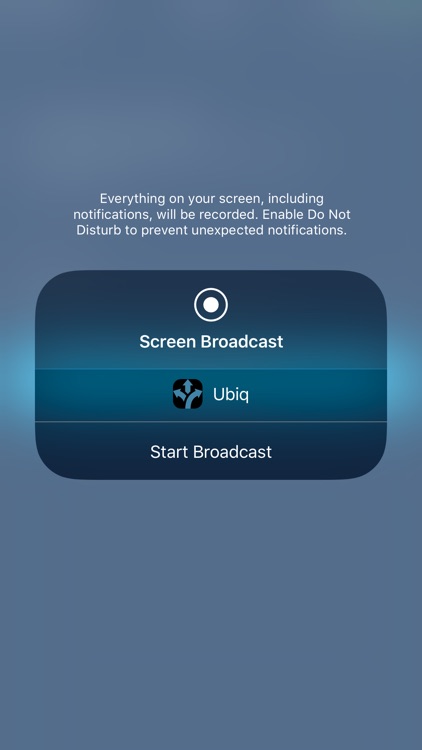


What is it about?
iOS application allows you to easily share your device's screen to the conference room display.
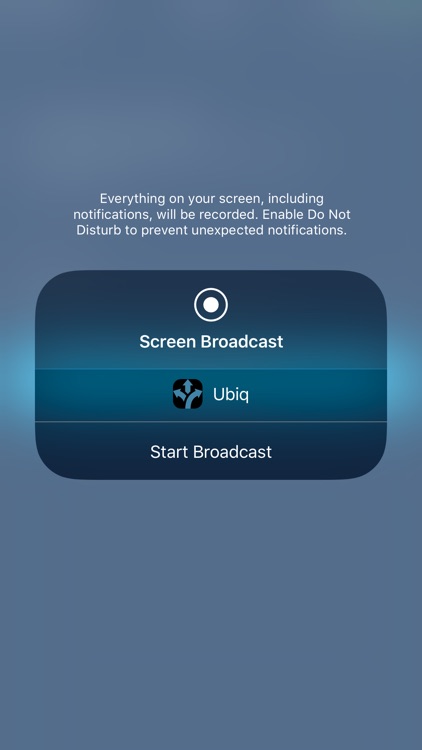
App Screenshots
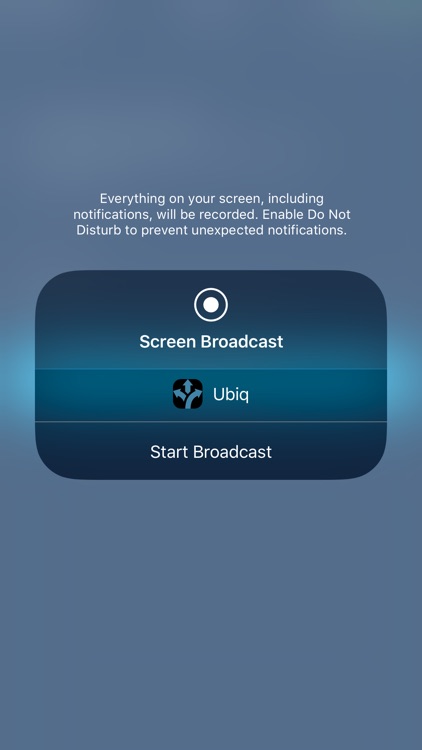



App Store Description
iOS application allows you to easily share your device's screen to the conference room display.
Requirements:
- Have a Ubiq hardware device connected to the conference room display
- Download this application from the Appstore
Steps:
- Enter the code display on the TV/projector
- Click Start Broadcast
- Select the app and start "Start Broadcast"
You should now be wirelessly presenting to the display.
- Click "Stop Broadcast" to disconnect
Disclaimer:
AppAdvice does not own this application and only provides images and links contained in the iTunes Search API, to help our users find the best apps to download. If you are the developer of this app and would like your information removed, please send a request to takedown@appadvice.com and your information will be removed.
AppAdvice does not own this application and only provides images and links contained in the iTunes Search API, to help our users find the best apps to download. If you are the developer of this app and would like your information removed, please send a request to takedown@appadvice.com and your information will be removed.