
Love is hard to express with words, and it’s easier shown than said
Valentine's Day Bear


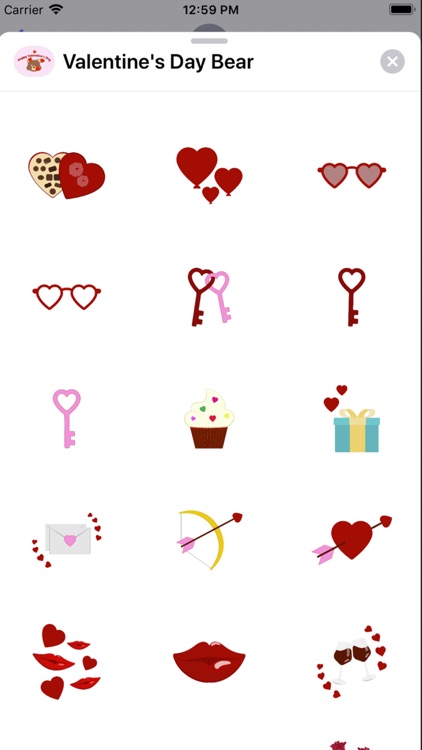
What is it about?
Love is hard to express with words, and it’s easier shown than said! Show your loved ones how much you love them and how much they mean to you with this collection of 60 originally illustrated Valentine’s Day stickers!

App Screenshots


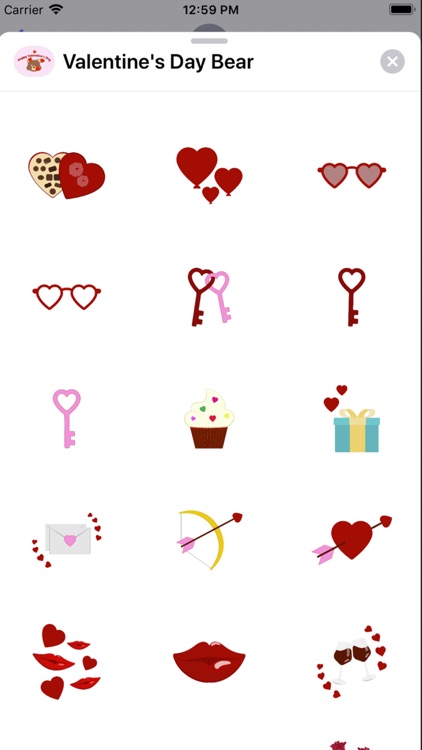
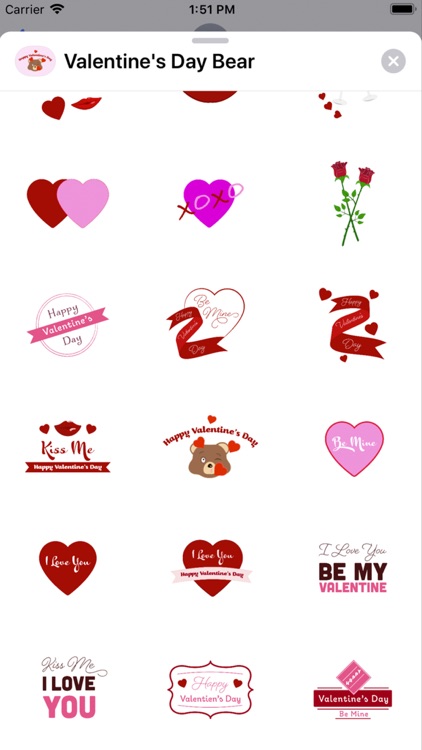
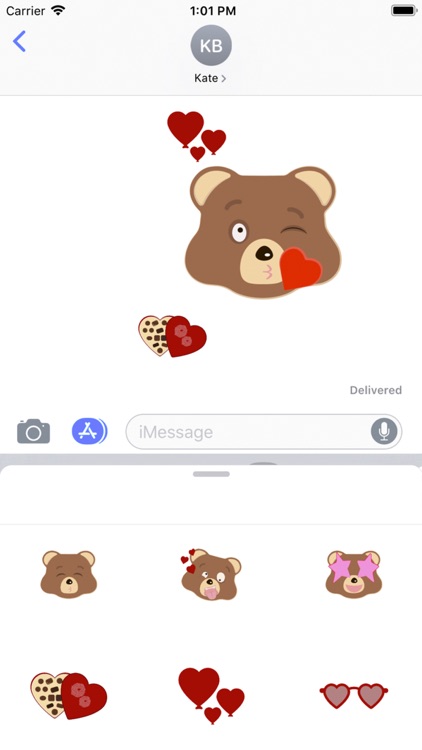
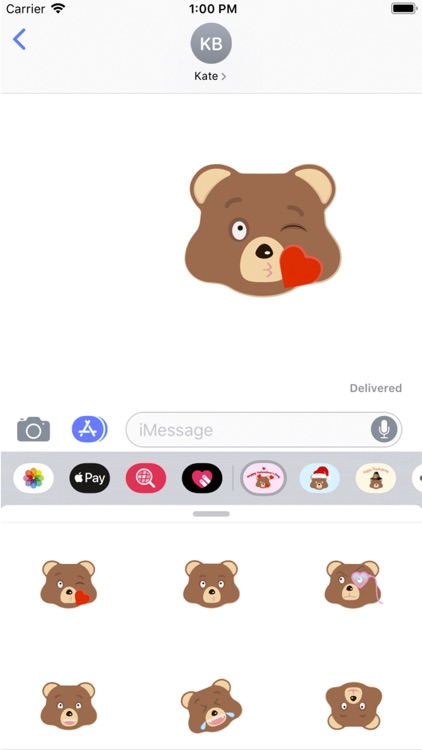
App Store Description
Love is hard to express with words, and it’s easier shown than said! Show your loved ones how much you love them and how much they mean to you with this collection of 60 originally illustrated Valentine’s Day stickers!
You can tap, hold and drag you favorite sticker onto anything you want in your conversation. Stick them onto photos, conversation bubbles, selfies, FaceTime calls and even other stickers! Have fun expressing yourself with your friends and family in many creative ways!
Check out the "How To" guides below for some great creative ideas on how to use Holiday Emoji Bear stickers!
Where to use:
• Place Holiday Emoji Bear stickers over conversation bubbles in Messages!
• Add them to your FaceTime conversation
• Decorate your photos and share with your friends and family using the photos App in Messages
How To - Installation and Use:
1) Once downloaded, select the Holiday Emoji Bear stickers from the Messages app sticker carousel
2) With the stickers load, tap on your favorite sticker and send. Alternatively, tap and hold on your favorite sticker, while holding your finger down, drag up to add onto any message bubble in Messages
How To - Great Creative Use in Messages with Selfie Camera:
1) Open Messages
2) Select the CAMERA icon
3) Select the STAR icon (bottom-left)
4) If the camera opens to the back-facing camera, tap the CAMERA icon (bottom-right) to switch to selfie mode
5) Select Holiday Emoji Bear sticker from APP CAROUSEL
6) SCROLL DOWN to view stickers
7) TAP on favorite sticker, it will appear on the screen
8) PINCH & STRETCH the sticker that's on the screen to fit over your face, place the sticker on your head, or anywhere else
*** VERY IMPORTANT: DO NOT HIT “DONE” on the top right as this will get rid of your composition and exit you out ***
9) TAP the X icon once happy with the composition
10) Tap the round WHITE BUTTON to take picture
11) Hit the BLUE BUTTON with white arrow icon TO SEND
How To - Using Holiday Emoji Bear Stickers During a Video FaceTime Call:
1) Select the STAR icon on the bottom-left hand side
2) Choose the Holiday Emoji Bear stickers from the APP CAROUSEL
3) Once the stickers appear, TAP, HOLD and DRAG up over to place a sticker on your FaceTime call. Sticker will be visible automatically. You can also simply TAP on your favorite sticker and it will appear on the call screen
NEED HELP USING YOUR STICKERS?
Having trouble setting things up? Find the right answer here at the Apple support link: https://support.apple.com/en-us/HT206906
AppAdvice does not own this application and only provides images and links contained in the iTunes Search API, to help our users find the best apps to download. If you are the developer of this app and would like your information removed, please send a request to takedown@appadvice.com and your information will be removed.