
Add classic masterpieces to your conversation
Van Gogh Stickers

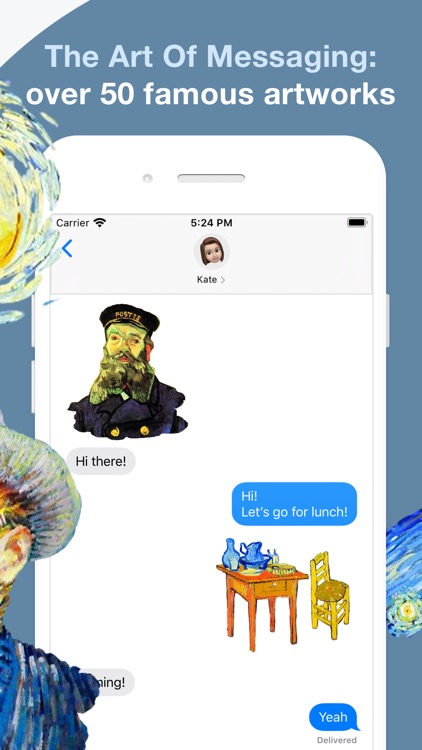
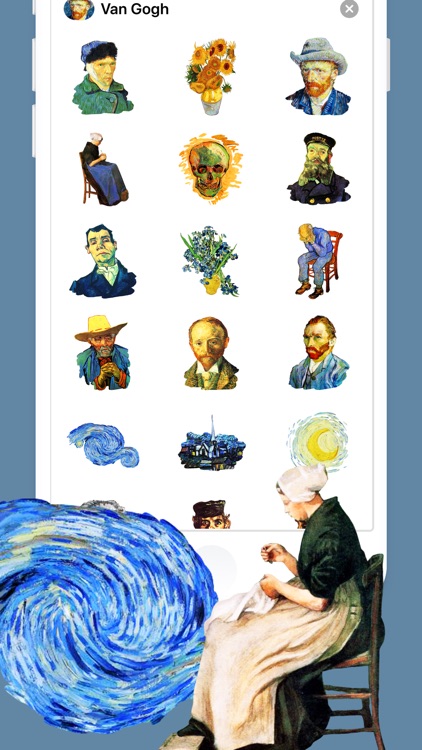
What is it about?
Add classic masterpieces to your conversation! More than 50 famous and rare artworks. Suppose you are bored or you want to cheer your friends – send them our stickers.

App Screenshots

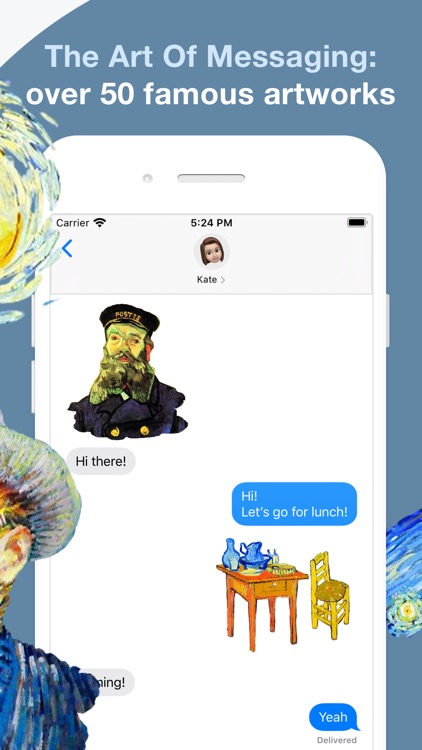
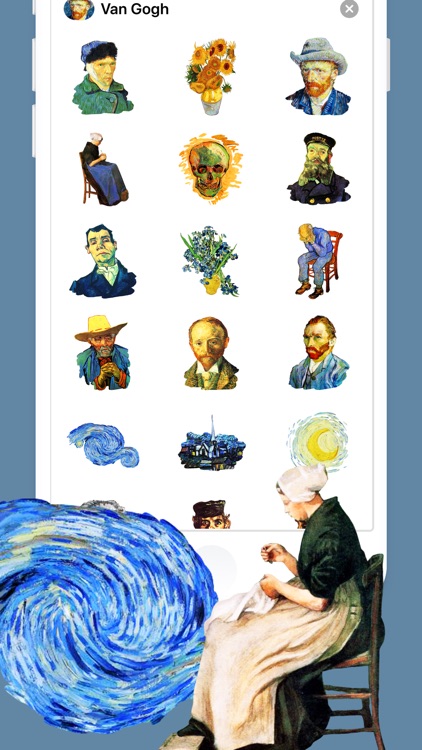
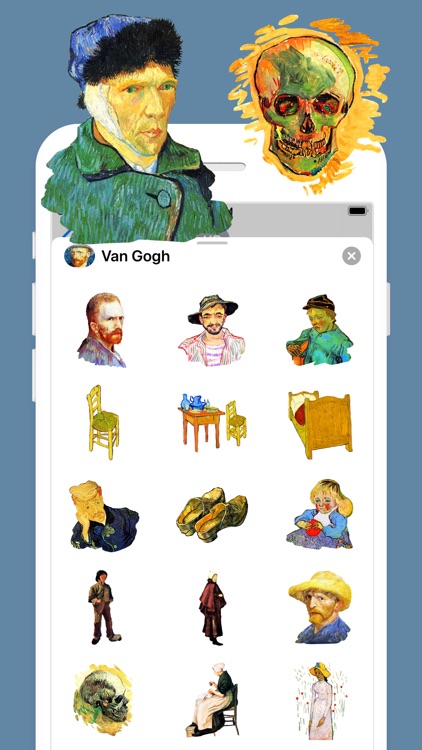
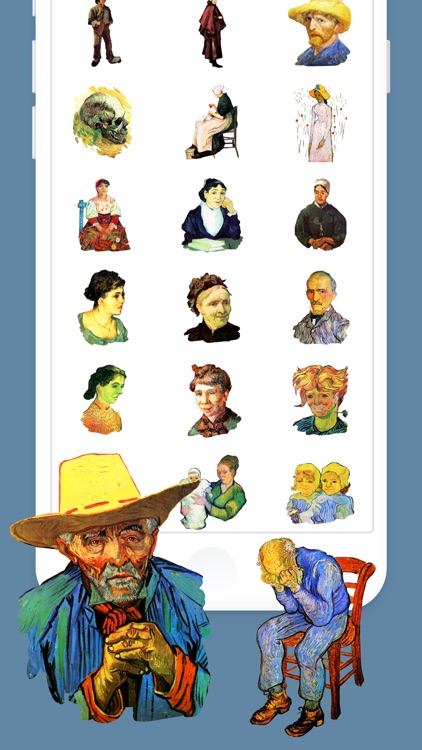
App Store Description
Add classic masterpieces to your conversation! More than 50 famous and rare artworks. Suppose you are bored or you want to cheer your friends – send them our stickers.
ABOUT VAN GOGH:
Vincent Willem van Gogh was a Dutch post-impressionist painter who is among the most famous and influential figures in the history of Western art. In just over a decade, he created about 2,100 artworks, including around 860 oil paintings, most of which date from the last two years of his life.
Van Gogh was unsuccessful during his lifetime, and was considered a madman and a failure. He became famous after his death, and exists in the public imagination as the quintessential misunderstood genius, the artist "where discourses on madness and creativity converge".
HOW TO USE STICKERS:
1. Open Messages and tap the Compose button to start a new message. Or go to an existing conversation.
2. Swipe left or right over the app drawer to find the one that you want to use.
3. Then tap the app to open it.
If you want to add a sticker, touch and hold the sticker, then drag it to the message bubble. The sticker will automatically send when you add it to the message.
MANAGING STICKERS:
1. Open Messages and tap the Compose button to start a new message. Or go to an existing conversation.
2. Swipe left over the app drawer and tap the More button .
3. Tap Edit button to manage or reorder stickers. Or swipe left over the app to Delete.
If the stickers won't open, re-open Messages app (swipe-up and open again)
EXTRAS:
Don't forget to check out our other sticker packs! Enjoy!
AppAdvice does not own this application and only provides images and links contained in the iTunes Search API, to help our users find the best apps to download. If you are the developer of this app and would like your information removed, please send a request to takedown@appadvice.com and your information will be removed.