VCL Checklist 25 uses your photo or image to place colored Circles (check marks) anywhere on the image
VCL Checklist 25
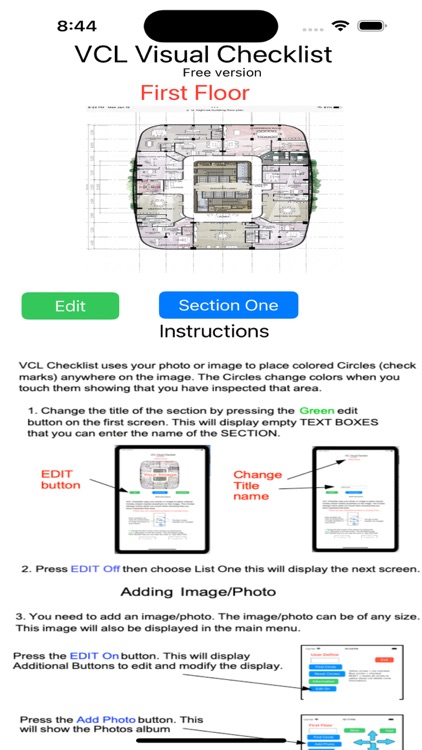
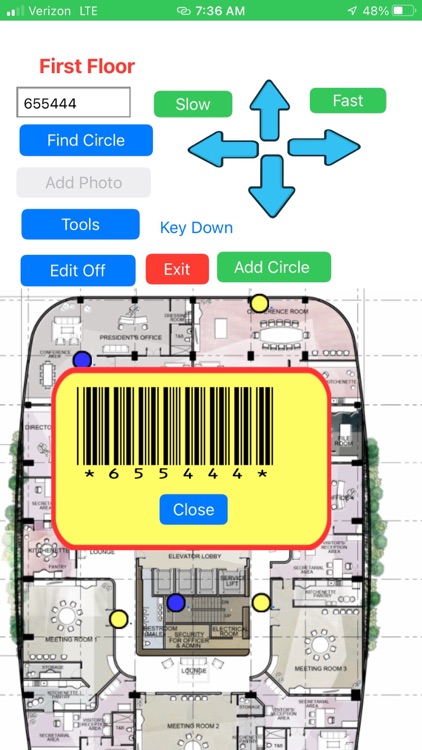
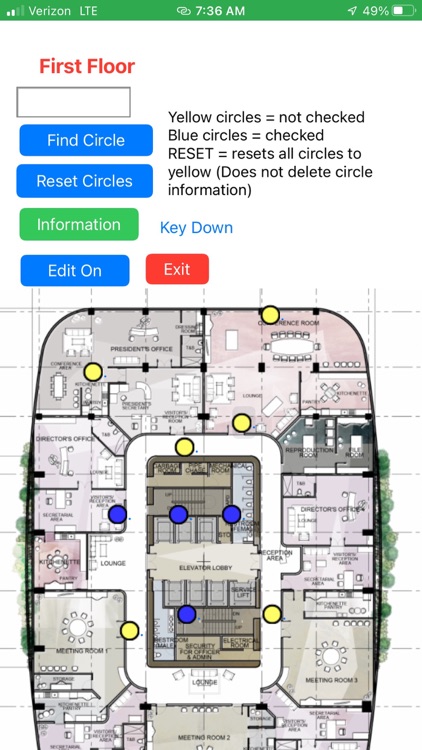
What is it about?
VCL Checklist 25 uses your photo or image to place colored Circles (check marks) anywhere on the image. The Circles change colors when you touch them showing that you have inspected that area. You can load in any drawing or image and place colored circles at different points on the drawing/image that should be checked. For example: You need to check Exit lights or fire extinguishers each month or a preflight for an airplane. Load in a floor plan image or any image and place circles at all Exit lights, fire extinguishers or other areas to be checked. The circles are all yellow when unchecked, then when you need to check each Exit light or fire extinguisher just touch the yellow circle and it will turn blue showing that you have checked it. The app remembers which one you have checked. You can reset the blue circles to yellow at any time. This version (VCL Checklist 25) allows up to 25 checkmarks. Upgraded versions are 50 and 100 checkmarks.
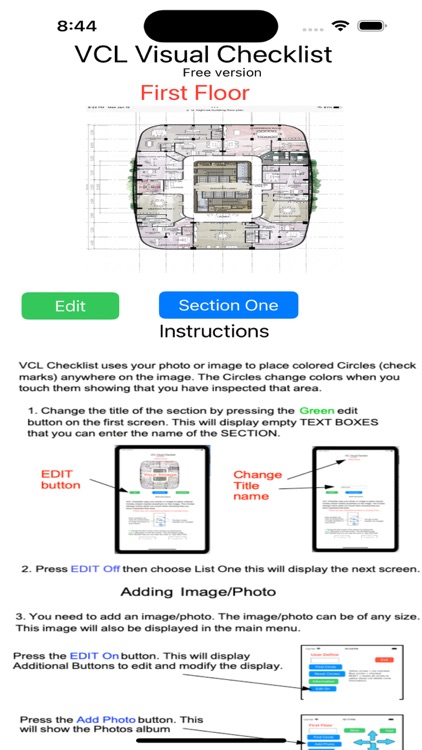
App Screenshots
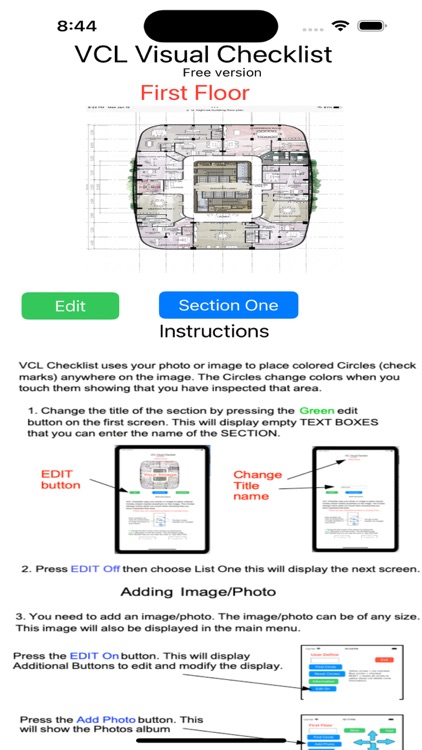
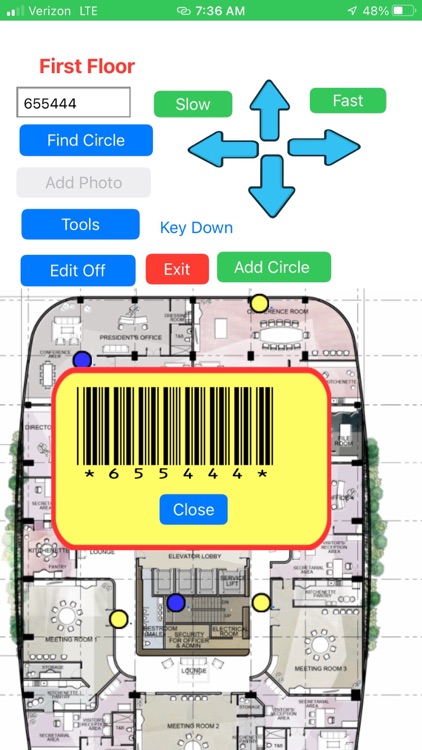
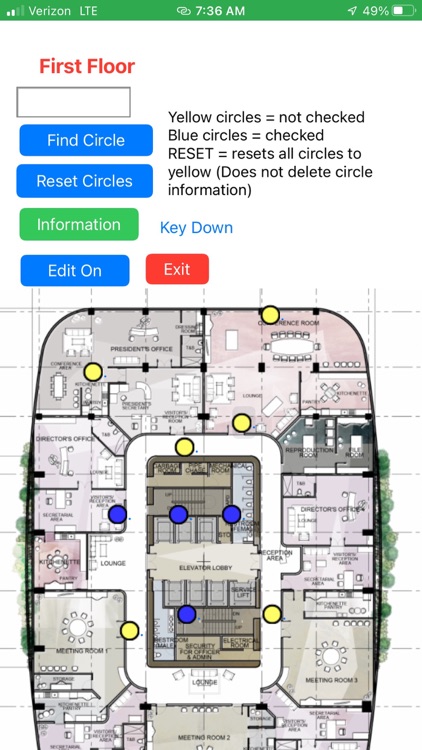
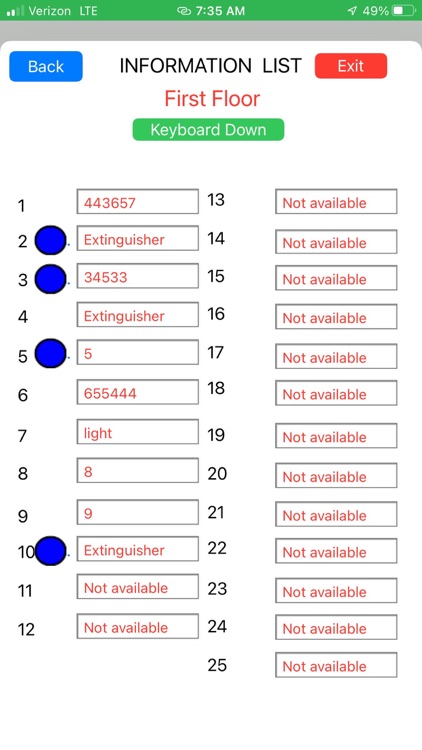

App Store Description
VCL Checklist 25 uses your photo or image to place colored Circles (check marks) anywhere on the image. The Circles change colors when you touch them showing that you have inspected that area. You can load in any drawing or image and place colored circles at different points on the drawing/image that should be checked. For example: You need to check Exit lights or fire extinguishers each month or a preflight for an airplane. Load in a floor plan image or any image and place circles at all Exit lights, fire extinguishers or other areas to be checked. The circles are all yellow when unchecked, then when you need to check each Exit light or fire extinguisher just touch the yellow circle and it will turn blue showing that you have checked it. The app remembers which one you have checked. You can reset the blue circles to yellow at any time. This version (VCL Checklist 25) allows up to 25 checkmarks. Upgraded versions are 50 and 100 checkmarks.
AppAdvice does not own this application and only provides images and links contained in the iTunes Search API, to help our users find the best apps to download. If you are the developer of this app and would like your information removed, please send a request to takedown@appadvice.com and your information will be removed.