The Visual Contact app lets you show large size messages to people around you (within your line of sight) using your iPhone screen
Visual Contact
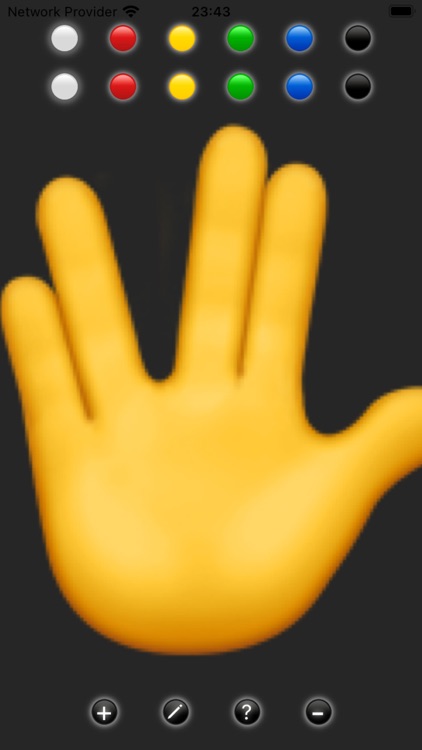
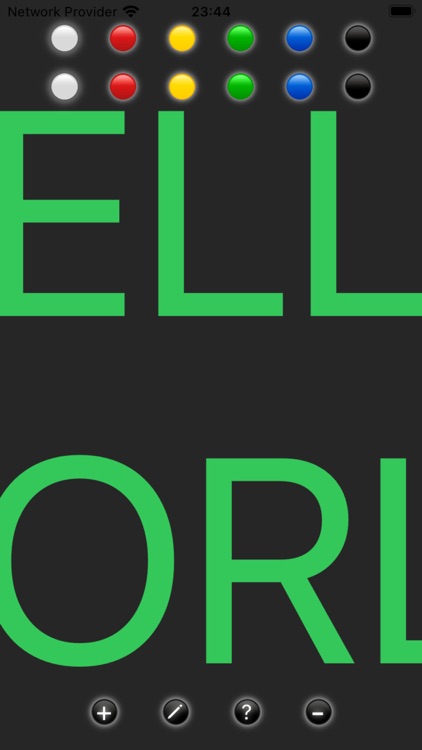
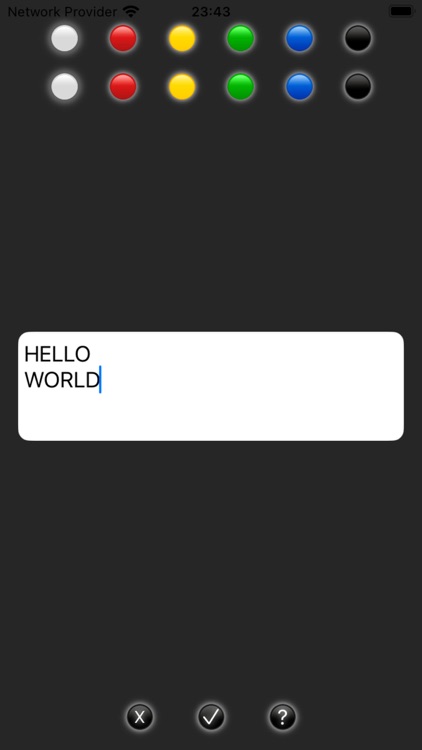
What is it about?
The Visual Contact app lets you show large size messages to people around you (within your line of sight) using your iPhone screen.
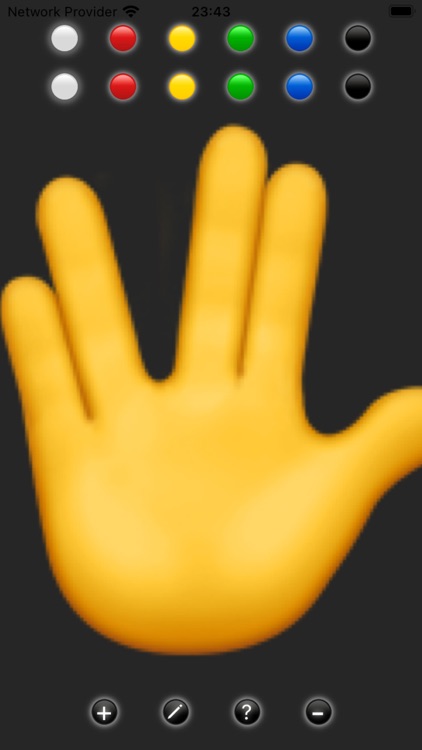
App Store Description
The Visual Contact app lets you show large size messages to people around you (within your line of sight) using your iPhone screen.
For example, two-line text in capital letters in green on a black background on a 4.7-inch iPhone is easily readable by a person with normal vision from up to 12 meters (about 40 feet) away.
How to use the application
After launching the application, type no more than two lines of text on the keyboard, no more than 6 letters each (it is better to use capital letters) and click the check mark button. This will cause the text you enter to increase in size so that its edges are no longer visible beyond the edges of the screen.
After this, turn the screen of your iPhone towards the people to whom you are addressing your message and, holding it firmly by the edges vertically, move it left and right with a frequency of about 2 movements per second, approximately the width of its body.
When you move your iPhone, the text on its screen will visually remain in place and recipients will be able to see your entire message.
You can change the text size using the plus and minus buttons. If the magnification is too high, the second line of text may not be visible.
To return to editing mode, click on the button with the image of a pen.
To delete text in the editor window, use the backspace key on your keyboard or press the X-Mark button.
The top row of multi-colored buttons will allow you to choose the background color, and the bottom row will allow you to select the text color.
Keep in mind that you cannot change the emoji colors.
Do not use the same color for the background and text, as this will make the text almost unreadable.
https://sites.google.com/view/visual-contact-ios/home
AppAdvice does not own this application and only provides images and links contained in the iTunes Search API, to help our users find the best apps to download. If you are the developer of this app and would like your information removed, please send a request to takedown@appadvice.com and your information will be removed.