
WeatherAndClothesPro is smart weather informer

WeatherAndClothesPro
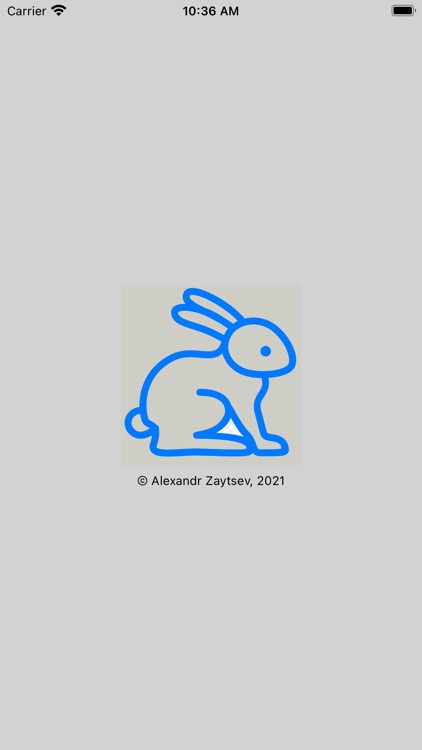
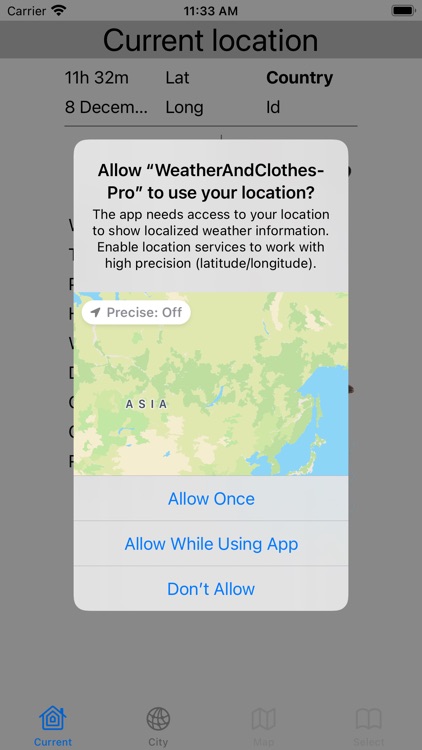

What is it about?
WeatherAndClothesPro is smart weather informer
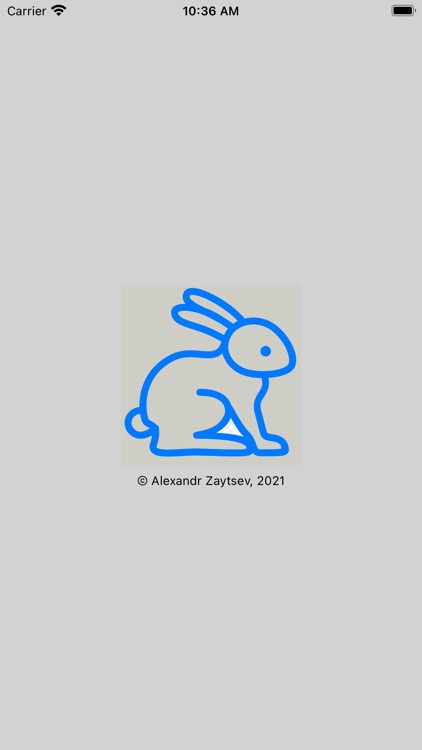
App Screenshots
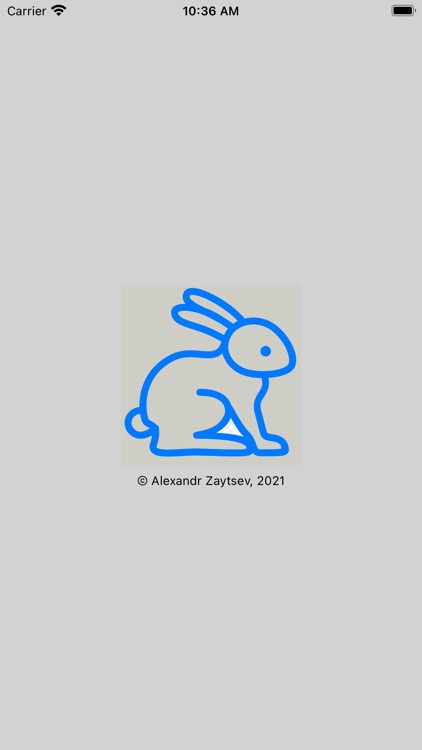
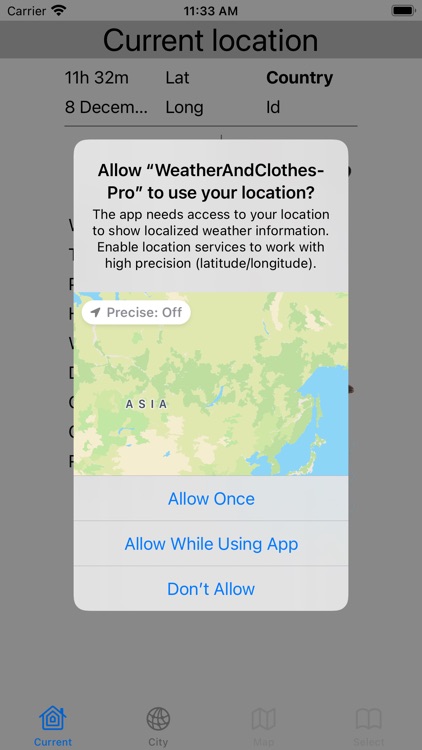

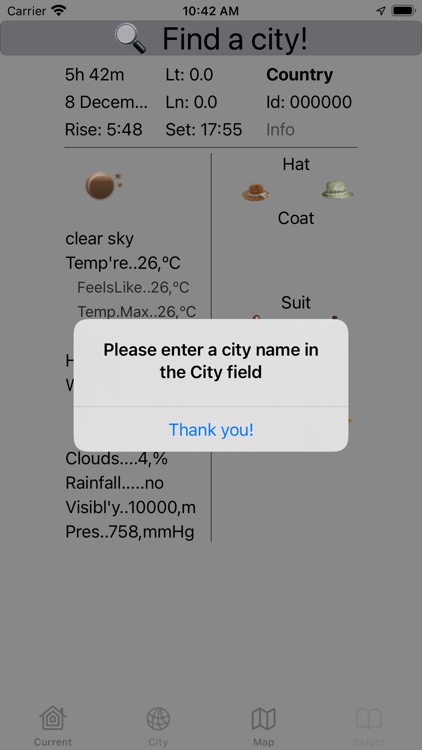
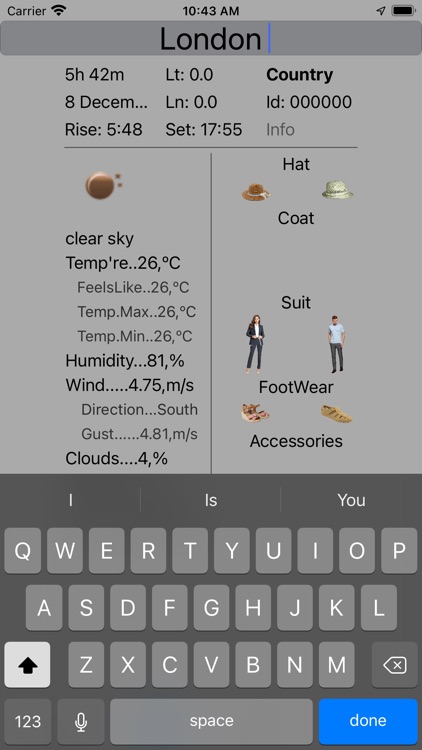
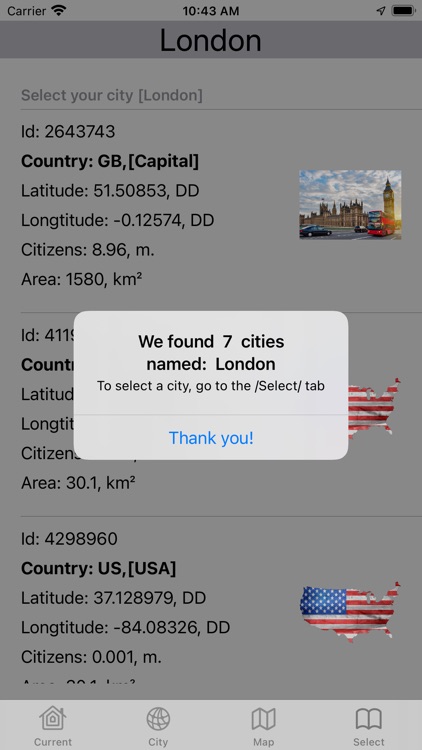
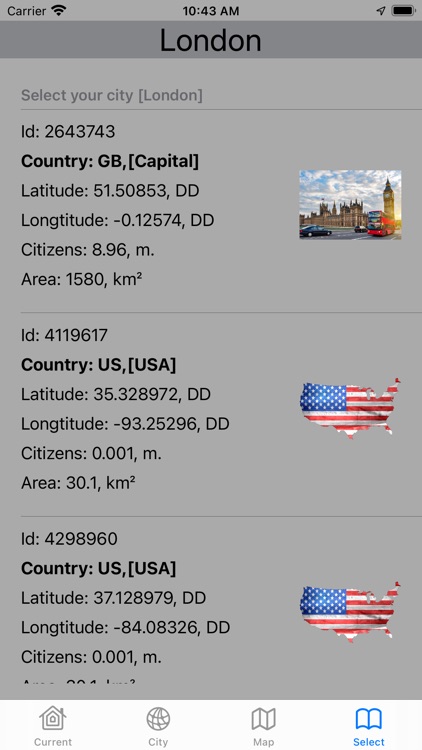
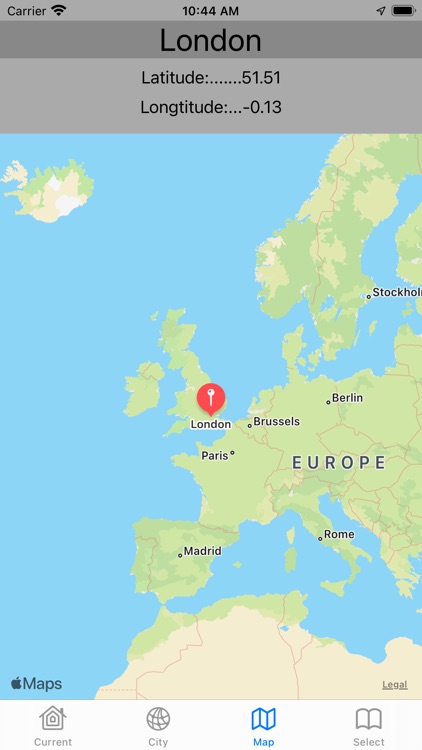
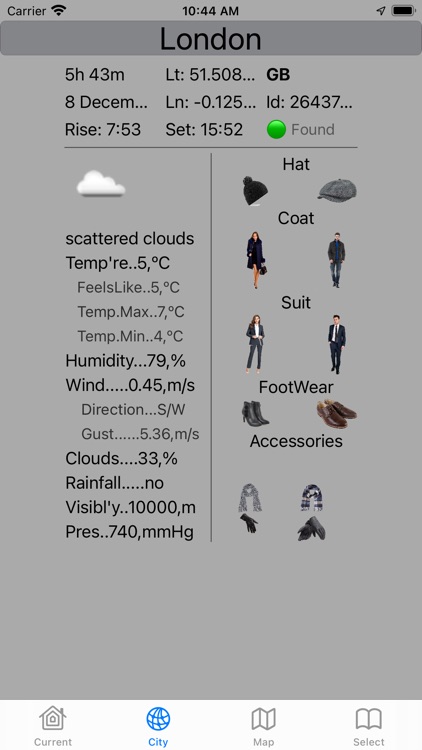
App Store Description
WeatherAndClothesPro is smart weather informer
As distinct from popular weather informers, WeatherAndClothesPro does not only offer you detailed weather forecast for your current location, but also helps you to choose the best outfit for a given weather, time and location. Clothes are selected based on the current temperature, humidity, wind direction and strength... You don't usually pay much attention to many of these factors when choosing what to wear.
Features
a. After installation, the first time you run the app, you will see a white screen with an bunny logo
b. Then a screen with geolocation settings appears, where you need to set the geolocation accuracy mode to "Off", using the switch in the upper left part of the screen
c. Select the “Allow While Using App” geolocation mode using one of the three buttons at the bottom of the screen.
d. The startup screen with default(Current Location) settings will be loaded for a short time (the “Current” button is active).
e. Press the “City" button to activate the weather and clothing screen for the user-defined city. To set the city name, touch the upper field of the city name screen and a new city name input line will appear. Press the 'done@' button on the on-screen keyboard to display the new information. Then the run screen will be displayed.
f. After you have entered the city name, a notice may appear that there are several cities with the same name in the database and you will be prompted to select the desired city in the table.
g. If the city name is entered incorrectly or is missing, the app will display an alarm message.
k. When opening the “Map” tab You go to the screen with the image of the map on which the city you have chosen is indicated.
AppAdvice does not own this application and only provides images and links contained in the iTunes Search API, to help our users find the best apps to download. If you are the developer of this app and would like your information removed, please send a request to takedown@appadvice.com and your information will be removed.