
WIFI Control for Cameras helps you view/download photos/videos wirelessly from camera, also works with Toshiba FlashAir WIFI SD card or ez Share WIFI SD Card if camera don't have WIFI built-in

WIFI Control for Cameras
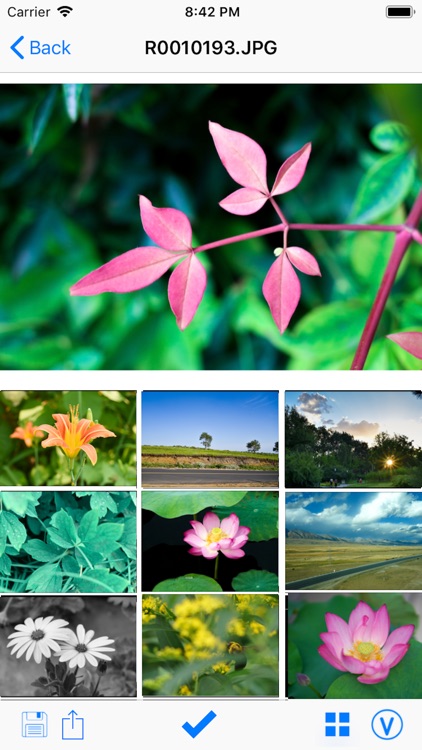
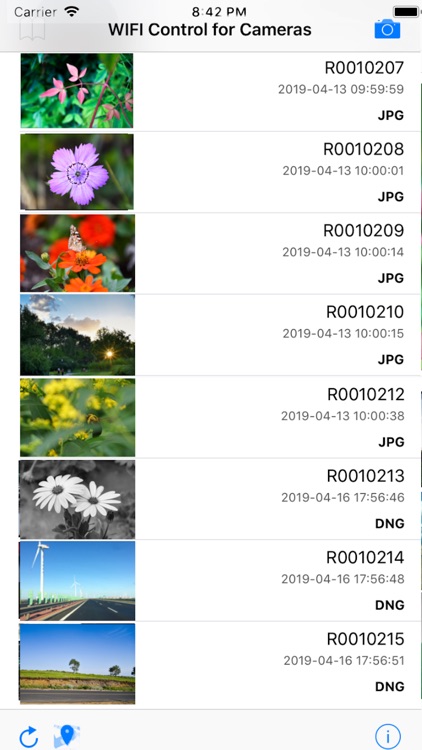
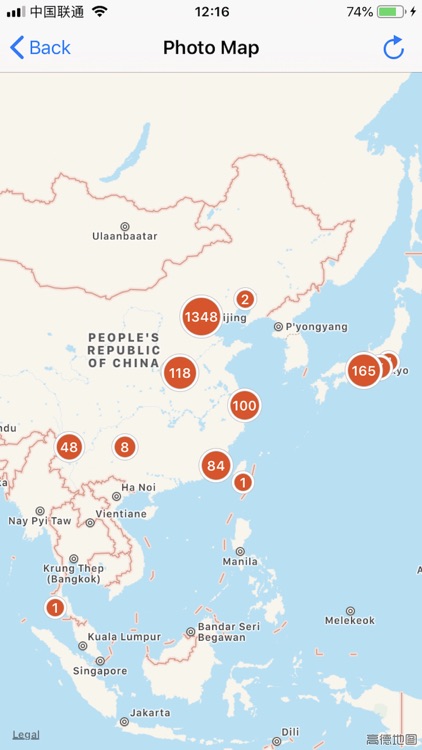
What is it about?
WIFI Control for Cameras helps you view/download photos/videos wirelessly from camera, also works with Toshiba FlashAir WIFI SD card or ez Share WIFI SD Card if camera don't have WIFI built-in.
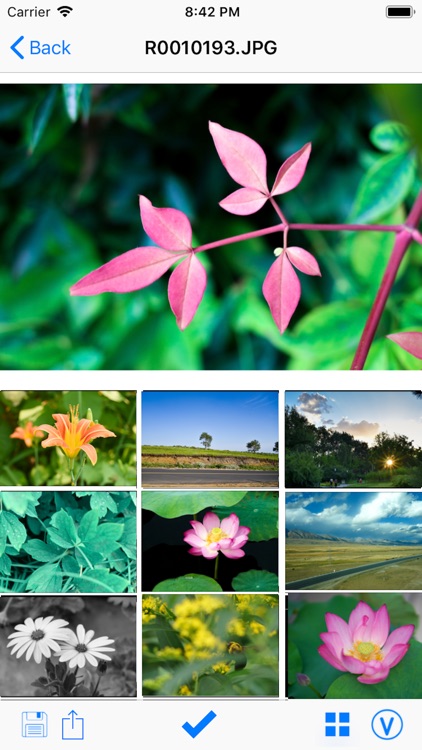
App Store Description
WIFI Control for Cameras helps you view/download photos/videos wirelessly from camera, also works with Toshiba FlashAir WIFI SD card or ez Share WIFI SD Card if camera don't have WIFI built-in.
Wireless view and download photos on Cameras, supported cameras: Canon, Nikon, Sony, Olympus, Panasonic Lumix, Pentax, Ricoh GR II,GR III, GoPro HERO, RICOH THETA m15/S/SC/V/Z1, Yi.
If your camera don't have WIFI, this App also work with Toshiba FlashAir SD Card which works on many cameras, you can find a complete list (Operation checked device list 2019.1.18) on their website. This App also support ez Share WIFI SD Memory Card.
You can find demo video and user guide on our support website.
If your camera is equipped with WIFI, you may use this App to view photos or videos from your cameras, wirelessly download selected photos or videos to your iPhone or iPad without removing the SDCard from cameras.
We also have Mac version of this App, you can find the App 'WIFI Control for Cameras' in Mac App Store.
Support Cameras and connection method:
Canon:
Most WiFi models, please check your camera menu have ‘Wi-Fi function’ -> ‘View images on DLNA devices’, your camera can be used with this App. The App will auto search your camera after your camera is connected to the same network.
Nikon:
All Nikon Camera with WiFi enabled, include D750, D850, D5300, D5500, D5600, Z6, Z7 and other WiFi models.
First enable WiFi on your Nikon Camera, that will setup WiFi SSID and password for you to connect , on device connect to that Camera WiFi setup, click the search camera button in the App
* New Bluetooth (SnapBridge) enabled Cameras maybe need setup WiFi through your iOS App.
Sony:
Most WiFi models, if your camera have menu function ‘Send to Smartphone’ -> ‘Select on Smartphone’ to setup WIFI, you can connect to that WIFI, and use this App to view or download media files. The App will auto search your camera after your camera is connected to the same network with device.
α7 , α7S II , α7R , α7R II , α7S , α5000 , α5100 , αv6000 , α6300 , α6500 NEX-5R , NEX-5T , NEX-6 , HX60 , HX80 , HX90 , HX400 , WX500 , RX10 II , RX10 III RX100 III , RX100 IV RX100 V
Panasonic Lumix:
On your camera you can setup Wi-Fi -> [Wi-Fi Function] -> [New Connection] -> [Remote Shooting & View], then you can connect to that WiFi with your device, the App will automatically find your camera after Camera WiFi is connected or just start the App after WIFI connected.
Lumix GH3, GH4, G6, GM1, GX80, GX85, GX8, FZ1000
Olympus:
You may start WiFi by touch WIFI icon on your camera screen, and connect your device to that SSID and password shown on your camera, click the search button after your device is connected to your camera WiFi.
Olympus OM-D E-M1,Olympus E-M1 II,Olympus E-M5 II, Olympus E-M10,Olympus E-M10 II,Olympus E-M10 III, PEN-F,E-PL8,E-PL9, Tough TG-5, Tough TG-4. WIFI enabled PEN/Stylus/TOUGH series camera which support WIFI OI Share should work too.
Ricoh & Pentax:
Enable WiFi on your camera, connect you device to that WiFi, then click search camera button.
Ricoh GR II, PENTAX K-1,K-1 Mark II, KP, K-70, K-S2, RICOH WG-M2
GoPro HERO 3/4/5/6/7 and SESSION 4/5:
Enable WiFI on GoPro cameras, connect your device to that WiFi, then click the search camera button in the App.
RICOH THETA S / SC / V / Z1:
Enable WiFi on Theta 360 camera, connect your device to that WiFI, then click the search camera button in the App.
YI / YI Lite / YI 4K / YI 4K+ :
Enable WiFI on Yi action cameras, connect your device to that WiFi, then click the search camera button in the App.
Some camera allow you operate camera (shoot photo) while the WiFi is on, you can view photo which you just shoot on camera in the App.
* You may need to put camera near your Mac or network router to get better WIFI signal.
* Video files only supports on some models.
* DNG or RAW files only supports on some models.
* The WiFi download speed is limited by your cameras.
AppAdvice does not own this application and only provides images and links contained in the iTunes Search API, to help our users find the best apps to download. If you are the developer of this app and would like your information removed, please send a request to takedown@appadvice.com and your information will be removed.