Looking for an alternative diary
Your New Calendar
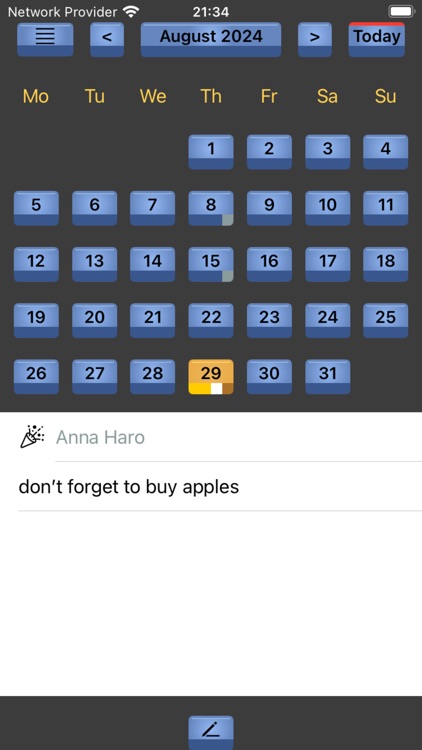
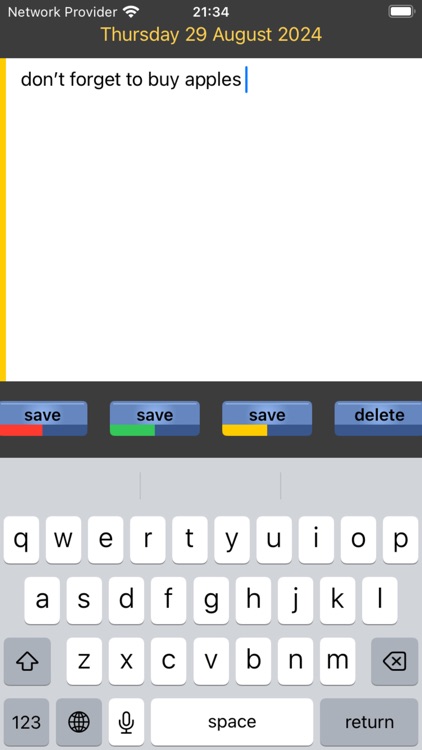
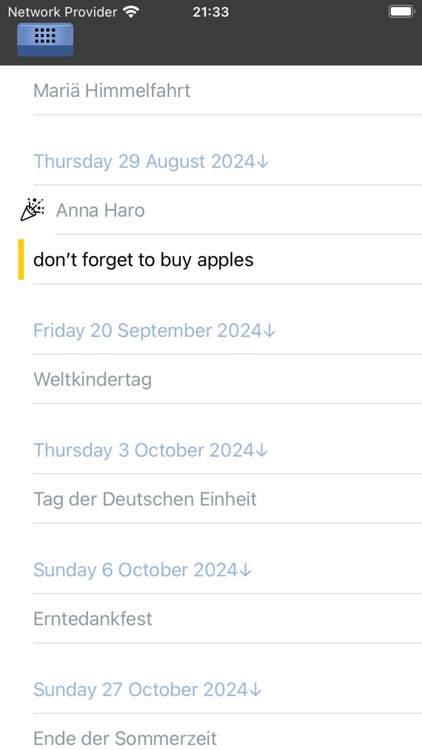
What is it about?
Looking for an alternative diary? YourNewCal might be what you've been searching for.
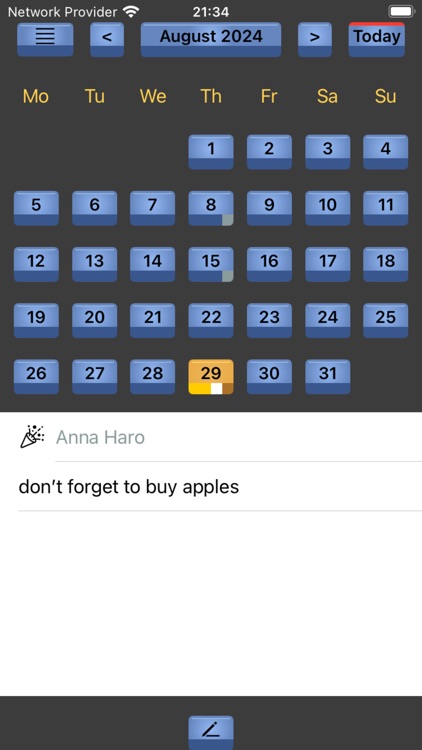
App Screenshots
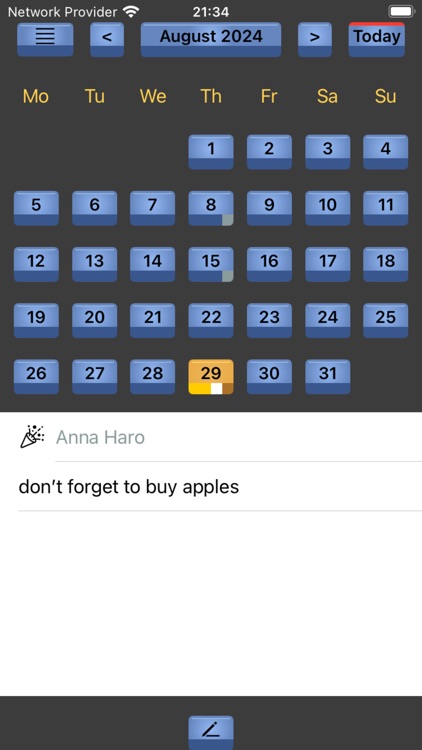
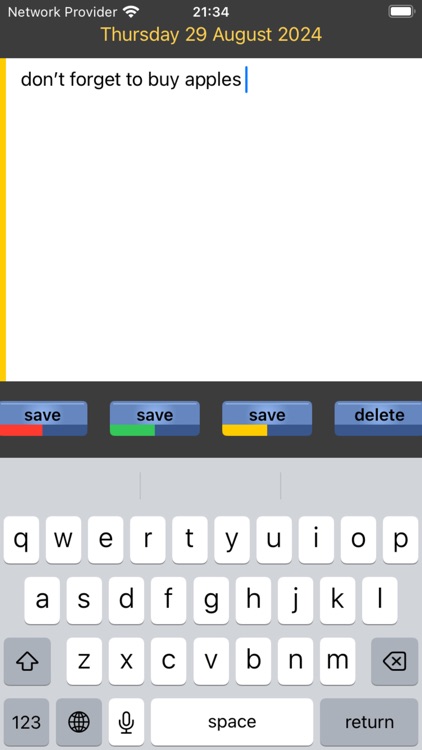
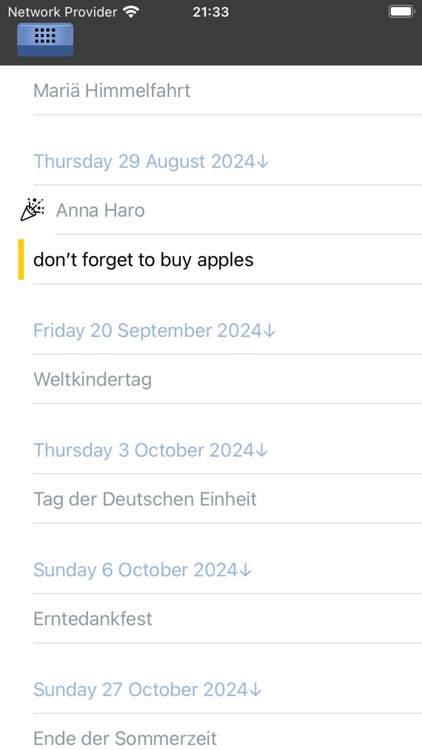
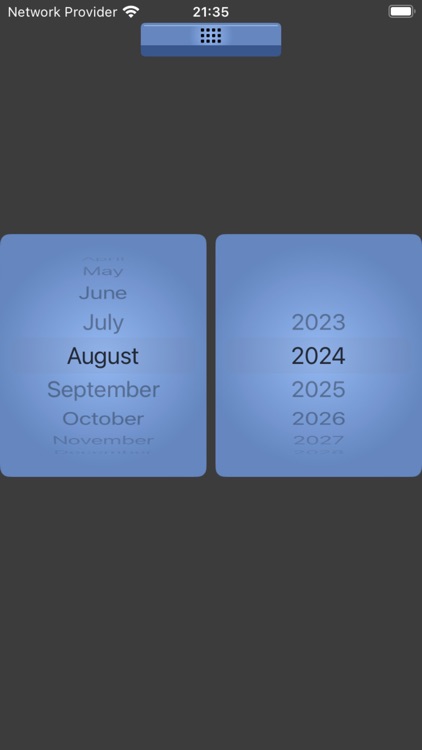
App Store Description
Looking for an alternative diary? YourNewCal might be what you've been searching for.
Easy usage with a clear appearance.
Features:
- Clear distinction (by colours) between holidays, birthdays and own appointments.
- Monthly calendar view.
- List view.
- Easy free form editing, it is not necessary to enter a specific time of day for an appointment.
- Birthdays are taken from the Contacts-app and are marked white on the buttons.
- Holidays are taken from the Calendar-app and are marked grey on the buttons.
Settings:
- English or German.
- Weekstart on Monday or Sunday.
Setting is done in the general Settings app.
For a change of settings to become active, you should terminate the YourNewCal app and run it again.
The app should be self-explaining, however to begin following information is useful:
- Today has a red upper stripe in its button.
- The yellowish day is the current day, of which the appointment text is shown. You set a day to be the current day by pushing its button.
- Pushing the lower button with the pen-icon activates the editing mode of the current day.
- To save an appointment text, push one of the save buttons. The colours do not mean anything special: the colours are there for you to mark your appointment text with a colour of your choice.
In version 1.1 of the app, there is only one appointment text per day (like in a paper diary).
If you have more appointments on a day, just write more appointments for that day in the appointment text.
So if you want to delete one of your appointments of that day, you edit the whole appointment text of that day and save it again.
- To change an appointment text, edit it and save it again.
- To delete an appointment text, go in editing mode and delete it. Mind that the whole appointment text of that day will be deleted.
- To navigate to other months, you can either go to the former month (push the "lesser than" sign), or go to the next month (by pushing the "greater than" sign), or press the large upper middle button with the month-display to enter the selection-wheel view.
- Pressing the Today-button will bring you to the present month.
- To go to the list view, press the upper left button.
AppAdvice does not own this application and only provides images and links contained in the iTunes Search API, to help our users find the best apps to download. If you are the developer of this app and would like your information removed, please send a request to takedown@appadvice.com and your information will be removed.