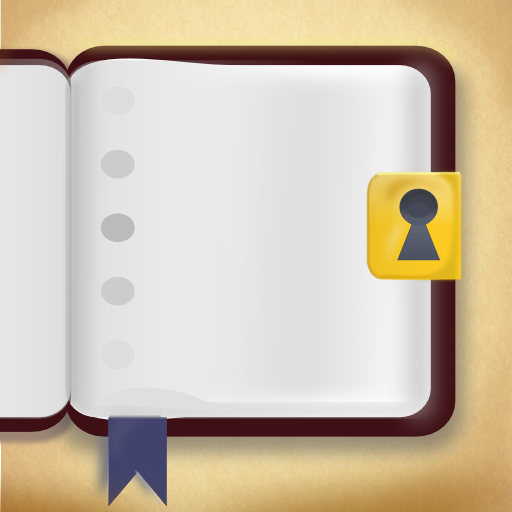QuickAdvice: Record Life Moments On-the-Go with Chronicle on iPhone
August 15, 2010
 thoughts into it. Passcode privacy can be set, an export option for Google Docs or emailing all entries (though both of these methods are text only), changing the default font style and size, changing background color. Now that those are customized, let's get started.
To add a new journal entry, tap the 'Compose' button at the top, which should be that standard icon we all know by now. Put in your text, then hit 'Done.' Now we can have a little fun. If you need to change the date, that can be done by tapping on the date and selecting a different one. Hitting the empty star icon will allow you to choose from a good handful of various icons to represent the entry. A photo can be added by tapping on the photo grid. There is no limit on how many photos can be inserted into a single entry, so feel free to add as many as necessary you need to capture the memory!
Once done with a new entry, go back to the main screen. From here, if you pull the screen down, you can access a search bar. This will search for entries with the complete keyword that you enter. It does not search as you type, so you must complete the word in order for results to pop up. Personally, I'm a fan of those apps that allow you to search-as-you-type, so I found this bit a little disappointing. So as long as you remember the entire word that you need to look for, then you should be good-to-go. If not, then it may be a bit frustrating to find what you're looking for, especially if you have a lot of entries over time.
thoughts into it. Passcode privacy can be set, an export option for Google Docs or emailing all entries (though both of these methods are text only), changing the default font style and size, changing background color. Now that those are customized, let's get started.
To add a new journal entry, tap the 'Compose' button at the top, which should be that standard icon we all know by now. Put in your text, then hit 'Done.' Now we can have a little fun. If you need to change the date, that can be done by tapping on the date and selecting a different one. Hitting the empty star icon will allow you to choose from a good handful of various icons to represent the entry. A photo can be added by tapping on the photo grid. There is no limit on how many photos can be inserted into a single entry, so feel free to add as many as necessary you need to capture the memory!
Once done with a new entry, go back to the main screen. From here, if you pull the screen down, you can access a search bar. This will search for entries with the complete keyword that you enter. It does not search as you type, so you must complete the word in order for results to pop up. Personally, I'm a fan of those apps that allow you to search-as-you-type, so I found this bit a little disappointing. So as long as you remember the entire word that you need to look for, then you should be good-to-go. If not, then it may be a bit frustrating to find what you're looking for, especially if you have a lot of entries over time.
 If you need to delete an entry, simply swipe it to get the delete button. Simple!
The photos that you insert into an entry are there and can be viewed, but this may come as a disappointment to some: photos will only be viewable in landscape mode. I was a bit surprised and annoyed that there is no way to view the entry photos when in portrait mode (and I prefer portrait enough to keep my device locked in it most of the time). In landscape mode, there will be tiny little thumbnails of the pictures which are able to be viewed full-screen in either landscape or portrait. Photos can also be deleted this way by the little trash can button at the top.
I don't particularly like the fact that a photo can be viewed in full-screen in portrait mode, but there is no way to view thumbnails of the photos in portrait mode. This makes no sense, and I hope that the developer will address this in a future update. Overall, this app is easy to use and is pleasant on the eyes, with just a few minor quirks that need to be addressed (portrait mode image viewing) and text-only exports. I would think that exporting the images would be somewhat possible with Google Docs, unless I'm mistaken. If you need a nice little journaling app on your phone, Chronicle should be one to check out.
There's also an iPad version, which I'll do a QuickAdvice for you very shortly. I decided it's worth its own separate post because it's much more different (amazing what an iPad can do for apps). Stay tuned!
[gallery columns="4"]
If you need to delete an entry, simply swipe it to get the delete button. Simple!
The photos that you insert into an entry are there and can be viewed, but this may come as a disappointment to some: photos will only be viewable in landscape mode. I was a bit surprised and annoyed that there is no way to view the entry photos when in portrait mode (and I prefer portrait enough to keep my device locked in it most of the time). In landscape mode, there will be tiny little thumbnails of the pictures which are able to be viewed full-screen in either landscape or portrait. Photos can also be deleted this way by the little trash can button at the top.
I don't particularly like the fact that a photo can be viewed in full-screen in portrait mode, but there is no way to view thumbnails of the photos in portrait mode. This makes no sense, and I hope that the developer will address this in a future update. Overall, this app is easy to use and is pleasant on the eyes, with just a few minor quirks that need to be addressed (portrait mode image viewing) and text-only exports. I would think that exporting the images would be somewhat possible with Google Docs, unless I'm mistaken. If you need a nice little journaling app on your phone, Chronicle should be one to check out.
There's also an iPad version, which I'll do a QuickAdvice for you very shortly. I decided it's worth its own separate post because it's much more different (amazing what an iPad can do for apps). Stay tuned!
[gallery columns="4"]