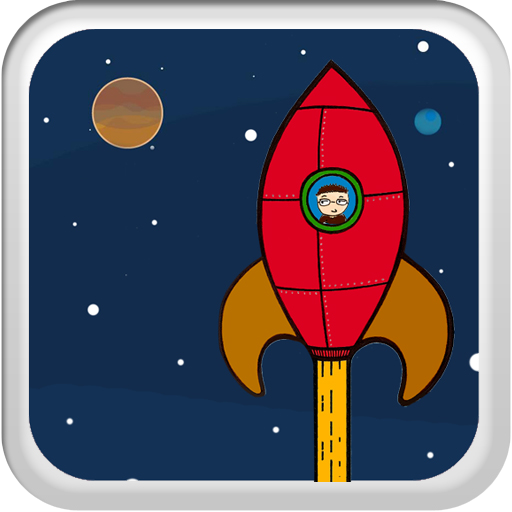Cyberspace - An iOS Web Browser For Those Who Like Reading

Cyberspace ($2.99) by Quang Anh Do is a web browser for your iPhone and iPad designed particularly for reading.
I enjoy browsing my favorite sites, which mostly consist of blogs and news sites nowadays. I enjoy this because I love finding new material to read. The problem is that it can be difficult to read long pieces on a mobile browser, right? I'm here to tell you about a web browser for iOS devices that is geared for those that love to read on the web. It's called Cyberspace.

Cyberspace has most of the basic features that you'll find in other web browser apps, like bookmarks and forward/back navigation. But this is where the similarity to most other browsers ends.
The bookmarks allows you to either view your local (in-app) bookmarks, or you can view the most popular bookmarks currently on delicious, Pinboard, or Zootool. There's also an export option that allows you to send your local bookmarks by email, or you can send it to Evernote or Posterous. If you start accumulating a lot of bookmarks on the browser, then this will certainly come in handy for sharing all those great sites you like with your friends.
Instead of just another address bar, Cyberspace utilizes a little feature called a Duckbar. You can enter in a URL like you normally would in other apps, or you can enter hashtags (#likethisone), search terms, expressions, or anything else you can think of. Doing so will start giving you suggestions from your local bookmarks or even results from Google search. There's even the ability to do site-specific search. As you type, you'll notice that there will be a "Switch Keyboard" button. This allows you to switch between two different types of keyboard layouts for easier and quicker entry into the Duckbar. The Duckbar is pretty great and nifty to have, and the developers have included more tricks with it in the default Tips & Tricks page in the bookmarks.
Next to the Duckbar, you'll notice a little button that represents the icon for "compose" or "new" in most apps. This is the Scratchpad. In here, you can jot down quick notes about whatever it is you may come across while browsing the web from within Cyberspace. On the iPhone, the scratchpad will take up the entirety of the smaller screen estate. On the iPad, it will show up as a little popup window, but you can expand this into fullscreen on the iPad with a simple button tap. Markdown is supported in the scratchpad, which is great for those that use it. The text in the scratchpad can be shared as text from a variety of actions and services with a few taps, and can be cleared for fresh notes.
As you browse, you'll probably notice that the bottom has two viewing options - Full and Text. The full view is the same old web pages that you are used to - all the images and text are in place in their usual fashion on websites (and maybe in the mobile sites too). The text view strips down the page into mainly text and some images, thanks to Instapaper's text engine. Because of this nifty text-view only mode, reading long articles around the web is easier than ever.

Even though Cyberspace makes it easy to read long articles while you browse, sometimes you just may not have the time to read it all. Don't worry, Cyberspace also supports a local reading list queue, or you can easily send an article to your Instapaper or Read It Later account. You can add to either queue by the "Share" button in the bottom right corner.
To access those saved articles, you simply have to tap that button with the icon that represents a filing cabinet drawer. From here, you can access your local reading list queue. If you are a subscriber to Instapaper, you will be able to access your account's reading list right from Cyberspace. if you are not a subscriber, you will have to turn to the Instapaper app to access your account queue.
Cyberspace also has the nifty Bump to Share feature. To access this, simply do a three-finger tap on any page you're browsing to bring up that Bump to Share dialogue. This will prompt you for your location if it's not already set. Do this with the second device and then bump them to send the current link to one device to another. I'm not sure how practical this is, but it can come in handy for some moments, I suppose.
The last thing about Cyberspace is that it automatically supports TextExpander Touch. If you have ever used SmileOnMyMac's TextExpander software, you'll know that this can save a bunch of time if you use it constantly for messages that you send multiple times a day, or frequently enough. There is no setting for this - it is enabled automatically by default if you have TextExpander installed on your iPhone. The TextExpander support will work in the Scratchpad feature and all across the web browser.
Cyberspace is clearly made for readers. It's not a full-featured browser like Atomic, iCab Mobile, or the plenty of other browsers out there. But Cyberspace does make it easy to read around the web. That's what I mostly do, and I appreciate that a browser was made for doing this specifically. If I had to suggest anything, it would be a way to view History, because there doesn't seem to be a way to do this, as far as I know.
If you're the kind that likes to read a lot on the web, then give Cyberspace a try. It's a $3 universal app, and works especially well on the iPad, thanks to the larger screen estate.