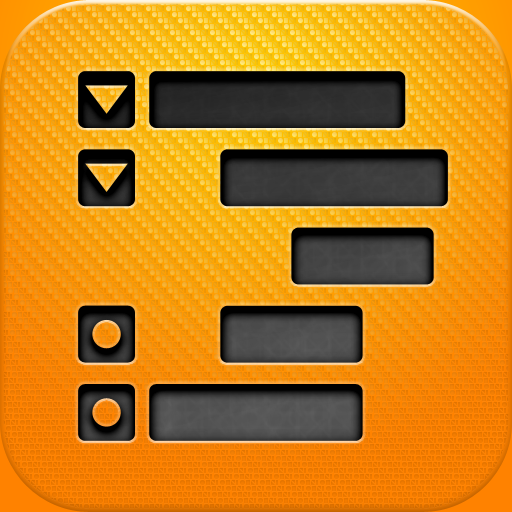The Latest From OmniGroup - OmniOutliner for iPad: A Review

OmniOutliner for iPad ($19.99) by The Omni Group is the latest productivity tool for your iPad.
For those that are unfamiliar with OmniGroup, they make a suite of great productivity apps such as OmniFocus for Mac, iPhone, and iPad, OmniGraffle for Mac and iPad, OmniGraphSketcher for Mac and ipad, OmniPlan for Mac, and OmniOutliner for Mac, and now, iPad. These are powerful productivity tools that are made from the development team that understands productivity and wants to help everyone be more productive.
The latest foray into the App Store for them is OmniOutliner for iPad, and it does not disappoint those that have awaited this app for the longest.
When it's launched, it's lightning fast. Not just fast, but smooth, like butter. There's no silly splash screen to go into before you get full access to your productive side.

You'll be taken immediately to the Documents. There are already seven documents that the developers include, which will give you a nice overview of how the app works. There is a basic introductory document, which will explain the steps to create a new outline document. Surprisingly, it's not that hard, really. Another document will show the user that OmniOutliner can also be used for spreadsheets, which can come in handy.
There are also some other documents that demonstrate various color schemes, with my personal favorite being the Solarized (Light) theme. Easy on the eyes, great complimentary colors - what more could someone ask for? If you want to use one of the color schemes for your own documents, it's fairly easy to do - simply duplicate the document and use it for a new outline. This is done by tapping on that middle button with the "+" and selecting Duplicate. New Document will not copy over the color scheme.
You can look through the various documents by simply swiping the screen left and right. Think of something like Cover Flow, except without the angled view. Another way to navigate through is by dragging the scroll bar at the bottom. There are other buttons beneath the documents too, which allow you to send by email or Export, or just trash an unwanted document.
Emailing gives the user several different options for formats: OmniOutliner (compatible with OmniOutliner 3 for Mac), OPML, Dynamic HTML, Simple HTML, and Plain Text. The Export option allows you to export to iDisk, WebDAV, or by iTunes File Sharing.
When you're ready to create a new document, go back to the main screen and hit that button at the top. This will present a fresh and clean slate for you to outline on. The name of the document can be changed by simply tapping at "My Outline" at the top, unless you want to keep it that way. Unfortunately, you can't really recreate one of the themes easily - so if that's what you're wanting to do, I'd recommend just going back and doing the method I mentioned earlier for that.
When you're outlining, it's pretty self-explanatory. There are buttons on the left side of the bar above the keyboard that allow you to create the next level of an outline or go back a level. Additionally, there are two buttons on the same bar but on the right side, which allow you to enter a "note" item to the current level you're in, or enter a new item in one of four directions (according to your current level).
Links will instantly get "linkified." Images can also be placed into your outline via copy & paste. Having these options is great for creating those super in-depth outlines.

Everyone makes mistakes, so there's that quite-handy-to-have undo button towards the top. If the undo button is held, it will redo the last action that you undid.
If you notice that some of your items should be under another section of your outline, it's easy to move them. Tap "Edit" and select the items, then you can Delete, Group, or Move them with the buttons at the bottom (move is drag and drop).
Each document created in OmniOutliner for iPad can have all sorts of neat stuff done with them. The button at the top with the wrench icon will allow you to add more columns or view hidden ones (great for spreadsheets), change styles in the current document (Whole Document, Notes, or various outline elements), and change the view (zoom level, background color of document and alternate row colors).
All of these options allow for a great level of customization when drafting your outlines, notes, lists, tasks, or whatever it is you use OmniOutliner for. As you change each element, the change will be reflected live on your document (assuming you have that specific element on the outline).
If you use OmniOutliner for spreadsheets, you can also adjust the width of each column by simply dragging the ends. Want to hide a column? No problem, just tap on the wrench, go to Columns, and tap the eye to hide/unhide a column.
Now, for those that use OmniOutliner for Mac, you'll be pleased to know that if you email or export your outlines, they will carry over with the same styling that you have set from your iPad.
If, for any reason, you need help with using OmniOutliner, there is a Help section accessible from the main Documents screen. Tap the "OMNI" button in the top right and it's there, along with a way to email OmniGroup from within the app, and view Release Notes for the current version. Everything that you could need will be found here.
I am disappointed that the app does not have some kind of over-the-air sync with the desktop version, like I'm used to with OmniFocus for Mac/iPhone. Even Dropbox sync would have been nice to have, and much more efficient than having to email to yourself or exporting with the current options. Yes, there's iDisk, but iDisk in its current state doesn't even come close to the power and efficiency of Dropbox, in my opinion. I sincerely hope that some kind of better sync or export option is coming to the app in the future.
Another thing to note is that the current Cover Flow-esque document view is not the best for heavy users, who may end up having tons of documents. There needs to be a better way or alternative to viewing documents when there are dozens of them accumulating in the app.
Copying an entire outline won't work, since the app will only let you copy on an item-by-item basis. This can be a big hindrance for some, and I hope the OmniGroup can address this in the future.
There will be people that think the price is too high. But considering that most of their other apps for Mac and iOS are way more than $20 (except for OmniFocus for iPhone), consider $20 a bargain. It's fast, mostly efficient, and customizable. But there is room for improvement as well, and it's understandable if some want to wait until problems like the ones I mentioned earlier are addressed. For others, it may not be a big deal.
Are you using OmniOutliner for iPad yet? Let us know what you think of it in the comments!