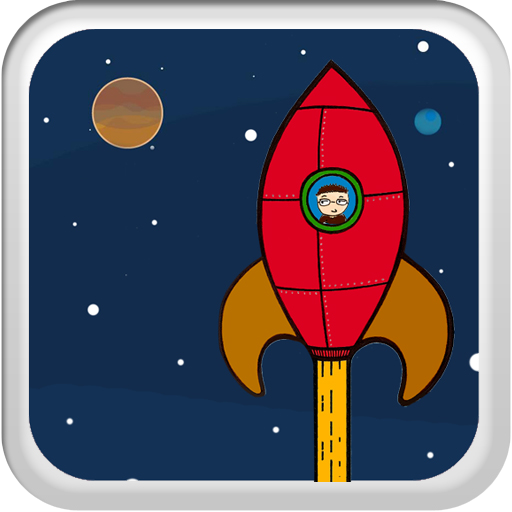iPad Writers Who Like Markdown And Research? Writing Kit Has You Covered

Writing Kit ($4.99) by Quang Anh Do is a complete kit for iPad writers, with full Markdown support and easy ways to research while writing.
I know I've reviewed plenty of writing apps for the iPad already on the site, but they just keep coming. A whole separate App Store for iPad writing apps can be created at this point. But today I'm going to tell you about another one that makes those long writing sessions easier - Writing Kit.
Like the name implies, this app is a complete toolkit for the writers that enjoy using John Gruber's Markdown syntax (or are even completely new to it) or even need to do a bit of research while writing (like bloggers, for example). When you open the app up, you'll get some default documents that welcome you to the app and another one that will provide you with a few tips.

These are good for taking quick ganders at to get yourself used to the powerful tool you have in your hands. To get started with the app, you can start creating your own documents by tapping on the + button on the top toolbar.
In your new document, you can rename it by tapping on the "Untitled" at the top. If you need to access other documents, it can be done so at any time by the button with the filing cabinet icon on it.
Writing Kit provides users with an additional row on the iPad keyboard that are shortcuts for commonly-used Markdown syntax. The buttons include: heading, bold, italic, link, image, code, block quote, and finally, bulleted and numbered lists. These buttons will enter in the appropriate Markdown syntax into the document, and allow you to start entering in the text you need without any fuss. No need to remember the syntax - just tap a button. Everything is simplified. Images can be inserted, but you'll need the image URL (handy that there's a browser in the app, we'll get to that in a bit). This image can then be uploaded to CloudApp (configure your settings in the device Settings).
Since you're using Markdown, there has to be a way to preview the document, right? Of course there is, and that's accessed by the button with the eye. You'll get a separate view that will be what the final product looks like. A tap of a button will take you back to the editing mode.
If you're using the syntax for headers, you'll find the Outline function handy (the button on the top toolbar with lines). This will allow you to view all the headers in the document and jump to whichever section automatically. As you could guess, this comes in especially handy with those longer documents you may end up typing out on the iPad.
By default, the font is set to Georgia. For some, this may be ok. For others, there needs to be a change in font. Fortunately, Writing Kit provides several choices of fonts, though they are all fairly basic, but this is good - don't let choice of font distract you from the main goal of writing. The other choices are: Helvetica, Times New Roman, Trebuchet MS, Courier, and Marker Felt.

The two unique features of Writing Kit are the Quick Research and complete in-app browser.
The Quick Research is accessible via the icon that looks like a lab beaker. This function allows you to do a quick look-up for keywords from sources like Merriam-Webster, Wikipedia, related topics, and web links. These results will appear in a small pop-up window that allows you to still see what you're writing. Tapping on any of them will open the page in the same window.
The Safari-like icon opens up the full browser within Writing Kit. This is essentially the Cyberspace browser that I reviewed recently (same developer). You get full navigation, bookmarks (social and local), local reading queue, Instapaper support (subscription required for viewing your Instapaper queue within Writing Kit or Cyberspace), and the best part: Full or Text versions of a webpage. The Text version is rendered through Instapaper's own text engine, so it's pretty clean and much easier to read long articles than on the full webpage.
From the browser, you can add to the local queue or Instapaper, share, turn the entire page into Markdown, or even insert it as a link in the editing screen. It makes getting links easy, since you never have to leave the app you're writing in.
When you have documents finished, there are several ways of exporting them. From the icon at the top toolbar of the editing screen, you can access "Tasks" (represented by the icon normally used for "Sharing"). Option here include exporting the Markdown or HTML Source Code, or exporting, printing, or opening the Markdown or HTML file in an external app.
There are plenty of settings that can be found for Writing Kit in the iPad Settings.app. Some settings include ad blocking, comment hiding, read later and tag suggestion service configuration, account sharing/exporting options, image uploading service (CloudApp only right now), and toggles for a variety of Actions and Services.
I've been beta testing the app for a while and I can assure those that want a syncing solution will be pleased to know that Dropbox support is coming in an update. In addition to this, there will be automatic saving every 10 keystrokes. Image uploading from the iPad Photo Library to CloudApp will also be supported. The developers are hard at work on this app and will be continuing to provide plenty of support for what could be one of the greatest writing apps available on the iPad.
If you're one to frequently use Markdown and do research while writing, then Writing Kit is definitely for you and worth the $5 admission price.