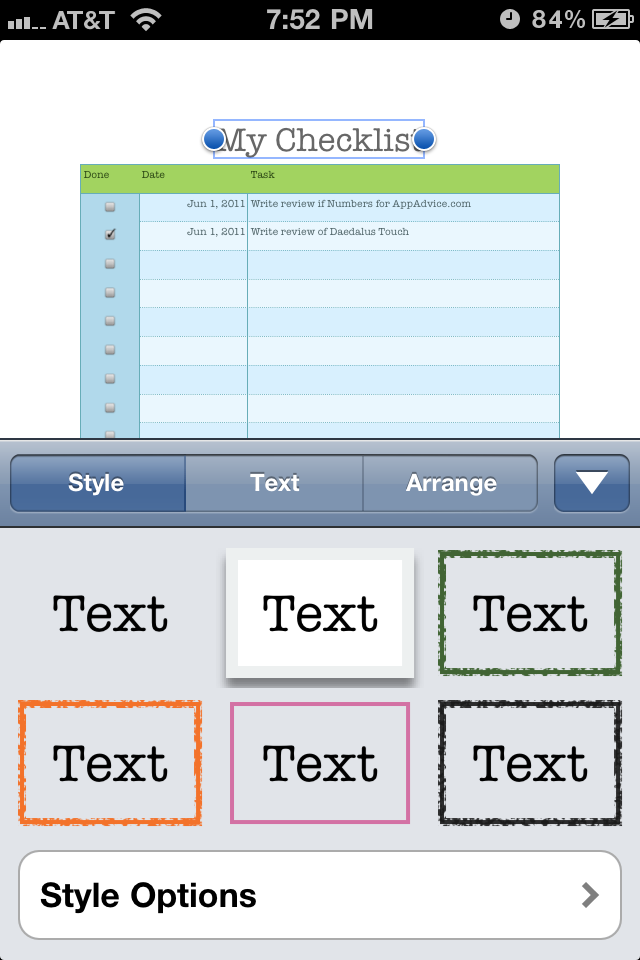
Always Have Your Spreadsheets With You On Your iPhone With Apple's Numbers

Numbers ($9.99) by Apple® finally brings Apple's own spreadsheet program to the small screen of your iPhone.
With the recent 1.4 update for Apple's own iWork apps on iOS, Numbers is now available to use on your iPhone so you can be crunching numbers in any time on your mobile device. So, how well does Numbers work on the iPhone? Let's find out.
There will be a Getting Started spreadsheet waiting for you when you first launch the app. Browsing this will tell you all of the essentials, just like in the other iWork apps. Numbers will also have the new documents manager feature that allows you to manage your spreadsheets into folders, just like with iOS apps on the home screen.

To create a new spreadsheet, you'll just tap that + button at the top. It will prompt you to create a new spreadsheet or copy one from iTunes File Sharing, iDisk, or WebDAV. If you opt to create a new one, you will get a variety of templates to choose from, including the blank one to mold into whatever it is you need.
Whichever template you choose, Numbers will allow you to add whatever text or media elements you need. Along the top will be tabs that show how many sheets there are in your current spreadsheet. New sheets or forms can be added with the tab at the top. If you picked one of the templates like GPA, the Forms will have information requests in order to lay it out on the main sheet as well as the graphs and charts, and all that fun stuff.
When you have a table on a spreadsheet and need to input data into it, simply double-tap it. This will bring up a new toolbar at the top. This is the text-entry toolbar and it features four different functions: Numbers, Date and Time, Text, and Formulas. Each of these brings up a variant keyboard that makes it easier to input the data you need. Once it's entered into the cell, hitting the green checkmark button at the top will enter it into the cell.
On all sheet elements, you can customize a selection. If you've selected a table element, options include table name, borders, alternating rows, various grid options, and text size/font. Including the entire table, you can customize and tweak the headers, cells, and format (numbers, currency, percent, date/time, etc). If it's a text element, you can tweak the style, text, and arrangement.
In addition to standard tables in spreadsheets, you can add a media element. The insert button will allow you to enter in an image from your Photo Library or you can select another table, chart, or shape. There's several different styles for each, so you can coordinate it with the spreadsheet's theme if you want. Each media element can also be moved around and resized.

The Tools button in Numbers will have Share and Print, Find, Settings, and Help. In Share and Print, you'll get options like sharing via email, iWork.com, iTunes, iDisk, and WebDAV. You can also print the spreadsheet with an AirPrint compatible printer (or a workaround like Printopia on the Mac). When you export your spreadsheet, you have the options of Numbers '09, PDF, or Excel format. Please keep in mind that some formatting may be lost when converting it to Excel and opening it in Excel on your desktop.
Find will let you search for the keywords in your spreadsheet. Settings will let you toggle spellcheck, center and edge guides. The Help is the manual you'll turn to if you need further guidance.
Despite Numbers having the Apple polish, there's still some critical flaws with the app. The biggest one is that there is no landscape orientation support. Yes, that's right - you'll have to work with all your spreadsheets in portrait orientation. Normally, I'm not a fan of landscape orientation, but for spreadsheets, I would think that this would make sense. The iPhone screen is small so it makes it a bit difficult to work with number crunching spreadsheets. Landscape orientation would have really helped.
Another major caveat of Numbers is that it is missing a basic feature that you'd expect to find in a spreadsheet program: merging and splitting cells. This feature was nowhere to be found. For a spreadsheet app, it seems Apple was more focused on design rather than functionality on this one.
Even though Numbers looks deliciously good, if you're serious about your spreadsheets, then it would be better to look for another app (like QuickOffice) that can give you the basic features that are missing from Apple's own app (landscape support and merging/splitting of cells).
























