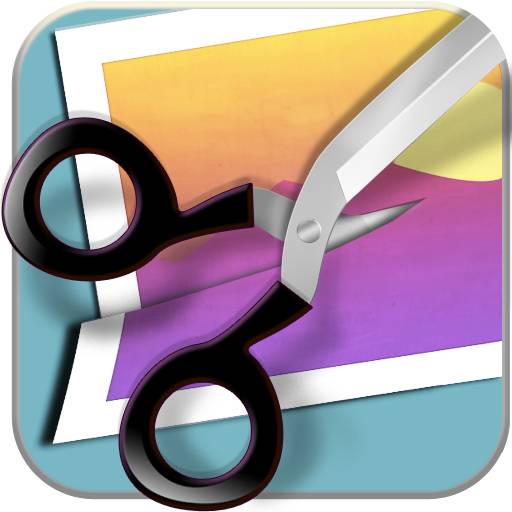Paint Effects On Your Photos With Paint FX

Paint FX ($1.99) by Sprite Labs is a photo editing app that’s currently available for the iPhone and will be available for the iPad, after an update.
There are many photo editing apps available in the App Store that allow you to apply filters and adjustments to your photos. Paint FX claims to be unique because it lets you paint effects on with a finger, rather than applying filters and making changes to the entire photo.
To begin, import a photo from your Photo Album or from Facebook. From there, you can tap the FX button to choose a filter to paint over your photo. There are 19 different choices, from color editing options like brightness, contrast, and hue to more dramatic effects like sketch, over process, and solarize.

When you’ve picked a filter, you will want to zoom in, using typical two finger pinch controls. Then you simply paint over the area of the photo where you want to apply your effect. It’s easy to do, and painting a special effect to just a few areas of a picture can have a dramatic result. Paint FX is also great for tilt shift pictures because you can add blur wherever you want it in the photo.
Tapping the circle button next to the FX button will allow you to change your brush style, opacity, and size, for greater control.
While you can paint effects on with a finger, it’s much more efficient to use the included masking tool. The masking tool allows you to change an effect multiple times, so you can see how each filter looks when applied to your photo.
The masking tool is used in the same way. After tapping the masking button, simply paint it on to your photo where the effect is meant to be applied. Then choose an effect from the FX menu, and the filter will only be added to the area where you painted on the mask.
If you make a mistake, there are undo/redo buttons, and an eraser tool. To add multiple effects to a photo, there’s a layer system in place. Adding a new layer will allow you to add a new filter and stack multiple effects.
When you’re done editing your photo, it can be saved to the Photo Album or shared using email or Facebook.

Photos are saved in a low resolution format, which is disappointing. That’s fine if you’re only uploading your pictures to Facebook, but if you want to do anything else with them, you’re out of luck after using this app to edit photos.
Paint FX claims to be the only app that allows you to paint effects on with a finger instead of applying them to the entire photo, but as a user of many iPad and iPhone photography apps, I know that’s not true. There are several great apps out there with masking functionality built in, such as Photogene for iPad. Additionally, Photogene allows you to paint effects on in the exact same way, but saves in a higher resolution format.
This app is missing some of the features of other photo editing apps, such as crop and rotation. I think it would benefit from those additions, just because it does have a lot of competition. Also, for an app that uses such low resolution photos, it takes a long time to load filters.
I ultimately liked a few of the effects in this app, such as Rainbow, but I didn’t think it was particularly unique or better than other photo apps available in the App Store. However, it does have some fun features and an intuitive interface, and may be worth purchasing if you’re looking for a simple app that is quick and easy to use.
In the end, make sure you wait for an update, because as it is, this app is not worth the $1.99 that it costs.