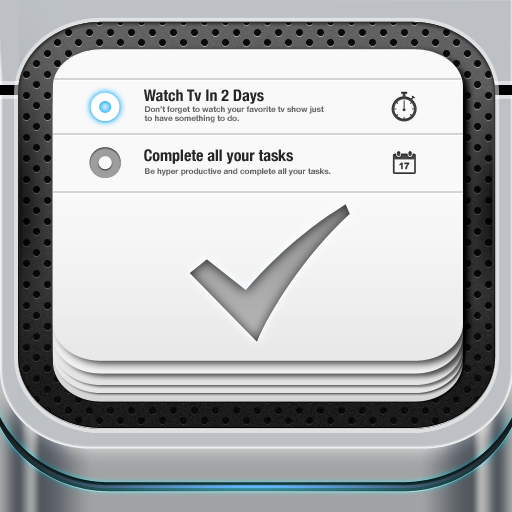TaskFlow Wants To Be Your All-In-One Productivity App, Plus A Chance To Win!

TaskFlow - Visualize your workflow ! ($1.99) by Icetap is a visual all-in-one task manager for your iPhone. Last week, I gave you a quick preview of TaskFlow, which has now made its App Store premiere.
I’ve been looking forward to this app for quite a while now, since it definitely looks like a unique approach to task management on your iPhone. It also combines several things into one, so it can be your go-to app for multiple reasons. So how does it stack up, exactly? Let’s dive in.
Upon launch, you’ll be greeted with a splash screen. I was somewhat disappointed by this, because when I launch a to-do app, I expect to be able to get going immediately, without waiting for a silly splash screen. Time is precious, especially when dealing with tasks. But after I got past the loading screen, I was pleased with the visual elements of TaskFlow.

The visuals of the app are extremely beautiful. The top of the screen reminds me of those desk calendars where you rip off a day at a time, because of those two metal pegs. The dark/white/blue color scheme works, though the developers should look into having various color schemes in case users want options.
The main screen will be the “Categories” screen. From here, the app is divided into two sections: Quick Menu and Custom Checklists. The Quick Menu options are already pre-defined and can’t be changed, so they’ll always be there. Custom Checklists is where you can create your own tabs for various projects or whatever else you need.
If you tap on the “+” symbol at the top on the Categories screen, you will be able to add a new “tab,” which will appear under Custom Checklists. You can enter in details such as tab name, toggle a notelist (this allows the tab to have notes rather than tasks), and the icon for the tab (default is set to a Dashboard, though it can be changed in Settings). Tapping on the button (resembling shuffle in a music player) in the bottom right corner allows you to edit your current tabs.
Under the Quick Menu, you have three options: Inbox Tasks, Reminders, and Timers.
Inbox Tasks is basically just the inbox. If you have things to do but don’t have a custom checklist to put them in, just stick them in the inbox (these tasks will be “due” the next day at 12 p.m.). Reminders are just that – not really “tasks,” but the app will send you a notification at the time you specify. Timers will allow you to add and edit your alarms, as well as toggle them on or off. My favorite thing with the timers is that beautiful looking “power” button to toggle them on or off – it’s really fun to watch that blue glow light up.
Under your Custom Checklists, if any checklist has tasks due, you’ll see a number count. Just tap on a tab to access it. You can then tap the “+” button to add a new task or note, depending on how you configured the tab to be.
Adding a task will give you some fields to fill in, including: title, task icon, due date, note, and priority (low, medium, high). If the icons matter to you, there are over 500 icons to choose from, which I found pretty impressive. Simply tap on the circle when you finish a task to mark it as complete. When you add a note, you just enter a title and then type away.
On any item, you can tap it and it will bring up a contextual menu with two options: Edit and Delete. What I would like to see is the option to swipe to delete an item as well, which currently seems to be missing. You also have to delete items one at a time too, since there is no batch-delete option.
When you are in a list of tasks or notes, there is an arrow at the bottom. Tapping on this will bring up another menu bar, allowing you to filter items by date, alphabetically, due date (task only), and priority (again, task only). The option to delete completed or all items on a list is there too, which is pretty convenient.
My biggest qualm with the notes feature in TaskFlow is that there is currently no way to backup or sync these notes. Once you input these notes in TaskFlow, there’s no way to get them out. It’s very proprietary, and I definitely would not recommend using the app for notes until a sync feature is implemented.

The app settings can be adjusted from the Categories screen, via the gears button at the top left. From here, you can change the default task and tab icons, toggle sounds, and have the app automatically remove tasks.
TaskFlow is very visual-focused, so there is an animation with everything you do. I found that having animations can slow me down when I just want to enter tasks in. There needs to be an option to either disable the animations entirely, or at least improve them so that they can be faster.
In addition to the animations, the app also has sounds. Even though there is an option in the settings to turn it off, the app seems to never remember this setting. Once you open the app again after closing out of it from the multitasking tray, sounds will be on again! This would not be so bad if the app did not turn off any other audio playing in the background, which I found a bit irritating.
In the end, I was a bit let down by this first release of TaskFlow. Which is a shame, because I had been looking forward to it for such a long time. The developers seem to have focused too much on the visual part of the app, without taking the functionality into consideration.
Options like batch-delete, accessing history of completed items (an archive, perhaps), recurring tasks or reminders (a huge let down, even in the pre-made “Daily Tasks” checklist), syncing for tasks and notes, no animation, no sound (and actually remember it), and even different color themes would be very welcome. I also thought the app wasn’t as intuitive as it should have been, and there is no auto-correct when entering in tasks (yet there is when typing notes). Consistency is also very important.
However, the developers are currently working on several improvements that will address my concerns. Some upcoming changes include:
- Advanced reminders with snooze and quick reschedule options- Recurring dates for both tasks and reminders
- Syncing with Dropbox and iCloud
- Location based reminders just like in iOS 5 reminders app
I will keep TaskFlow on my iPhone to see how they do on the updates. The interface is definitely pretty, and I would like to use it daily – there just needs to be a little more work on the functionality of the app overall. There is definitely potential here though, I just hope that development follows through.
The app is currently on sale this weekend for $1.99, which is 50 percent off the normal price. If you are going to try the app out, I’d recommend grabbing it before the price goes up to $3.99.
GIVEAWAY: I have five copies of TaskFlow to give to some lucky AppAdvice readers! For your chance of winning a copy, just leave your initial thoughts on this app on this post (with a valid email so that I may contact the winners) by Sunday, September 25 at 8 p.m. PST. Good luck!