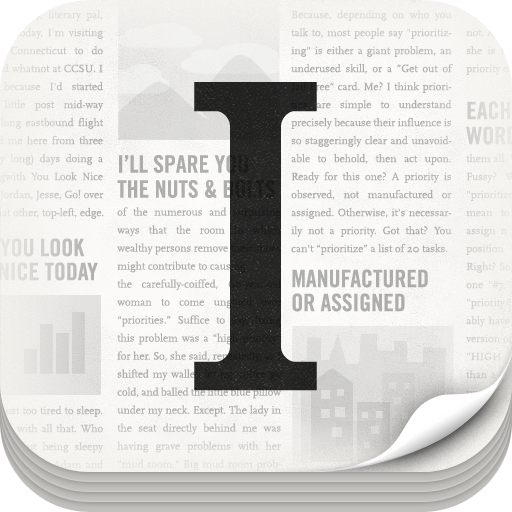How To: iOS 5 Safari Reader And Reading List
by Matthew Sims
October 12, 2011
Two of the many new features iOS 5 brings to you, as well as my personal favorites, are the Reader and Reading list features added to Safari.
The first of the two is Reader. Reader essentially takes an article from a Web page and removes all distractions. Distractions like ads, site navigation, address bar, etc., which really lets you focus on the content. It looks a lot like an article in PDF format.
The second feature in this how to is Reading List. Reading List is a lot like Instapaper but it's built right into Safari for iOS5. What it does is let you take an article, webpage, or anything you want to save that you can access in the browser so that you may read it later. The webpage/article is put in a convenient list that can be synced across all of your iOS devices via iCloud.
To access Reader just go to a Web page and in the address bar of your Safari browser you will see a gray rectangle with the word "Reader" in it. You'll want to touch that to launch the feature.
[gallery orderby="ID"]
Next up is Reading list. First you'll want to add an article/item into the list. To do that you'll tap the square and arrow launch icon, then tap the second option down "Add to reading list."
Once you've done that you'll be able to access them on any of your iOS devices. To access your reading list you'll want to tap the bookmarks icon, Reading List, then you'll see all of your saved articles organized and ready for you to enjoy. Just tap on the article description and you're off to the races.
Make sure to give these a try and let us know what you think in the comments or via Twitter using the hashtag #appadviceHT.