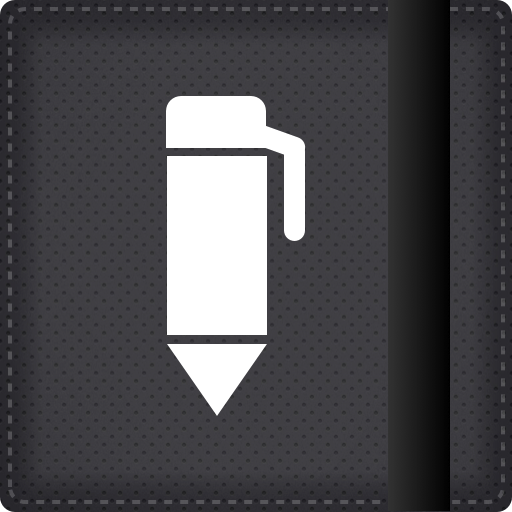Draw Pad Pro Gives You A Lot Of Options For Freehand Note Taking And Sketching

Draw Pad Pro : Amazing Notepads and Sketchbooks! ($1.99) by Fishington Studios is an app that allows you to freely take notes or sketch out drawings on your iPhone and iPad.
Sometimes, when it comes to taking notes, it’s better to be able to have a real notebook so that you can freely draw any visuals that may help you remember stuff (this was always a problem I had as a student). But what if you have an iPad or iPhone, and prefer not to carry physical paper with you anymore? Luckily, Draw Pad Pro is the solution.

When the app is opened, you will want to create your first “notebook.” Don’t worry about how many notebooks you can create – you can have as many as you possibly need. As you create a notebook, you can give it a title, a small description (optional), and choose the color of the cover and paper type. There’s actually a good selection of cover colors to choose from, and a wide variety of paper types, ranging from blank to lined, squared to yellow lined, even invoices, memos, shopping lists, planners, maps, music, hangman, and more. If you can think of the paper, you can find it in the app.
When you view a notebook, you have three options: Go to Notebook, Add New Page, or Manage Pages.
Going to the notebook will allow you to browse through it. You can navigate through pages with the arrow buttons at the bottom, or by doing the page turning gesture that is also found in iBooks. The pencil icon will allow you to go into editing mode. The share button allows you to choose from several options for export: create PDF, email page, post on Twitter, or save to photos. The only thing I was disappointed in was the photo quality if saved to the device; it seemed a bit blurry, and definitely not high resolution when viewing it in my Camera Roll. Hopefully the developers fix that in the future.
When you are adding a new page or editing one, there are many options. You can choose the size of the pencil as well as the color of ink, change paper type, erase, clear all, trace over an image, and browse through the notebook pages. I found the tracing part to be pretty handy, as you can snap a new photo or just import an image from your Photo Library. There is also the option of being able to import photos into notebook pages, however, this is only available as a $0.99 in-app purchase.
Managing Pages allows you to reorder the pages in your notebook, or even delete them if you don’t want them anymore.
When you view your collection of notebooks, there will be several options available as well. You can export your entire notebook as a PDF and email it, and tapping on the gear icon will take you to the app settings. In the Settings, you can choose the background texture, show notebook info notes, and also include backgrounds when exporting.

Like other apps of this nature, it’s best if used with a stylus for accurate writing and drawing. Despite it being a universal app, this app is much better on the iPad rather than the iPhone, just because you’ll be having more space to work with. However, if you don’t have an iPad, the iPhone works fine.
While trying the app out, it worked well. The only thing that it is missing is an undo/redo button – for an app such as this, I would believe this is a mandatory feature. The quality of the image when being exported to the Photo Library also needs to be higher quality. I hope that the developers are working on these features for a future update.
If you’re looking for a nice little app that will allow you to freely take notes and sketch and whatever else you may need, then check out Draw Pad Pro. Despite the minor flaws, it’s still a pretty good app that offers a lot of options for users.