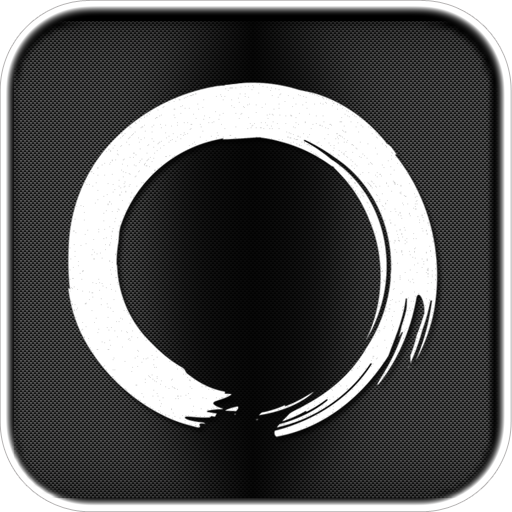Enso Writer Places The Focus Back On Your Writing

enso Writer ($1.99) by knowtilus is another minimalistic writing app for your iPhone and iPad.
Once you open up Enso Writer, you’ll be greeted with one of the default documents. With this, you get a general layout of how the app works: title of document is at the top, along with character/word/line count, the main editing area, and the three buttons at the bottom.
These three buttons in the bottom toolbar will be frequently used, as they contain very important functions: Documents, Menu, and New Document.

The Documents button will reveal a tray of your “ens? moments,” and you can browse through them by swiping left and right. You will see when the document was last modified, a preview of the first few lines, and the title at the bottom of the sheet. You can tap and hold the document tiles to rearrange them or delete them.
The Menu option will reveal a popup in the middle of the screen, where you can change the Style (font, size, and color), Share (Dropbox, email as text or PDF, Copy, Twitter, Tumblr, Evernote), and Undo and Redo. There is also a “More” button, which will give you some extras: Sketch, HTML Preview, About, and Feedback.
The HTML Preview feature is pretty nifty if you are writing with HTML or Markdown, as it will give you a live preview of what your document will look like once it’s on the Web. The Sketch feature also allows you to draw on your document (with only red or blue ink), in case you need to sketch something out. It’s pretty limited, but at least allows you to do basic sketching. You can clear it off if you made a mistake. The drawing is hidden when you go back to the document itself – think of it as a scratchpad. You can copy the sketch to use in other apps, email it, or save it to your Camera Roll.
Adding a new document is easy – just tap on the + button. Enso Writer will then peel back the current sheet and give you a fresh new document. Give the document a name, save it, and then start writing. The title will be replaced with a “Done” button when you start writing, which helps eliminate distractions. You also won’t be able to access any of the menu options while writing; I guess this is to help you concentrate. When you’re done writing, just tap on the button and you will be able to access everything else.
While the app is useful overall, I have a few nitpicks with Enso Writer.

First, the way that documents are organized leaves no option to have them organized into folders – if you end up with a lot of documents in the app, you are going to have to scroll through them all horizontally in a tray. There isn’t a faster way to delete documents either – you have to tap-and-hold to choose which to delete, and then tap-and-hold again to open documents. If it was in a list view, having an Edit button could help, or even just doing the swipe-to-delete gesture.
Second, it seems that you have to upload each document to Dropbox. I would much rather see a complete Dropbox syncing solution, so that I don’t have to worry about sending individual files to the cloud. And it should be automatic – people won’t always remember to sync or upload a file, especially if they’re out. Also, adding iCloud wouldn’t be a bad idea either.
The final thing I had issues with is the lack of Retina-ready graphic elements. The splash screen and buttons are all pixelated on a Retina display device. Personally, I find this insufferable, especially considering that there are two generations of Retina display iPhones and iPod touches. I hope to see these fixed in the future.
With these shortcomings, I can’t fully recommend Enso Writer yet. A writing app should definitely have a full and automatic backup and syncing solution, rather than uploading one file at a time. There needs to be a better and faster way to organize your documents as well.
However, the Web preview and Sketch feature are nice to have. If you think you absolutely need these features, then check out Enso Writer. If not, then let this one sit on the back burner until an update addresses these issues.