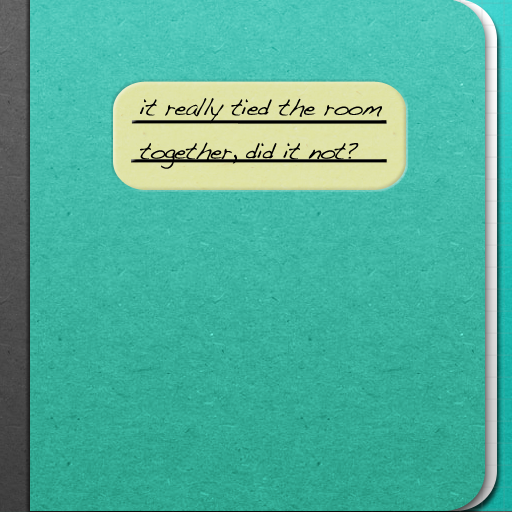Scribe Is Another Minimalist Text Editor For Your iPhone And iPad

Scribe ($4.99) by Charles Starrett is a text editor for people who write on the Web.
There are a plethora of text editors out there for your iPhone and iPad, but I was a bit surprised with Scribe. The interface is nice and clean, and the monospace font reminds me a lot iA Writer, which is unfortunately not on the iPhone. Plus, I absolutely love the icon (an app with a pretty icon always appeals to me).
Like any good text editor, Scribe comes with several ways of storing and accessing your documents. There is local storage (only on the device), iCloud, and Dropbox. I much prefer Dropbox over any other solution at the moment, just because I have access to my files from any device or computer. The main screen of Scribe that you will see when you launch the app will have these three options, and a gear icon in the corner to access settings.

The Settings option will have toggles for the important functions that may assist you in your writing. These include: Markdown, Spell Check, Auto-Capitalization, TextExpander, Convert Line Breaks, and Sound Effects. In addition, you can add your own custom menu options for HTML that appear in the iOS copy and paste menu. You will also log in to your Dropbox account from the Settings screen.
While Scribe will create its own “Scribe” folder in your Dropbox, you can still access the entire Dropbox folder as well. All of your folders and files will show up without any issues (of course, you can’t open every file if it’s not a text document). This is a definite bonus, as you can access any text or HTML document you have and edit it from Scribe.
To create a new document, you must first navigate to your preferred storage method, and perhaps pick a folder to store your document in. Tap on the + button and you will be on your way.
The first thing you’ll do is name your document, then tap in the editing area to start writing. There appears to be no font options for Scribe, which reminds me of iA Writer. Fortunately, the default font that Scribe provides (which looks somewhat similar to what iA Writer offers) looks fine to me, and doesn’t bother me in the slightest when I choose to write with the app. If you are comfortable with using Markdown or HTML, you can do so – the app has a preview feature that will show you what your marked up text looks like. The app seems to save your changes pretty frequently, as well as when you stop writing or go back to a folder or document list.
As you write, there are two buttons in the bottom right corner that will always be visible: hiding the keyboard and hiding the extraneous buttons, menu bars, and status bars. However, while I know that these are supposed to be useful, these two buttons remain visible at all times, which sometimes got in the way during my writing on the iPhone. Say I need to change a word that ends up in the bottom corner of the text area – I need to tap and hold it to select it, but if I tap there, I press one of the two buttons! The placement of it is a bit awkward, and I hope that the developer can figure out a better place for these on the iPhone. The iPad version has no problem with this.
When you select a word, line, or paragraph, there are additional items in the copy-and-paste menu popup that should make your writing easier, such as Link, Bold, Italic, etc. Your custom HTML menu options will also appear. It’s definitely nice to have an easy way to access these tools, which are frequently used if you write a lot. There is also a word/character/line count (accessed with the ‘i’ button on the iPad version and through the status bar on the iPhone).

If you use Scribe on the iPad, you can tap in the left and right margins to move the cursor one space back or forward. This is a great help when writing on the iPad, as it can be tedious to move the cursor around.
While viewing a document (and not editing it), you have access to the Settings and a “Share” button. The Share button allows you to preview it (great if you used Markdown or HTML), copy, email, or print the text.
I found Scribe to be a pleasure to use. It works fairly well and has complete Dropbox and iCloud support – I had no syncing issues. I like how it focuses on the writing and not how it looks (monospace font and no options), because that’s the most important thing – writing.
However, even though there is TextExpander support, the app does not allow you to use TextExpander snippets in the title of a document; I hope this can be fixed in the future, as it would be useful to put date and time in a document title.
If you have yet to find the best text editor for yourself on either the iPhone or iPad, then give Scribe a try. It’s a little on the pricey side, being $4.99, but it is also a universal app.