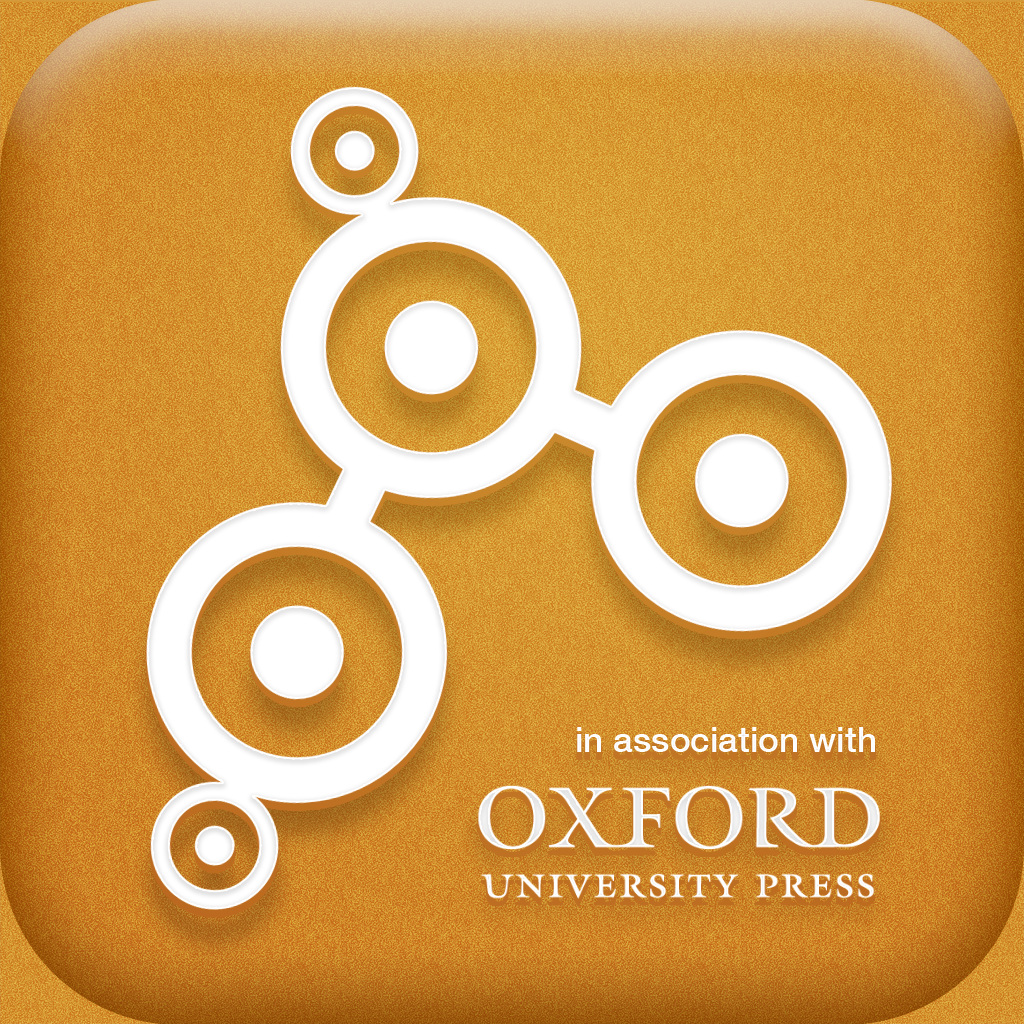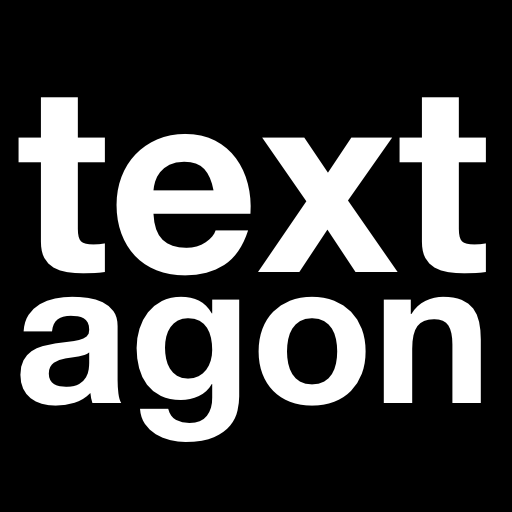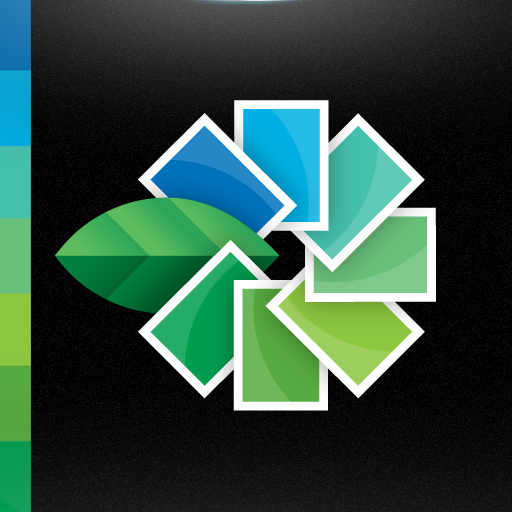App Synergy: How To Design Your Own Graphics
by Lenny Liang
April 8, 2012
Synergy speaks to the interaction of multiple parts, doing things that the individual cannot. A similar principle applies to apps, in a concept I refer to as "app synergy."
A single app can be powerful. Many apps, working together, can be transformative. It is sometimes difficult to perform the task you want using only one app. It's often necessary to settle for the best an app can give, even if it's not exactly what you need. App synergy overcomes those limitations by transcending the limits of single apps, creating results that no one app could achieve alone.
Let me demonstrate the idea with an illustrative example. See the above image? It's a product of app synergy. Five different apps went into its making.
Please note that I am not a trained artist; the extent of my drawing ability lies in the realm of stick figures. But I needed a banner image for this piece, so I decided to try my hand at graphic design, armed only with my trusty iPad.
Step 1 - Create An Interesting Background Design
The first app used was TWIG Touch Dictionary. I chose it because I wanted to visually represent the word "synergy." Visual representations of words is exactly what TWIG does. It presents a wealth of semantic and syntactic data in an aesthetically pleasing tree-based view.Step 2 - Overlay The First Image With A Bold Statement
Next, I used that TWIG image as a background picture in Textagon, an app I came across while testing poetry apps. I needed a way to display the title of this segment. Textagon fit the bill, contrasting the academic word diagram with the simple display of large, bold letters.
Step 3 - Add Nuance With Precise Edits
Using SnapSeed, I performed cropping, filtering, and some level adjustments to give the picture a pale off-white appearance. A primary concern was ensuring the word branches from TWIG would successfully blend into the background, even after applying more filters. I tried to sharpen the tiny words, which seemed a little blurry to me in the original image.Step 4 - Splash On Some Color
My focus now was to add color and a little flair. Paint FX is a wonderful app for that, as it allows the user to apply effects and filters to either a localized part of the image or the whole thing. You can also add multiple layers to create some really interesting looks. I kept things simple and just applied the Glitter filter to my entire image. You can see the results below and how it transformed the previous picture.
Step 5 - Finish Your Image With Light And Texture
Finally, I completed my image with PhotoToaster. I applied the Warm filter to bring out the colors, the Sharpen filter to give the words pop, and the Antiqued filter to finish the image with a little texture. And there you have it: a banner photo fit for a how-to demonstration. Of course, forming an image for this article was simply my use. The same principles could be applied to any graphic design needs, be it designing a wallpaper, creating an electronic card, or making something interesting for Instagram. I fully expect to hear back from some professional artists about what a hack I am and how I violated basic design principles. That's to be expected. I am not a professional, nor am I pretending to be one. The point of this article is not to highlight how wonderfully artistic I am (I'm clearly not); it's to demonstrate the versatility of the iPad as a tool and the dynamic uses of that tool when separate apps are brought together. The image I produced may not be great, but it's a lot greater than anything I could have produced on my own. Before the iPad, I drew stick figures. The principle of app synergy allowed me to step beyond myself and my meager abilities to do something I never imagined I could do. That's the power of app synergy. It gives breath to imagination. Here at AppAdvice, we often spotlight the innovation of app makers. This new column will shine the light on app users and the creativity in which they use these apps. Maybe you’re a filmmaker who wrote your script with one app, created storyboards with another, filmed with a third app, video edited with a fourth, and posted on YouTube with a fifth. Or maybe you’re a musician, or an artist, or an athlete … who has found ways to use your iDevices in a unique manner. I shared one of my uses. Now, I invite you to share yours. How do you use your iDevices? Please email me at leonard@appadvice.com. Each week, I plan to uncover another task made simpler, and another life enriched, by the power of iOS. Let us share our synergistic secrets.Mentioned apps
$1.99


Photo Toaster - Photo Editor, Filters and Effects for Instagram, Facebook and more
East Coast Pixels, Inc.