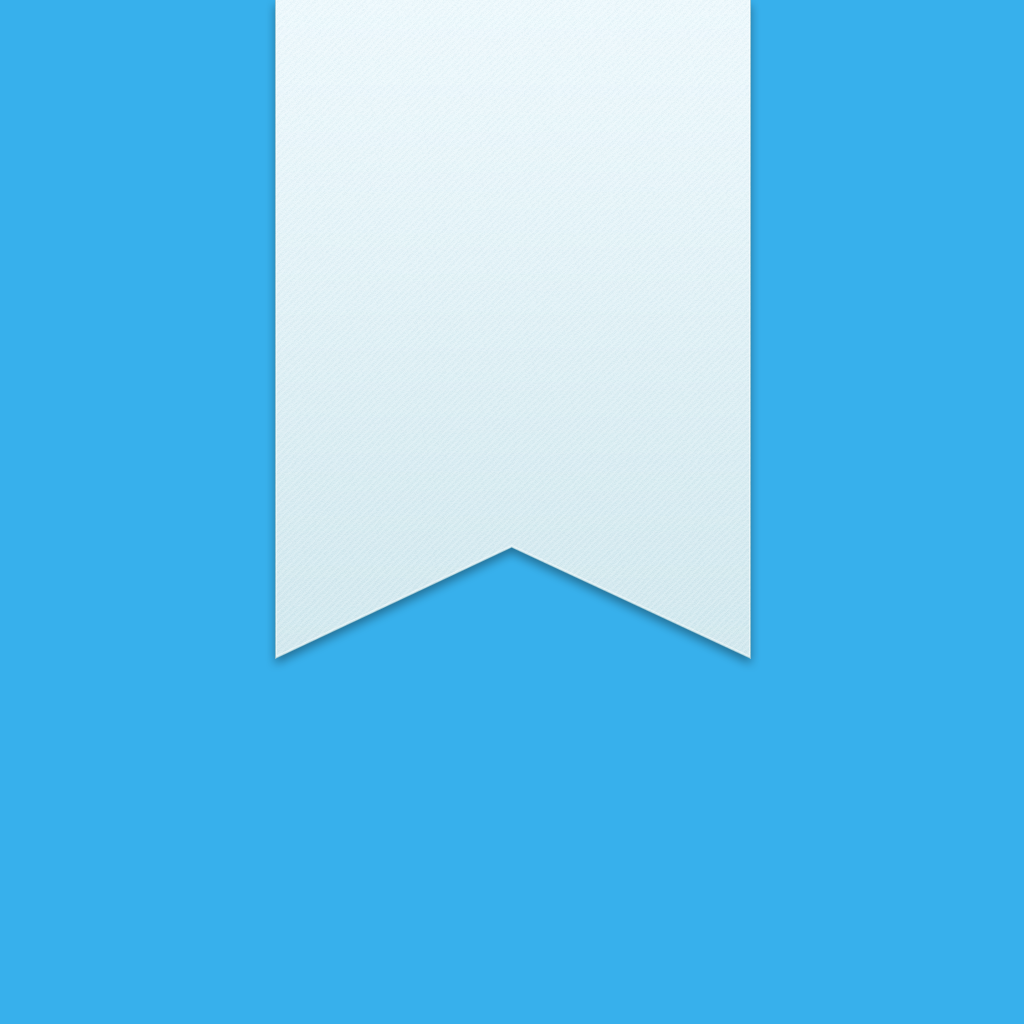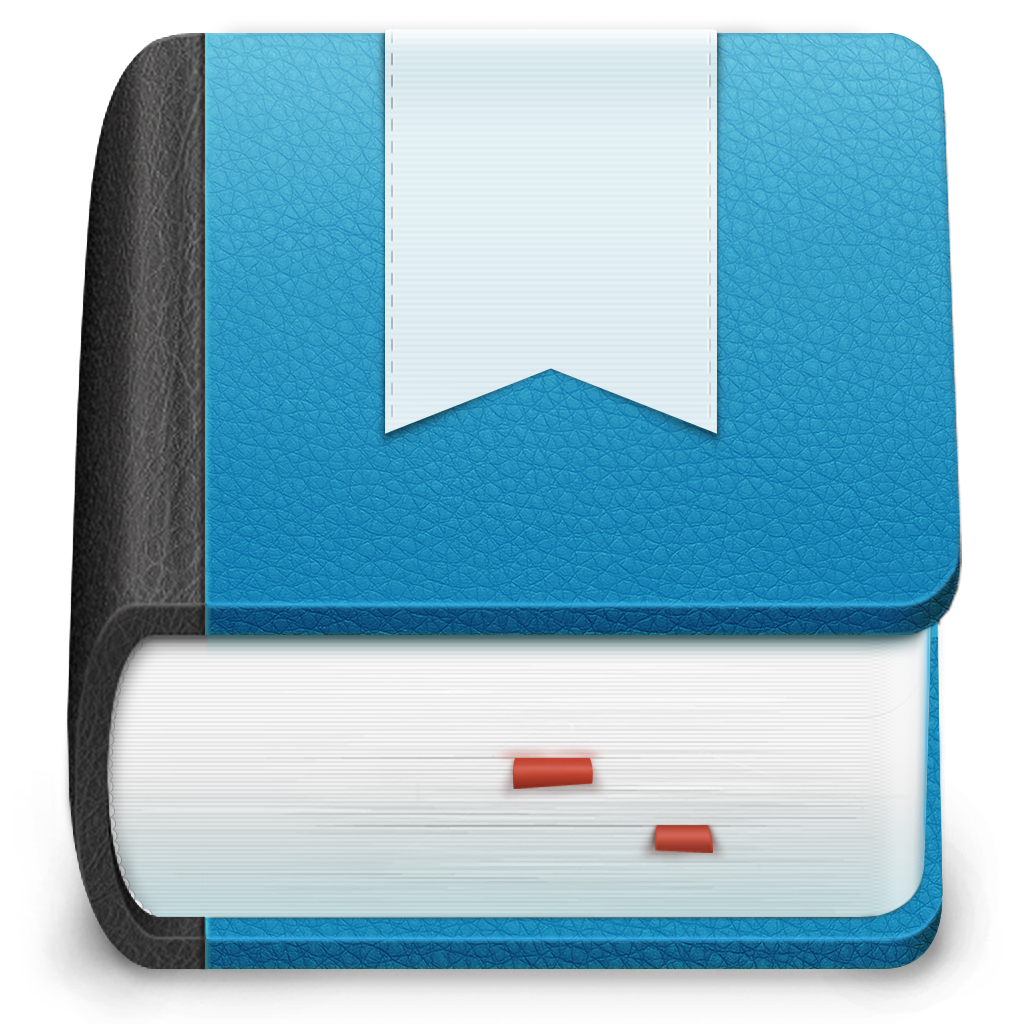How to switch to Day One Sync for journaling
What is Day One Sync?
If you prefer to keep your journal or diary electronic and on your iOS device, it’s likely that the Day One journaling app is your best friend. This app has been with me through thick and thin, and probably knows more about me than I do. With that, you’re going to want a virtually indestructible backup and syncing solution.
Up until now, the two options available for syncing Day One journal entries have been Dropbox and iCloud. Neither have been great considering Dropbox’s slow syncing speeds and many conflicts – both of which I’ve encountered. And we’re all familiar with iCloud’s reputation for hanging onto data.
Day One’s newly released version 1.17 for iOS and 1.10 for Mac include support for the platform’s proprietary syncing solution, and after using it for a month or so, I can confirm that it is absolutely fantastic. It’s faster, easier to use, and – most importantly – more reliable than the previous options. And since it’s tied to your Day One account, web access to your journal entries is another possibility.
Should I trust Day One Sync?
In short, absolutely. It runs off of Amazon’s S3 architecture while putting your privacy first. Here’s a full rundown of what powers Day One Sync in case you want to decide for yourself.
How to set it up
On iOS

- Open the Day One app, and then tap Settings from the main menu.
- Tap Sync, and then disable Dropbox or iCloud – whichever is currently enabled.
- Turn on the switch to enable Day One Sync.
- Sign into your Day One account. You can create one from here first if you don’t already have one.

Your entries should now begin syncing. The navigation bar at the top of the screen shows the sync status.
On your Mac

- Open the Day one app, and then click on Day One and then Preferences… from the Menu bar.
- Click on the Sync tab, and then choose to stop using your current syncing solution.
- Click on Use Day One Sync… and sign into your Day One account. You can also create an account from here if you don’t have one.

Your entries should now begin syncing. The cloud icon at the top right of each window shows the sync status.
That’s all there is to it. If you’re an existing Day One user, or are looking for a reliable and easy-to-use journaling solution for iOS with rock solid syncing, this is the one for you.
The latest versions of Day One are available to download on iOS and the Mac via their respective App Stores.