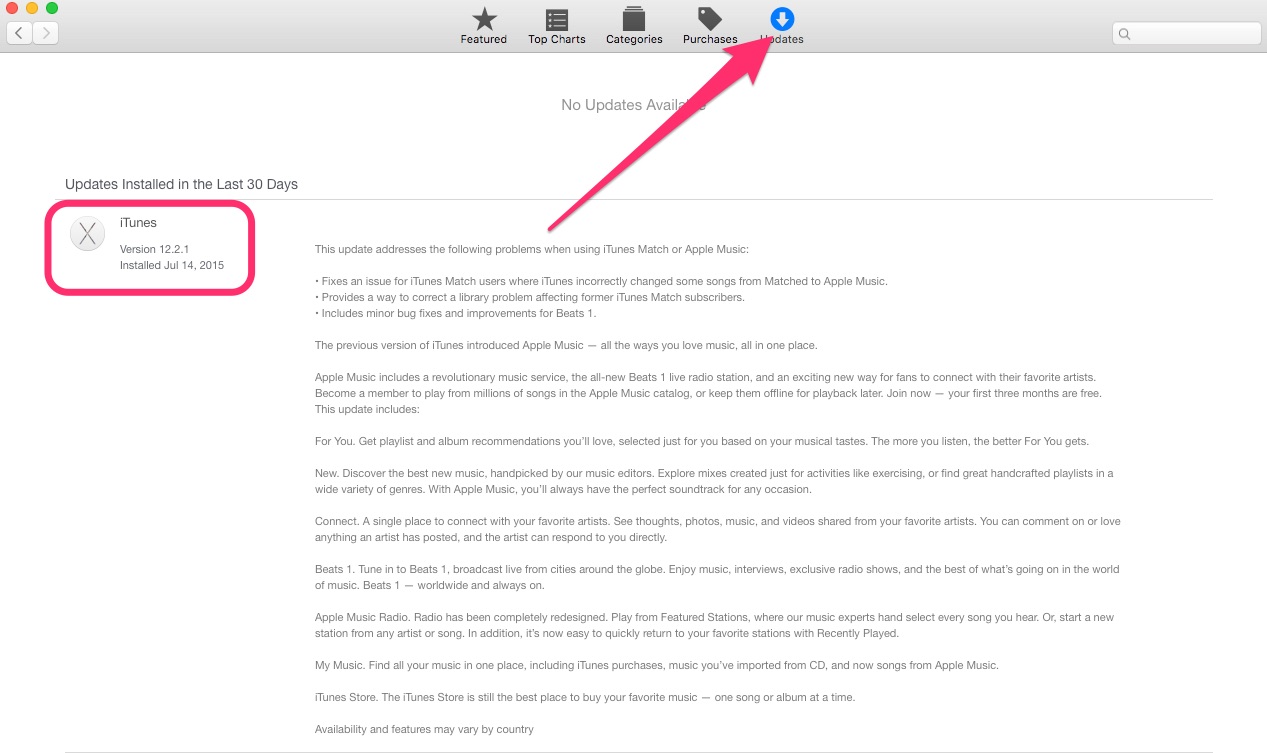How do I slay the Apple Music DRM dragon?
Apple Music offers something similar to the $24.95 per year iTunes Match, a feature described by Cupertino as “Wherever your music comes from — purchased in the iTunes Store, ripped from a rare import CD, or downloaded from your favorite music blog — everything you’ve collected lives in one place.” Unfortunately, there’s a chink in this feature’s armor.
The problem is that Apple Music incorrectly labels your own songs as Apple Music tracks, and wraps them in Digital Rights Management (DRM). This means the music you’ve accumulated over the years outside of iTunes becomes unplayable if you ever cancel your Apple Music subscription and don’t have iTunes Match to keep it with you.
Thanks to a recent update to iTunes and the folks at iDownloadBlog, we now know a way to recover your songs if they incorrectly show up as DRM-protected Apple Music tracks. Read on for the details.
First, update iTunes
You must first update your copy of iTunes to version 12.2.1 or later. You can download the full installer for iTunes straight from Apple, or instead open the Mac App Store and get the new version from the Updates tab.
You can also open iTunes and select the Check for Updates option in the Mac version, or the Help menu under Windows. Windows users can also open the Apple Software Update application to get the latest version of iTunes.
Next, go to your music in iTunes
From iTunes, click the Music icon in the upper-left corner of the window.
Third, select My Music
You’ll find My Music in the tab bar alongside the top, as depicted in the screenshot below.
Select the incorrectly DRM-protected files
In Windows, Control-click the songs incorrectly downloaded as DRM-protected Apple Music files. Note that Mac users should Command-Click to select multiple tracks.
Remove the downloads (don’t be scared!)
Choose “Remove Download,” and confirm that you want to remove the downloaded files. Make sure you choose “Remove Download,” not “Delete.” Don’t worry, we’ll get them back in the next step.
Time to download the songs again
To retrieve the files without DRM protection, Control- or Command-click the files again. This time, choose “Make Available Offline” to download the tracks again. This time, they will download as DRM-free iTunes Matched songs.
Summing it all up
Apparently, Apple never intended to wrap our own songs in DRM, and is making every effort to stop it from continuing to occur. The very first step in these instructions, upgrading to iTunes 12.2.1, is a crucial action in making sure you get your music back without DRM protection. I’m glad Apple has released this update, making the iTunes Match-like feature stop hijacking the music you already own and wrapping it in DRM.