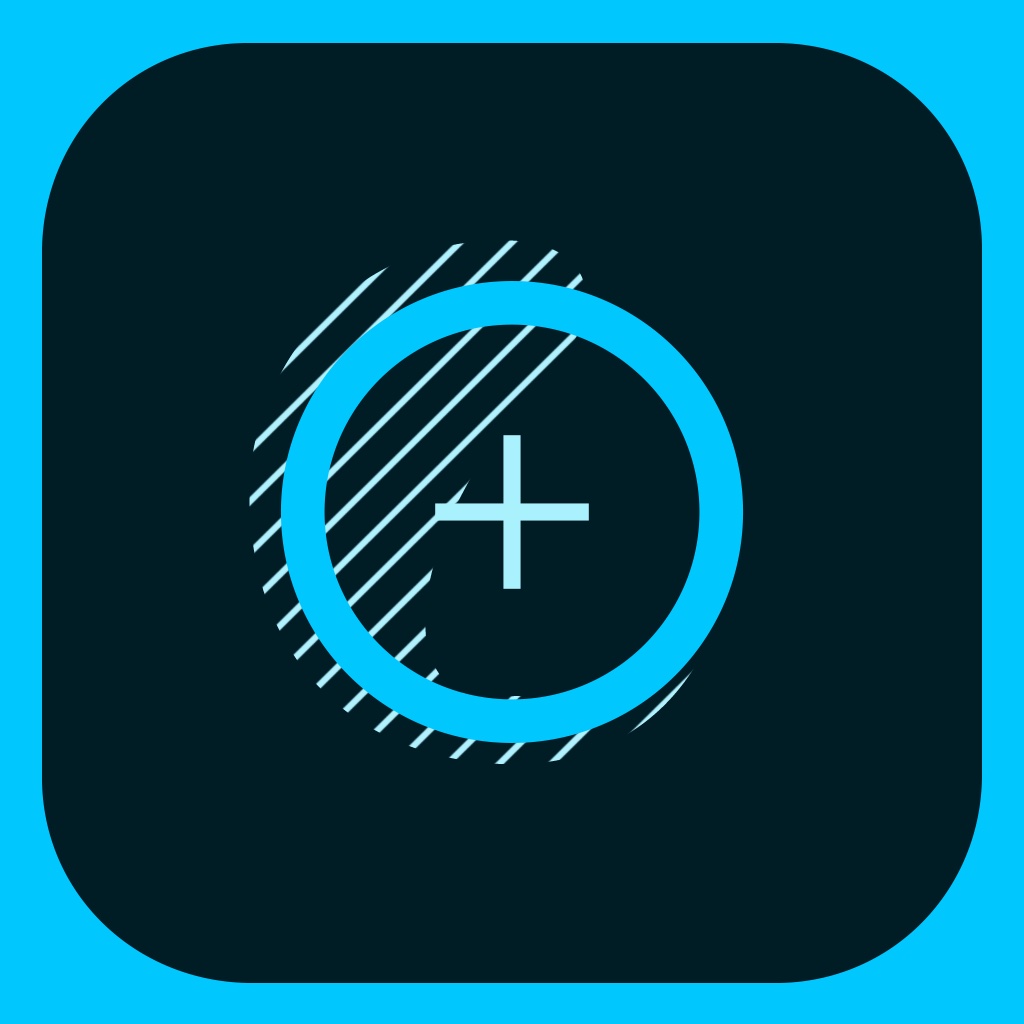Heal and retouch images with ease in Adobe Photoshop Fix
In a flurry of product announcements recently, Adobe updated its family of iOS software. Some apps were retired, some were merged together, and a couple of new programs were released. One of the new releases was Adobe Photoshop Fix, an impressive app that allows you to retouch and restore images on your iOS device. Let’s take a closer look at what Photoshop Fix has to offer you, including some tools that have previously been available only in desktop software. (tester)
Getting photos to retouch
The first thing that struck me was the number of locations Photoshop Fix allows you to pull images from for retouching. You can edit the images on your phone, in Creative Cloud, from Lightroom, or even from Facebook or Dropbox. You can also snap a picture straight from within the app.
The basic controls
You get all of the basics in Photoshop Fix, including crop tools and the ability to adjust exposure, contrast, saturation, shadows, and highlights. There are also separate light and color tools that allow you to brush over a part of your image, adjusting just that section for color saturation and/or brightness. Similarly, a smooth tool allows you to move your finger over regions of your photograph, smoothing out rough patches or sharpening other areas.
Liquify
 A really cool feature of Adobe Photoshop Fix is the Liquify tool, which automatically recognizes facial features. You can modify such features as the jawline, eyebrows, nose, lips, cheekbones, and more. You can take a face and change it, for better or for worse, and it all works seamlessly and nondestructively. That means you can revert your changes at any time. Take a look at the images above and below for just one example of what you can do to a face.
A really cool feature of Adobe Photoshop Fix is the Liquify tool, which automatically recognizes facial features. You can modify such features as the jawline, eyebrows, nose, lips, cheekbones, and more. You can take a face and change it, for better or for worse, and it all works seamlessly and nondestructively. That means you can revert your changes at any time. Take a look at the images above and below for just one example of what you can do to a face.
Healing
Using the healing tool, you can remove imperfections, large or small. Remove specks from lens dust with just a tap, or brush your finger over an entire area of graffiti or people to remove from the photograph. If you need more fine-tuned control, you can adjust the size of the brush. The brush size also automatically adjusts itself based on your zoom level. A clone stamp tool allows you to perform more intricate healing, and the tools work just as well on the mobile device as they do in Photoshop CC on the desktop.
Paint
Here’s a fun tool. Using the Paint tool, you can recolor parts of a photograph without losing the detail. For example, you could change someone’s hair color from normal to exciting. All of the shadows and highlights of their hair are still there, just tinted with the color you chose. Once again, your brush size is automatically adjusted based on your zoom level, but you can make it smaller, harder or software, or more or less opaque based on your needs for what you are trying to accomplish.
Defocus and vignette
Once you’ve done the fine-tuning of your face and other features, maybe you want to really set the stage for the foreground of your image. You can use the defocus tool to slightly blur the background, and a handy vignette tool allows you to apply that effect to your image.
Final words
Adobe Photoshop Fix is a powerful image editing and retouching app, and it’s one that will stay on my iPhone and iPad for as long as I have them, I think. The breadth of the tools and the wide variety of locations the app allows me to retouch photos from is almost, if not entirely, unparalleled. Adobe Photoshop Fix is a free download on the App Store. It doesn’t include any in-app purchases or ads, but you do need at least a free Creative Cloud account to sign into the app. With a Creative Cloud Photography package from Adobe, you can even export your files to the desktop as multilayer Photoshop PSD files.