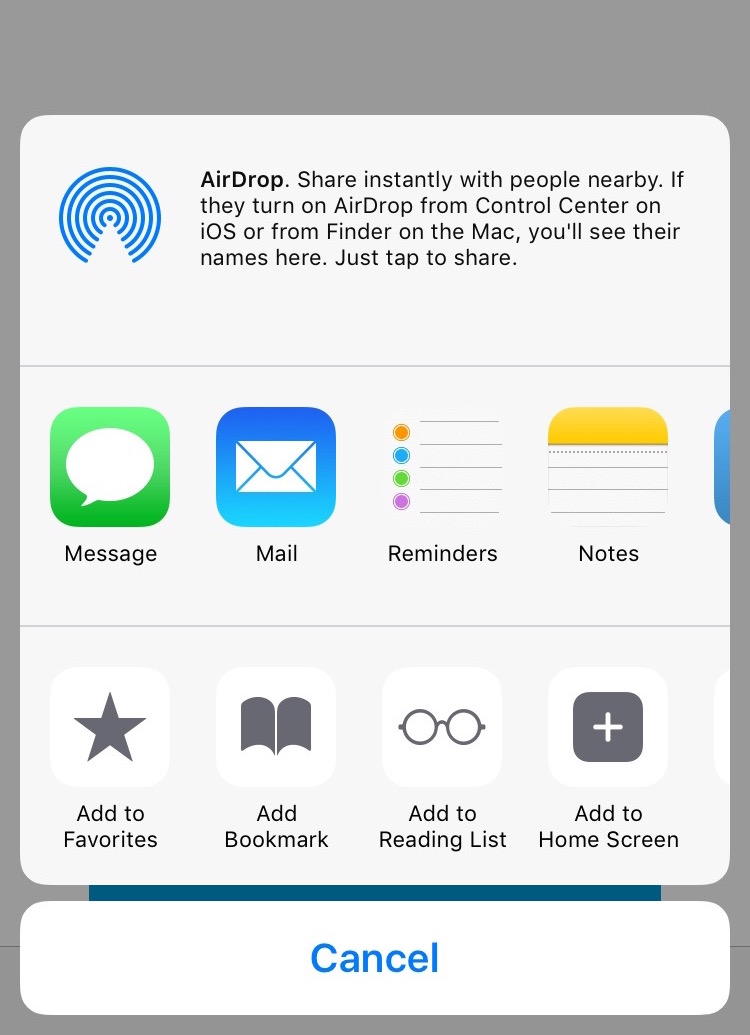Hide your apps inside an invisible folder with this hack
Have you ever wished you could hide apps on your Home screen so others couldn’t see them? Maybe you don’t want to advertise what financial institutions you use, or don’t want others to see which dating apps you have installed. You could shuffle them off to the far reaches of your iPhone’s Home screens, but wouldn’t it be nice if you could simply have an invisible folder without jailbreaking your handset? Thanks to this trick, discovered by Jose Rodriguez and sent in by T Eccentricities, that’s possible. This trick works on iPhones, iPads, and iPod touch devices, but it’s a bit sketchy getting it to work on the iPhone 6 Plus and iPhone 6s Plus. Check out the video of the hidden folder trick, but click here if it fails to load. Once you’re properly impressed, read on to find out how to do it yourself.
Step 1: Choose the right wallpaper
In order to pull this off, you need either a solid gray or white wallpaper. You can select one of the images below, since the trick requires these specific shaes of gray or white, along with the thin gray border you’ll see around the white wallpaper. One important note is that this trick does not work reliably on the iPhone 6 Plus or iPhone 6s Plus. To try it, make sure you change display settings to “Zoomed” to get it to possibly work.
Set the gray or white image to be your wallpaper by going to the Photos app, selecting the picture you want and tapping the Share icon. Then you can tap on Use as Wallpaper to set the picture as your wallpaper. Don’t worry about perspective or anything like that, just tap Set and you’re good to go.
Step 2: Set up your device
Go to the Settings app on your device, and make your way to General > Accessibility > Increase Contrast. If you’re using the gray wallpaper, ensure that Reduce Transparency is toggled on, but switch it off if you’re using the white image.
Once this is done, you should see your folders and dock disappear into the background, like below. If you chose the white wallpaper and still see the dock faintly at the bottom, there’s an alternative white wallpaper you can use instead.
Step 3: Get rid of those folder names
The best way to eliminate folder names altogether, without leaving behind a shadow of the name underneath, is another trick that WonderHowTo talked about a few months ago. The gist of it is this: you take any app from the Food & Drink category of the App Store, and drag it onto another app to create a folder with no name. Starbucks and OpenTable work well, as does the Taco Bell app. Once you’ve created the folder, you can remove the food app. You’ll be left with a nameless folder icon on your Home screen.
Step 4: Get a blank app icon
You need a blank app icon that will blend in with your background to create a completely invisible folder. To do this, install App Icons Free, and then you’ll be able to generate a blank icon. Once installed, go into the app and tap Create Icon > Go to Link > Photo. At the top, where ti says “Type URL,” insert a period and then tap Install, then tap Install once again to move on. The app will redirect you to a new page and guide you on how to export the icon to your Home screen.
Step 5: Add the icon to your folder
This is the magical last step. Add the icon you just created to the first page of your nameless folder, and then move all of the app icons you want hidden to the second page. Then just return to your Home screen, where you can’t see the invisible folder because it’s, well, invisible.
This is a terrific hack for keeping apps hidden that, for whatever reason, you don’t want others to know you have. Hopefully it’s not something Apple will find a way to “fix” in a future version of iOS.