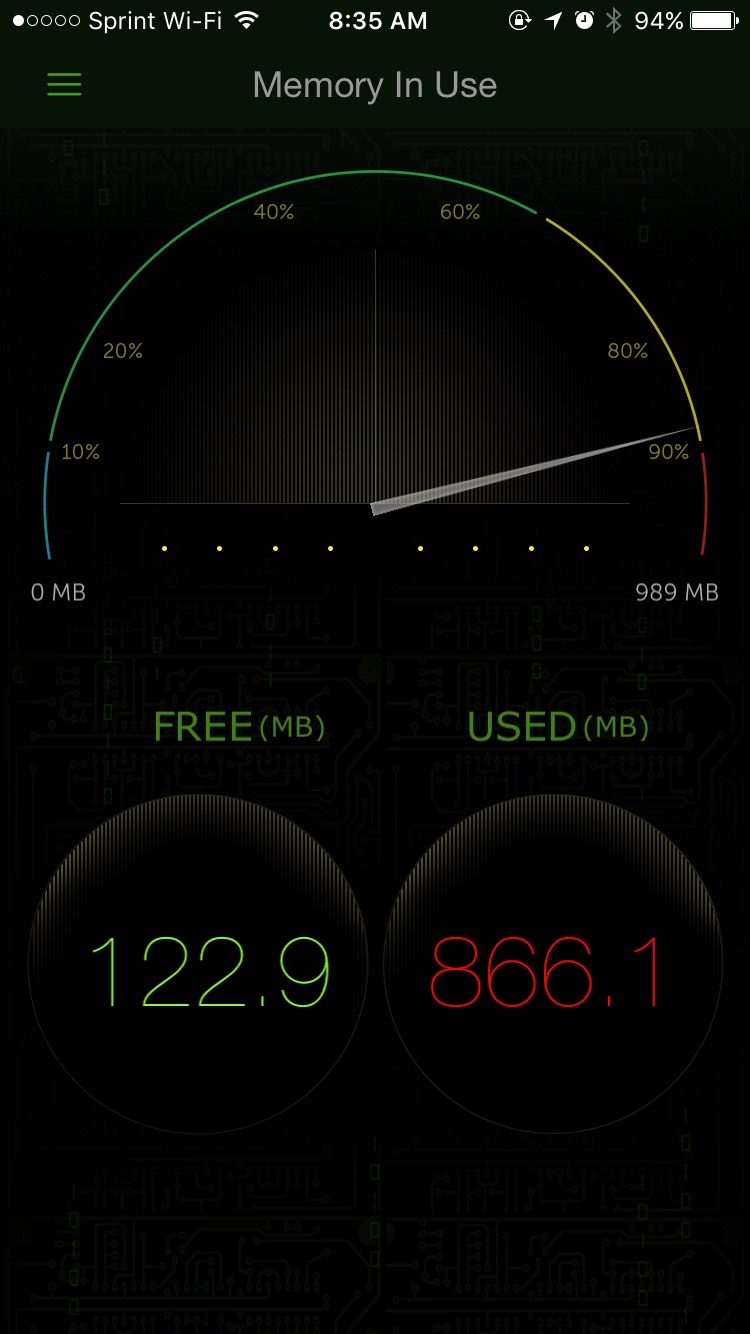How can I clear my iPhone's memory without rebooting?
Ever find your iPhone or iPad running slower than you’d like it to, and wished there was some easy way to flush the Random Access Memory (RAM) on your device? Maybe you’ve got apps misbehaving, and want a fresh start. Sure, you could reboot your iOS device and accomplish this, but there is actually a faster way to do do the same thing. Special thanks go out to Gizmodo for discovering this trick.
When you notice your iOS device acting sluggish or apps not responding the way they should, press and hold the Power button until you see the familiar “Slide to Power Off” option. Instead of rebooting or canceling, though, press and hold the Home button. After a few seconds, your device should return to the Home screen with the RAM cleared out. In the screenshot below from System Monitor, you can see that my iPhone was down to 63.5 MB of available RAM.
After performing the trick above, I’d almost doubled my available RAM, bringing the total to 122.9 MB.
The best thing about this method is that if you double-tap the Home button, all of your recently opened apps are still there. An app will reload when you tap on it, though, going back through any home splash screen the app has before getting into the program itself. This is one way you can tell the memory clearing method has done anything.
Of course, you shouldn’t overuse this method. In general, iOS does a fantastic job of managing memory. If, however, you run across an app that runs away with all of your extra memory, this is a very useful tool to be able to use when you need it.