Alcea Tracking Solutions provides a Process Management Solution with real time online access of where your issues stand, who is accountable and an ongoing history of how things have been handled
Alcea Mobile App
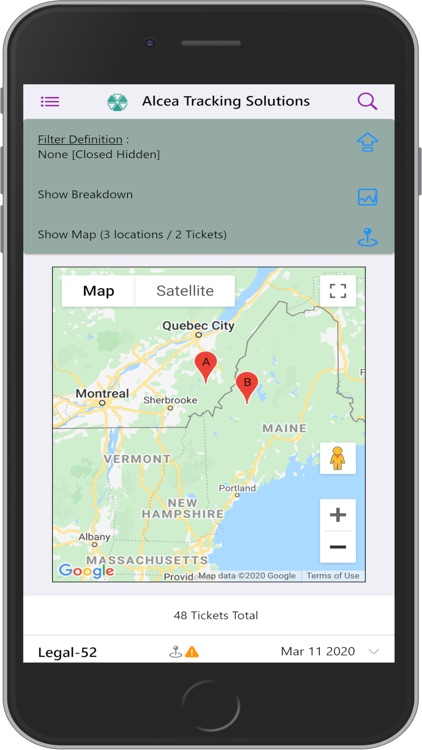
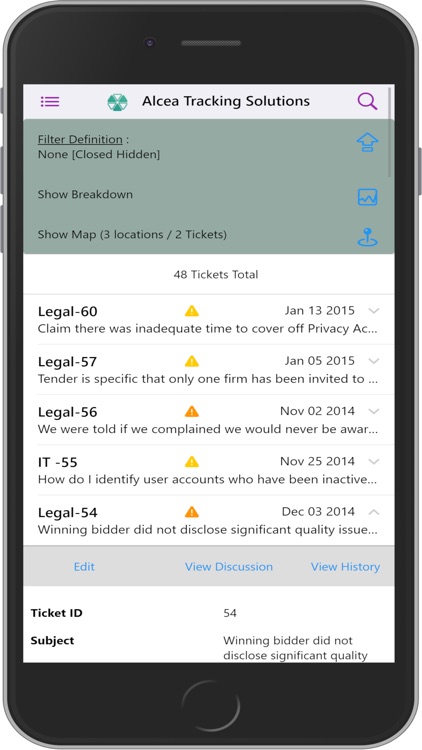
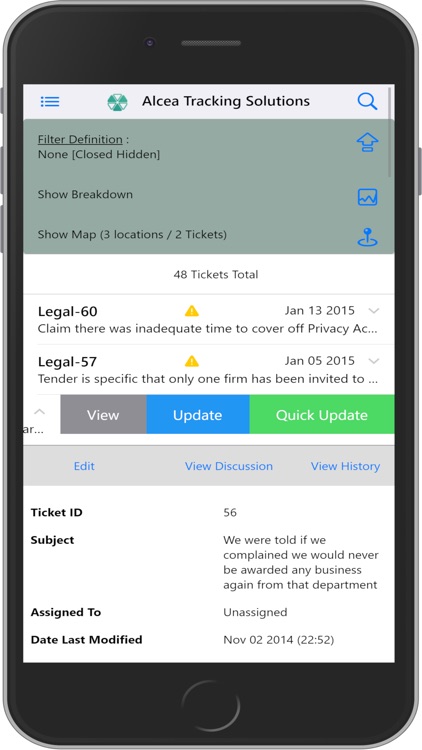
What is it about?
Alcea Tracking Solutions provides a Process Management Solution with real time online access of where your issues stand, who is accountable and an ongoing history of how things have been handled.
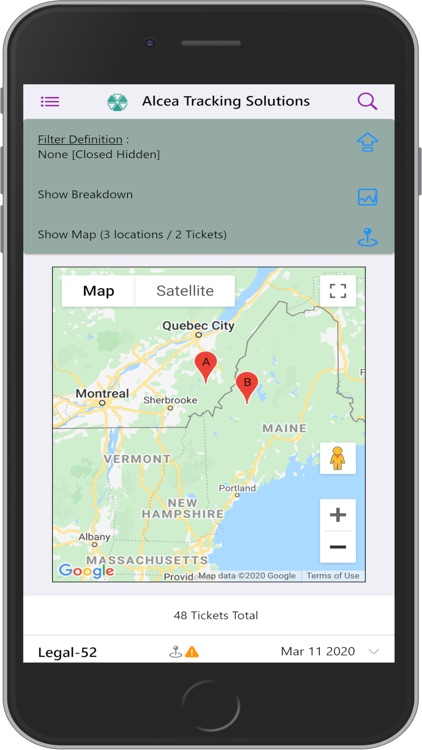
App Screenshots
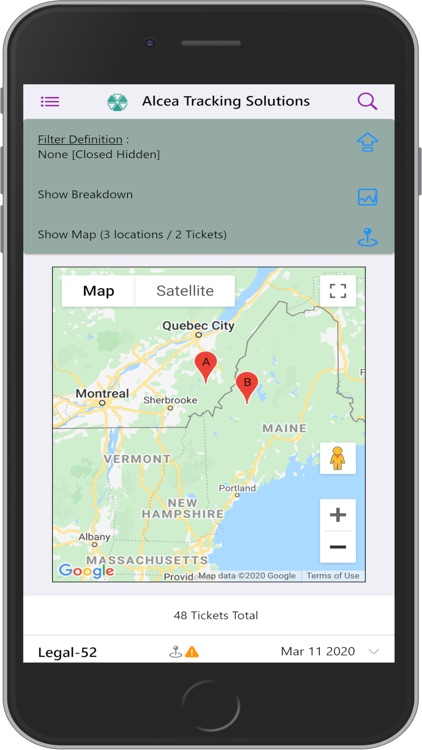
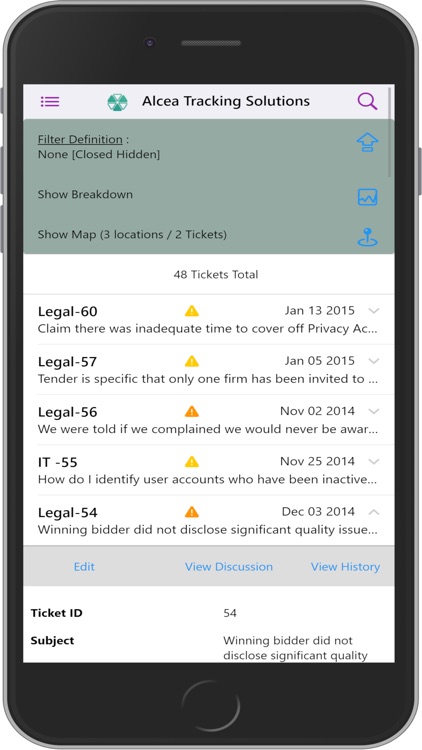
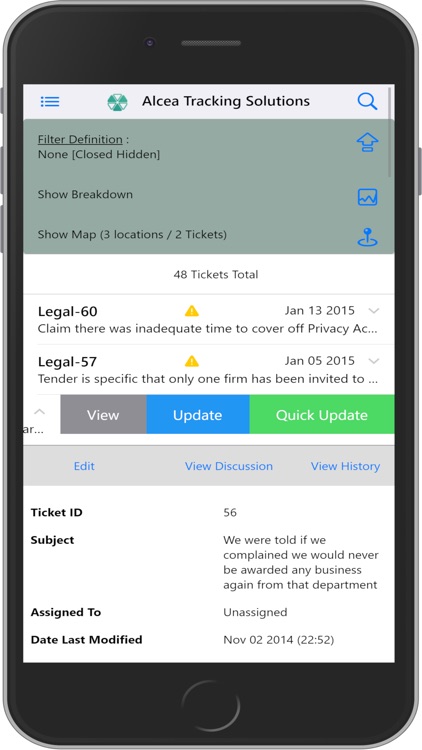
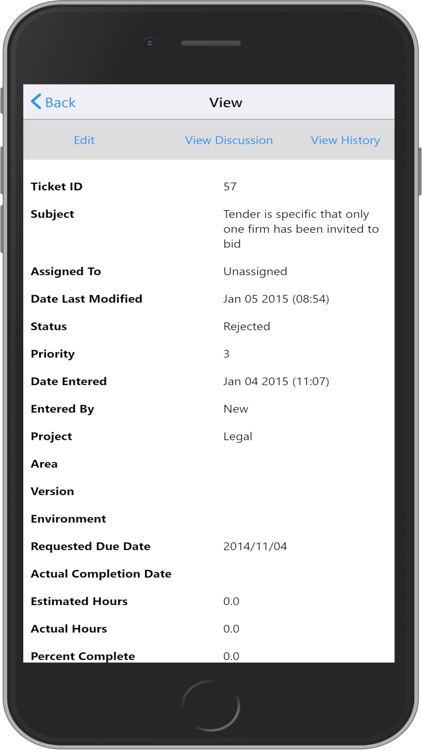
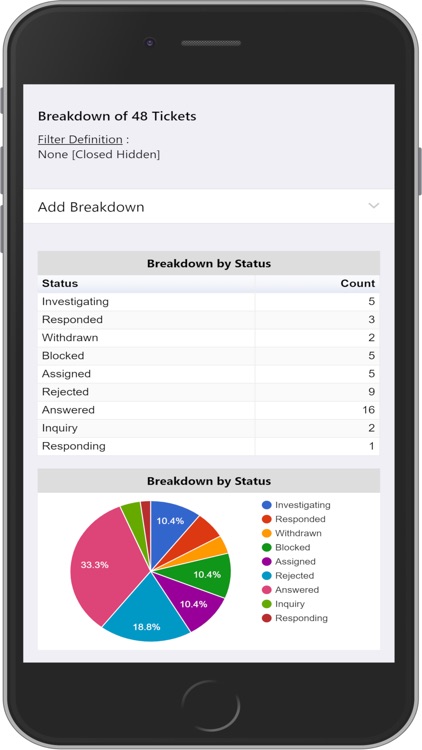
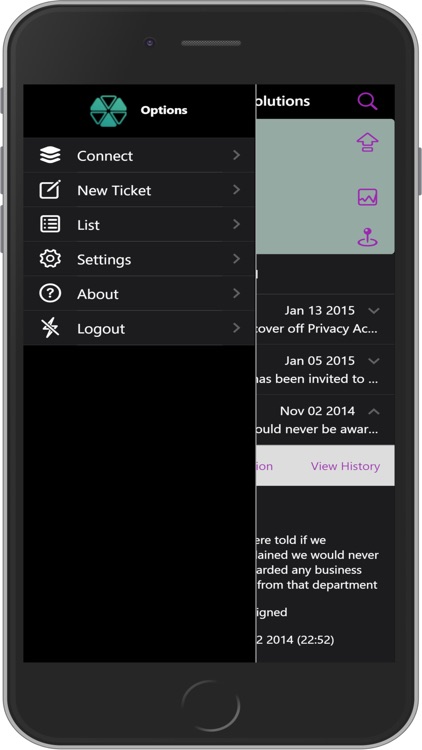
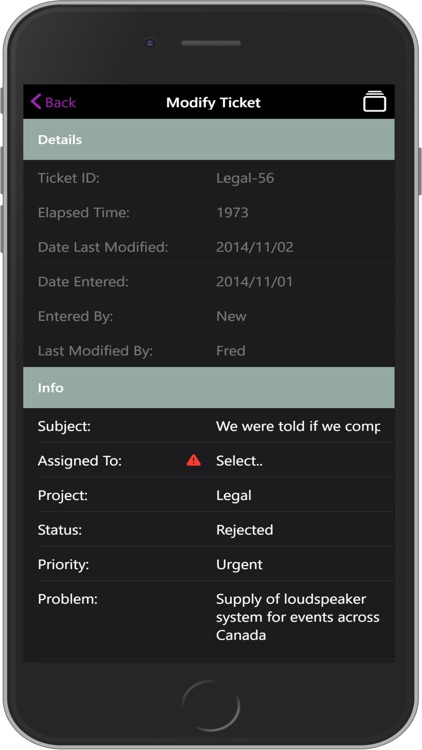
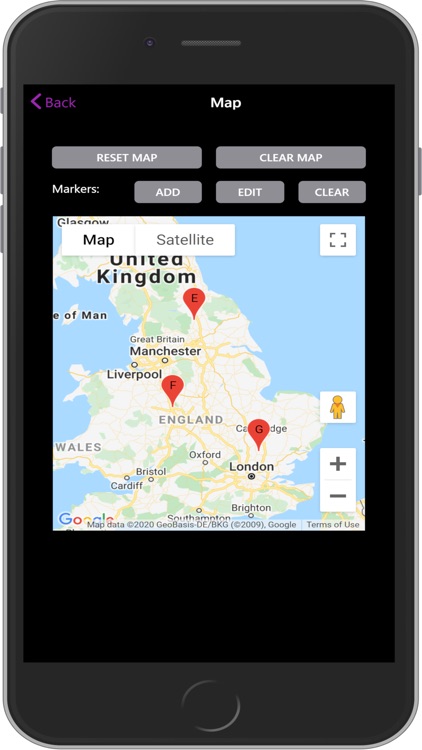
App Store Description
Alcea Tracking Solutions provides a Process Management Solution with real time online access of where your issues stand, who is accountable and an ongoing history of how things have been handled.
The Alcea Mobile App extends access to any Alcea Tracking Solution with a mobile interface to match your system. The interface allows you to search or edit issues from a filtered list. You can view, modify or create issues as needed and access to information is dynamically defined by the server.
Connections to a system consist of a URL / Track location and a Login / Password pair. A track is used to segregate data for different items being tracked in the same system. Each track has its own fields and custom configuration.
If the test connection icon is used ahead of the CONNECT button, a system will show any possible tracks which are accessible. Otherwise, tracks are hidden until a connection is established, at which time you must return to the login prompt if you want to switch tracks.
The connect button will also show you the number of available tracks in an info box at the bottom of the screen. Failed login messages will show as an error box.
Connection
When a connection is made, the user is shown the main dashboard,which consists of a header section controlling filters, report breakdowns and a map summary if a map field has been configured.
An issue list is shown under the header, listing all issues which match the current filter. Any issues in this list are also shown in the map summary if they contain associated markers for the main map field. Searching or changing the filter definition will fetch a new issue list and update the information on the main menu.
The issue list is segmented in groups of 50 tickets, showing prev/next controls to move to/from the next sequential group, if more groups exist. (ie: 48 tickets Total)
The default details which are shown include:
Id: may contain the project prefix/suffix (ie: Legal-52)
Information Icons:
Priority
Attachments
Map Info
Modified today
Last Modification: date or time (if today)
Subject: additional text under Id (ie: Supply of licensed ..)
Each individual issue can be clicked or swiped to get additional information and options.
Issue Details
Clicking on an issue will open up an accordion content which lists all data about an issue. This includes a control header and a list of all fields visible to the user, with field values.
AppAdvice does not own this application and only provides images and links contained in the iTunes Search API, to help our users find the best apps to download. If you are the developer of this app and would like your information removed, please send a request to takedown@appadvice.com and your information will be removed.