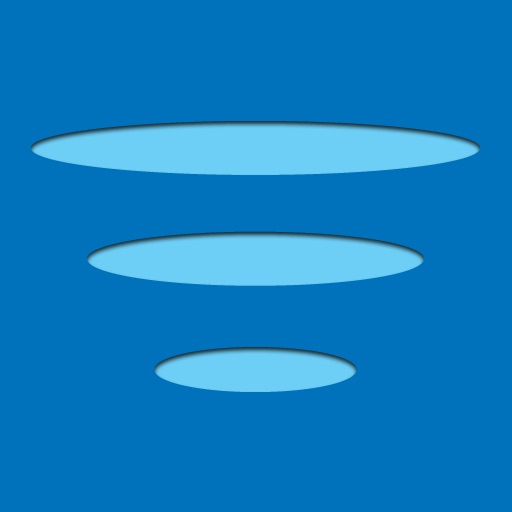
AutoWiFi logs on your iPhone or iPod Touch automatically to Wi-Fi hotspots by saving your username and password and sending it to the hotspot provider when needed

AutoWiFi Lite
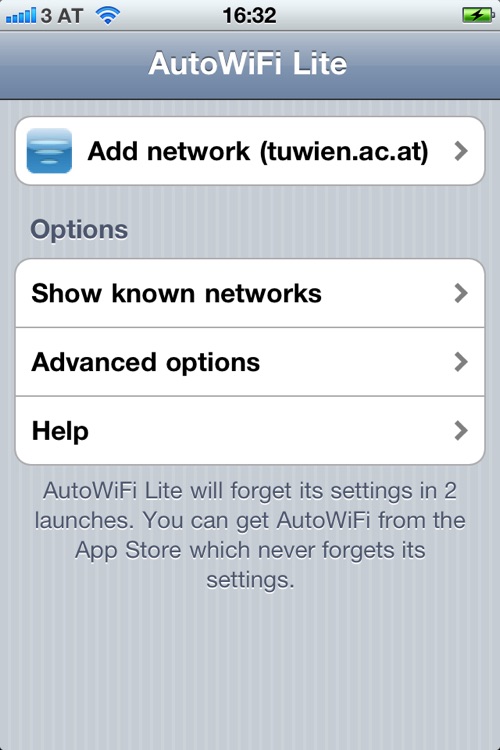
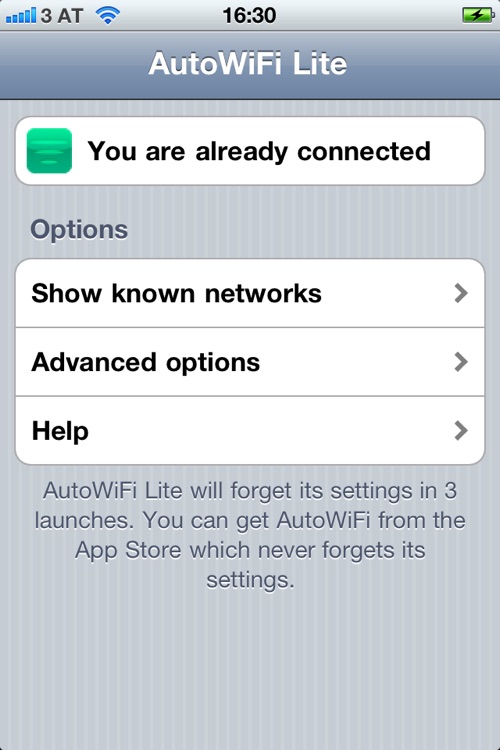
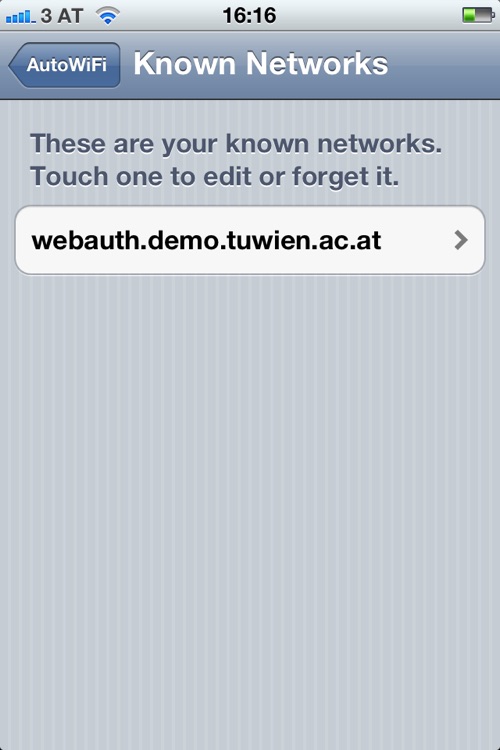
What is it about?
AutoWiFi logs on your iPhone or iPod Touch automatically to Wi-Fi hotspots by saving your username and password and sending it to the hotspot provider when needed. No more remembering and retyping your username and password every time: just launch AutoWiFi and you're connected. It replaces the built in system and works with many hotspots that the built in system fails with.
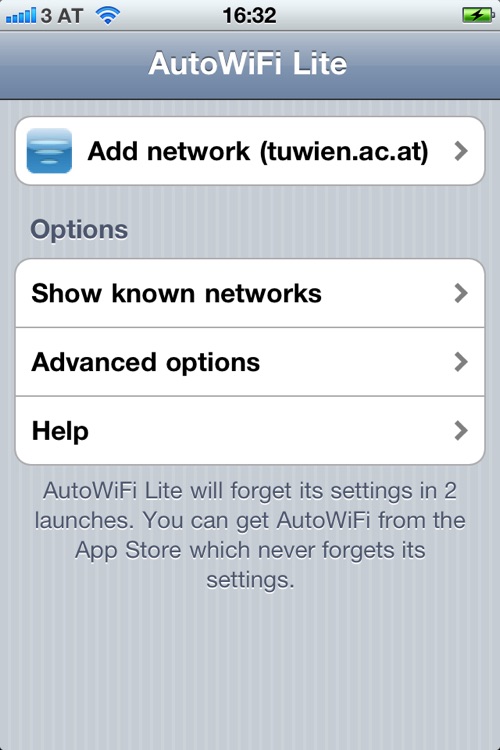
App Screenshots
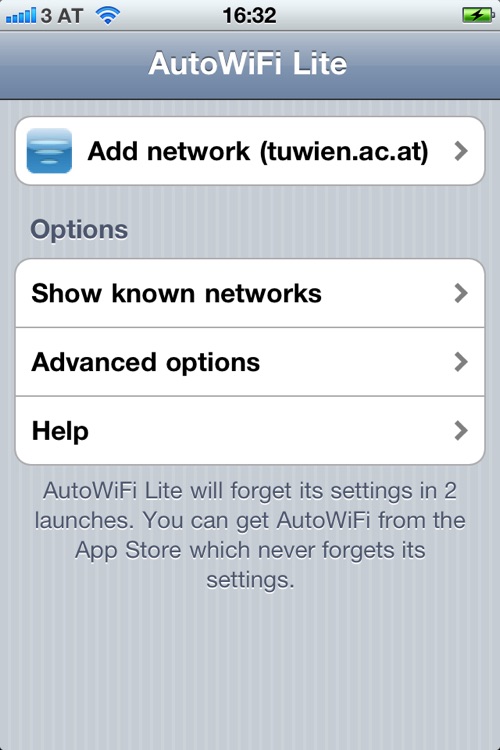
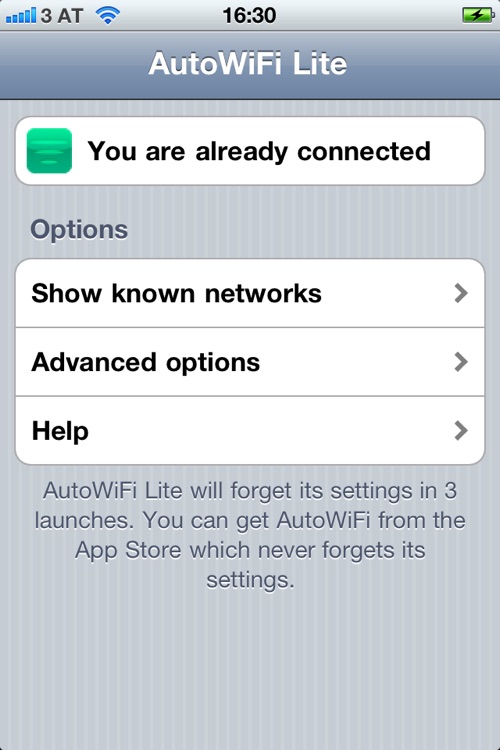
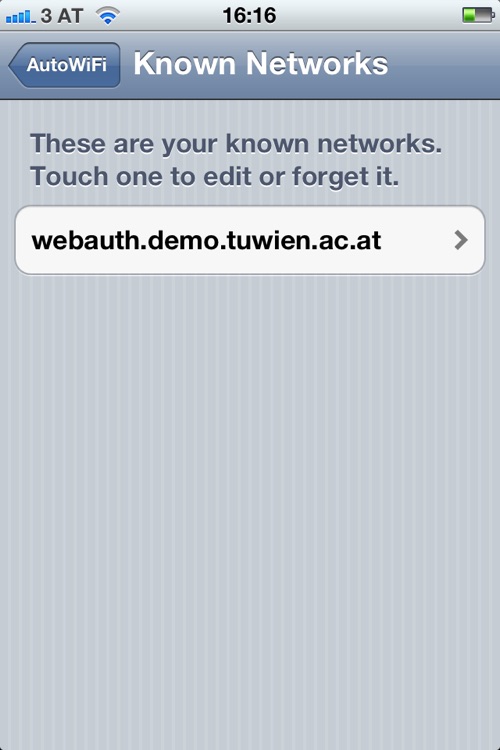
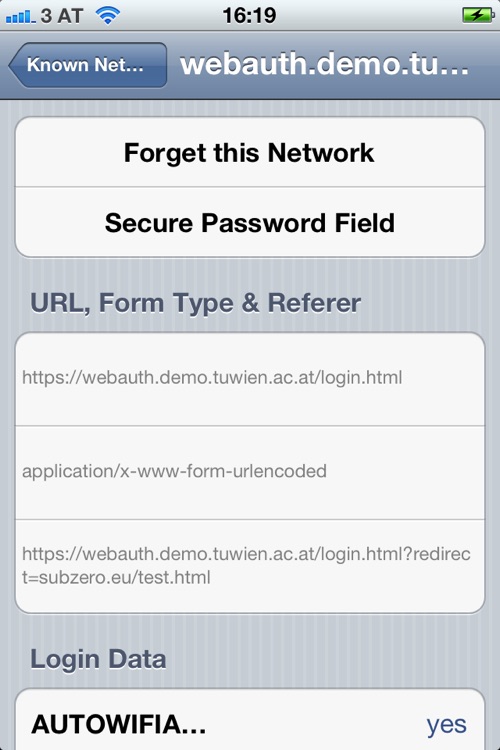
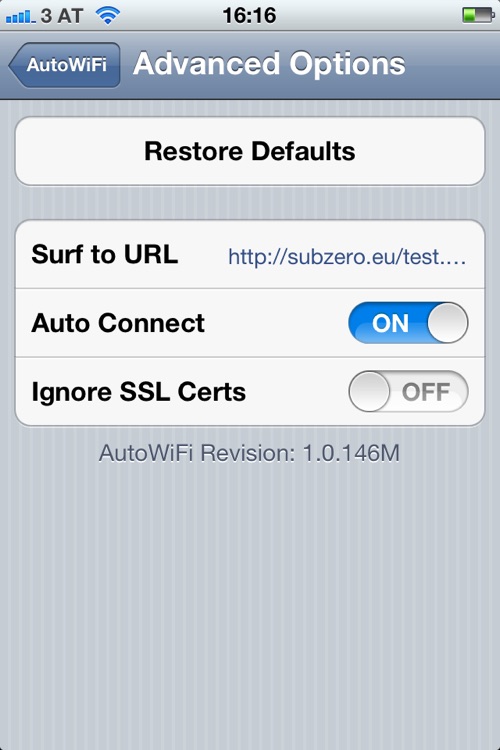
App Store Description
AutoWiFi logs on your iPhone or iPod Touch automatically to Wi-Fi hotspots by saving your username and password and sending it to the hotspot provider when needed. No more remembering and retyping your username and password every time: just launch AutoWiFi and you're connected. It replaces the built in system and works with many hotspots that the built in system fails with.
-----
Note: If you get a “No WiFi Connection” or “You are already connected” message, follow these instructions
With iOS 5.1 and above you need to disable “Auto-Login” in the iOS device settings. To do so open the Settings app, tap Wi-Fi, and the blue arrow icon on the right, and turn off Auto-Login. Now connect to the network.
AutoWiFI will now be able to see your network and learn to use it by watching you log in (if you already logged in, log out and then launch AutoWiFi)
-----
AutoWiFi Lite is free and allows you to test and ensure that AutoWiFi will work with your network. AutoWiFi Lite works exactly like AutoWiFi but forgets all stored networks and settings every 4 times you start the app. If you are happy with AutoWiFi Lite and would like to permanently store your connections purchase AutoWiFi from the App Store (click the "All applications by subzero.eu" link below).
By using an advanced learning system AutoWiFi works with most web authenticated hotspots out of the box so you don't have to send us information on the hotspot for us to add it to a database. Simply launch AutoWiFi and log in once by following the "add network" instructions. AutoWiFi learns what to do to connect and will automatically connect you in future without you having to reenter your data: quick, clean and easy.
Feature List:
* Automatically logs you on to your web authenticated hotspots (public WiFi hotspots such as universities, hotels, restaurants, cafes)
* Advanced learning system can learn to connect to hotspots without sending us information about them first
* Store as many WLAN hotspots as you want to
* No need to wait for us to update a database in case a hotspot changes its connection profile: just let AutoWiFi relearn it
* Zero-Touch reconnecting: once AutoWiFi knows your network you only need to launch the app, no further clicks are needed to log on
* Very easy to use
* Forgets all settings and networks every 4 application launches. Purchase AutoWiFi to remove this restriction.
Current Limitations:
* Will not work on hotspots where you have to enter your username and password on the first page and accept a license agreement on a second page
* Networks that need an sms to connect (e.g. the AT&T network) will not work
Getting Started:
1) Go to the hotspot you wish to use and add it to the iPhone's known hotspots (launch Settings and press WiFi).
2) Instead of launching Safari to enter your user name and password, launch AutoWiFi instead.
3) AutoWiFi will offer you an Add Network button. Click it and follow the instructions to teach AutoWiFi to connect.
4) Next time you need to log in to this hotspot just launch AutoWiFi and it will automatically re-authenticate you. You no longer need to retype your username and password every time.
AppAdvice does not own this application and only provides images and links contained in the iTunes Search API, to help our users find the best apps to download. If you are the developer of this app and would like your information removed, please send a request to takedown@appadvice.com and your information will be removed.