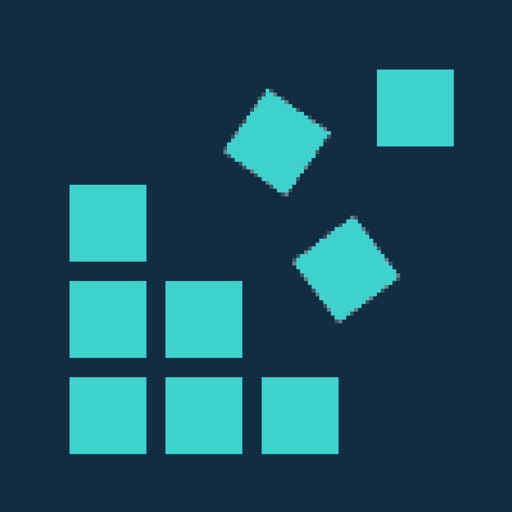
After startup, you will get a waiting screen and stop there due to it is waiting the connection of real Boat Gateway device

Boat Gateway
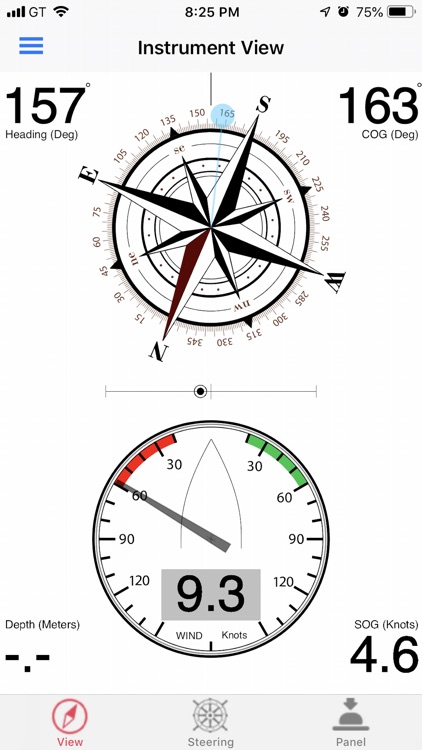
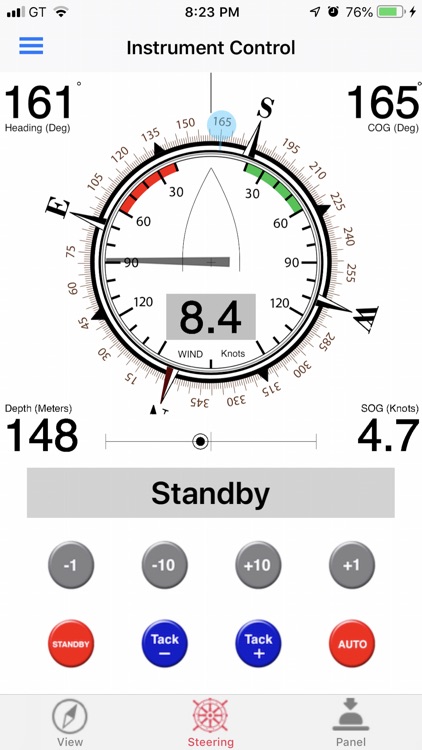

What is it about?
After startup, you will get a waiting screen and stop there due to it is waiting the connection of real Boat Gateway device.
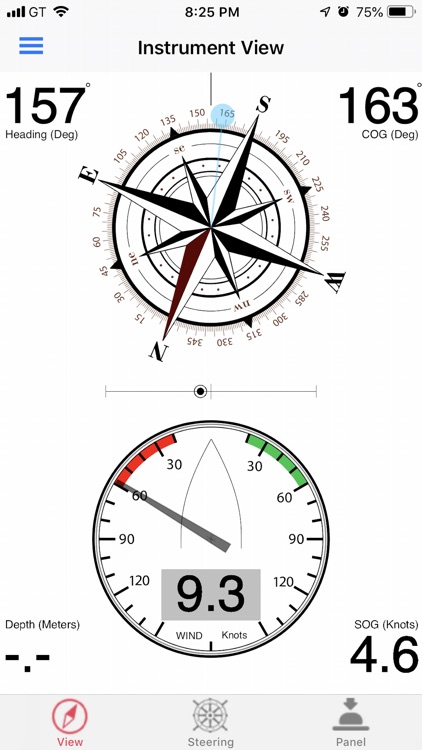
App Screenshots
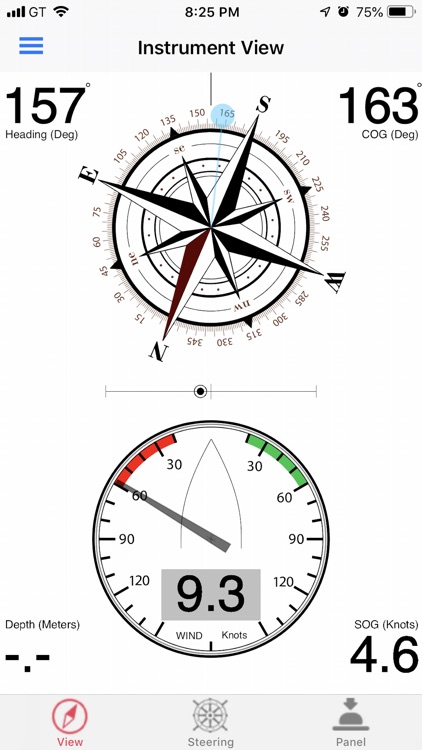
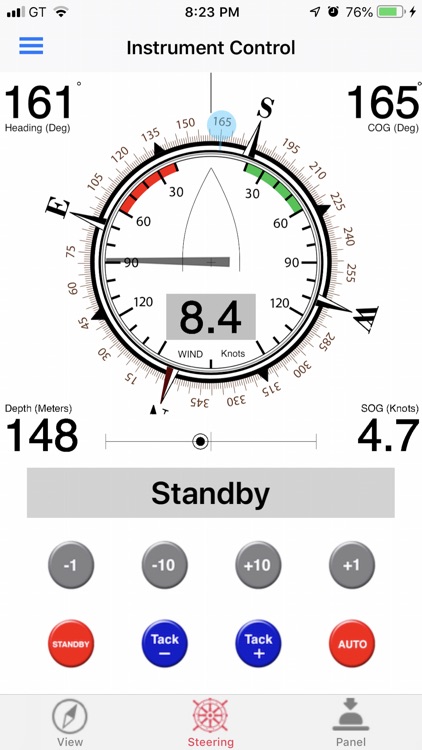

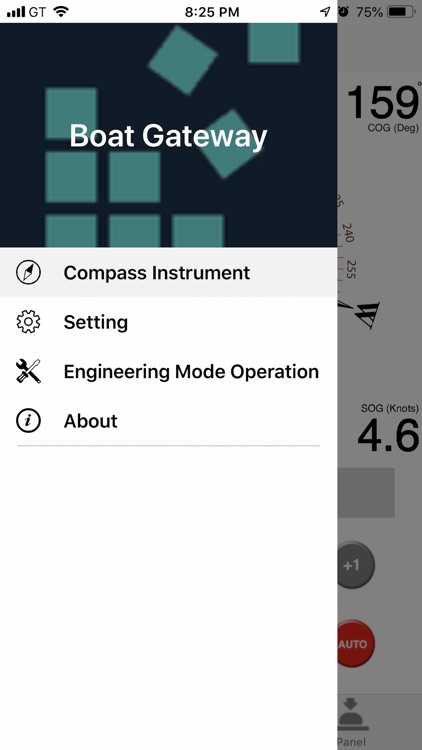
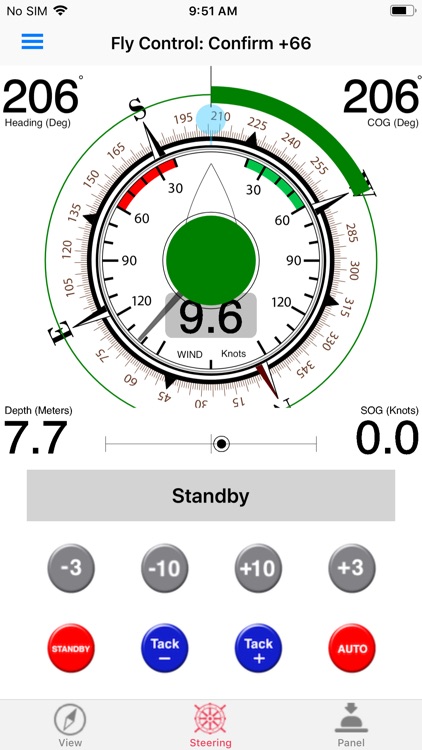
App Store Description
After startup, you will get a waiting screen and stop there due to it is waiting the connection of real Boat Gateway device.
Since you may not have the Boat Gateway device on hand, the actual signals of boat will not be received. To get the feeling of usage or for test, this app has a simulation function to play historical “log” that recorded earlier in real world. Please follows procedures below.
1. First, installed and open this app . You will get the screen to wait connection of real Boat Gateway device.
2. Click the three-bars icon on upper left corner to get the fly-out menu. The simulation function is located at “Demo Cases”.
3. When you enter the “Demo Cases”, You will get three tabs on bottom. The first tab is “Download” and marked as red icon. When we enter this function, it will immediately go to check the cloud and get the list of simulation scenarios. To download the simulation file, you can slide the icon with three dots to get the download button and then trigger to download. Once it is finished, the icon will be changed.
4. With the file downloaded, we can move on the next step. Please click the center tab ‘File’ on the bottom (of course it will turn red), you will see a list of files stored on your phone. Again, slide the three dots of the file you want will choose the operation you want to do.
5. After you slide the three dots, you will got the first function called ‘Delete’ to delete file. The second function is an important function called ‘Simulation’ because we will use it to assign file as target for simulation later. The third function is ‘export’ function. It is used to transfer file to outside of this app. The typical purpose is for sharing or is to mail this file for analysis.
6. If you already download one file and assigned this file for simulation. It will be marked as blue.
7. To go simulation, please click ‘Simulation’ tab on right bottom. It will be easy to go simulation if you toggle the upper left switch to turn it on.
8. Once the simulation turns on, you will see a lots of messages running. A blue button ‘GO SIMULATED COMPASS’ will be shown at the button of screen.
9. If you click this blue button then you will quit the simulation operation here and then move on a simulated real-life environment. Since this app will be played as real life, the simulation related menu that we mentioned earlier will not be accessed again. (In other words, you need to terminated this app to quit simulation.)
10. This app will be running as real life if anything go right. However, It is only the ‘display function’ of this app now. We are developing the boat control function and will be released soon. Basically, the display function has a compass and also a wind indicator. COG (Course Over Ground) and Heading are shown at both sides of upper space. Depth (Water Depth) and SOG (Speed Over Ground) are shown at both sides of bottom space. We are not only got a compass, a blue line here to indicate heading is also shown. The second half of screen is Wind indicator to show the wind direction and speed. It will be useful for sailor.
11. If you have more than one phones in the same Wifi environment. The other phones will be treated as the same as it runs in real environment, i.e. on the water.
12. You can open the "Setting" and turn on "Fly Mode Auto-Pilot Control". To use this function, go to "Compass Instrument" and tape the second tab "Steering". You can try to tap the compass and swing your phone to see the fly mode control working.
Have fun.
AppAdvice does not own this application and only provides images and links contained in the iTunes Search API, to help our users find the best apps to download. If you are the developer of this app and would like your information removed, please send a request to takedown@appadvice.com and your information will be removed.