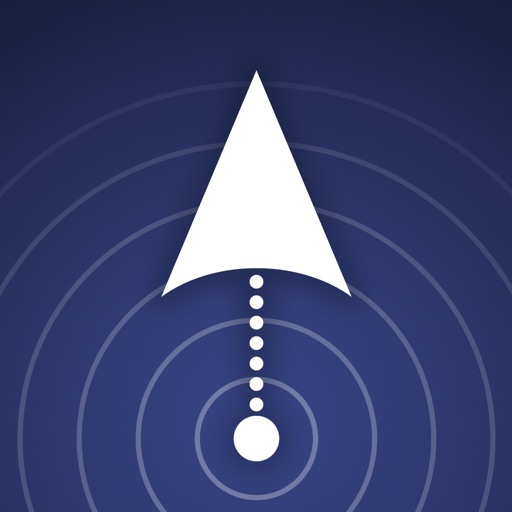
Geocaching is a global game of hide-and-seek

Geocaching Compass
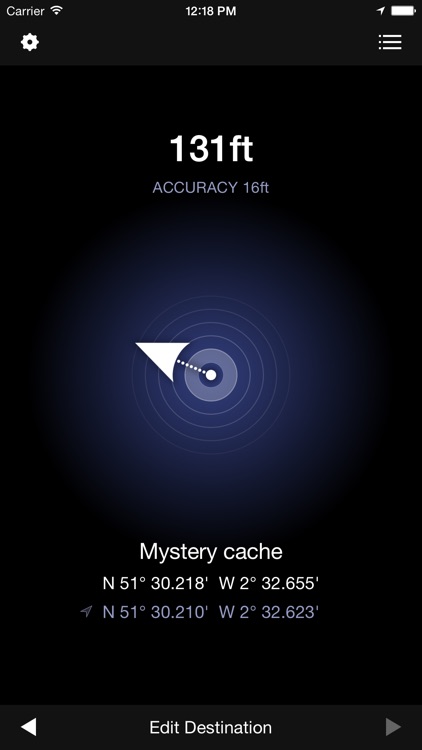
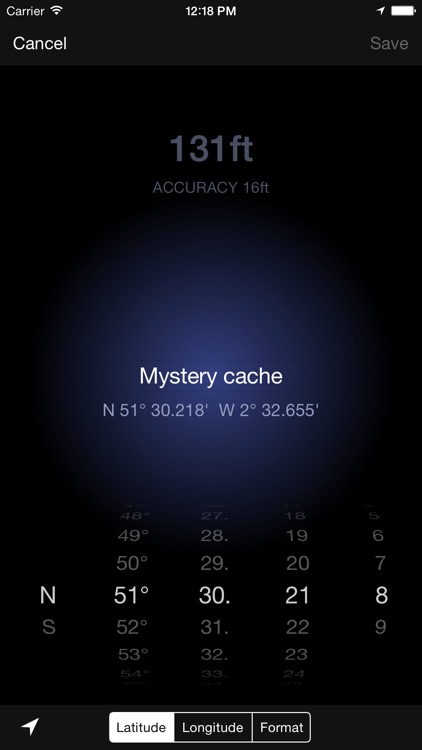
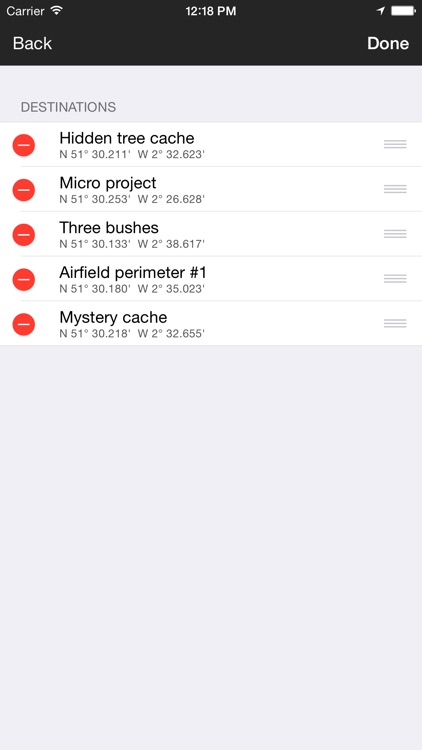
What is it about?
Geocaching is a global game of hide-and-seek. Geocaches are usually small waterproof containers holding a logbook and sometimes items for swapping. A simple web search for 'Geocaching' will result in various websites which enable you to search for caches nearby. You may need to solve some clues, but you'll almost always end up with a set of GPS coordinates identifying the location of the cache.
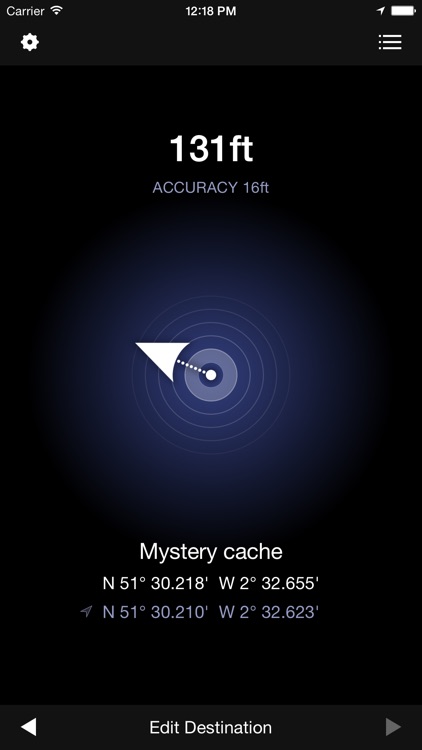
App Screenshots
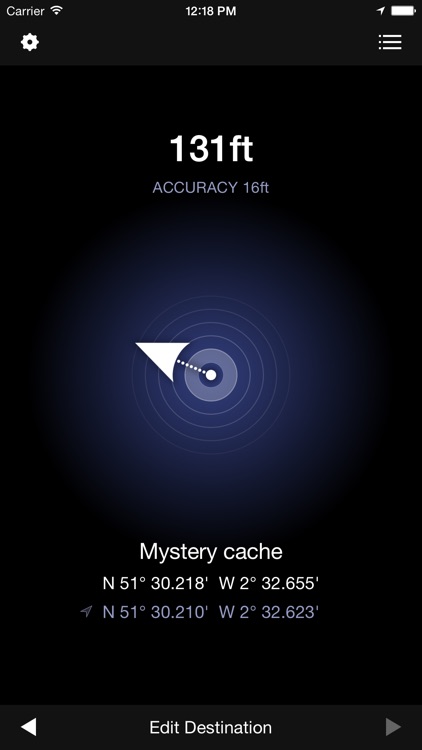
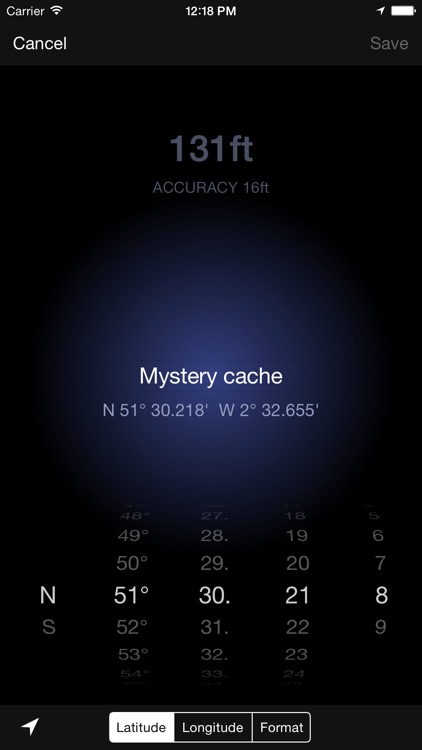
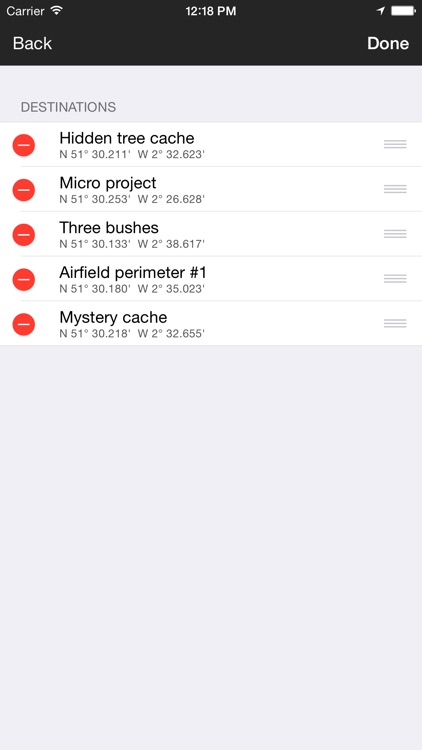
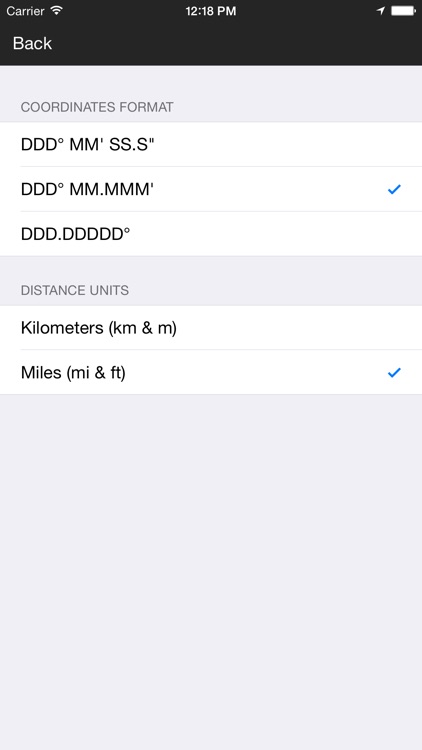
App Store Description
Geocaching is a global game of hide-and-seek. Geocaches are usually small waterproof containers holding a logbook and sometimes items for swapping. A simple web search for 'Geocaching' will result in various websites which enable you to search for caches nearby. You may need to solve some clues, but you'll almost always end up with a set of GPS coordinates identifying the location of the cache.
Enter the GPS coordinates into Geo Compass using any of the 3 most popular formats, and let Geo Compass point your way. Accuracy will always be subject to conditions and device capabilities, but using an iPhone outdoors with GPS enabled, you'll usually be able to pinpoint a spot to within about 15 feet.
Features:
- Display distances in miles or kilometers
- Switch between coordinate formats in Settings or within app
- Enter and display coordinates in 3 different formats: DDD°MM'SS.S", DDD°MM.MMM' or DDD.DDDDD°
- Dials for entering coordinates - no switching between different keyboards
- Use the Back and Forward buttons on the main screen to switch destinations
- Name or rename your destinations
- Edit or duplicate an existing destination
- Create a destination at your current location (handy for finding your car again!)
- Rearrange and remove destinations
FAQ:
- How do I switch between km and miles?
Settings for Geocompass are provided in the Settings App. To reach this, press the hardware Home button to return to the Home Screen, and then launch Settings. Scroll down to Geo Compass and choose Coordinates Format and Units. Double-click the Home button to switch back to Geo Compass.
- How accurate is Geo Compass?
Geo Compass uses the same sensors and software libraries as other location/direction aware apps, including the iPhone's pre-installed Compass app. The iPhone (3GSS and later) and the iPad have a built-in digital compass which works like a magnetic-needle compass. The accuracy of digital compass headings can be affected by magnetic or other environmental interference. The compass may need to be calibrated from time to time. For more information, please see http://support.apple.com/kb/TS2767
Disclaimer:
Any outdoor activity carries the risk of injury to person or damage to property. It is the responsibility of the user of this app to prepare adequately for different weather and terrain conditions and to act appropriately. The author assumes no liability for events which may occur related directly or indirectly to use of the Geo Compass app.
AppAdvice does not own this application and only provides images and links contained in the iTunes Search API, to help our users find the best apps to download. If you are the developer of this app and would like your information removed, please send a request to takedown@appadvice.com and your information will be removed.