
MIDIHayden is a 53-button Hayden Concertina CoreMIDI control surface for the iPad

MIDIHayden - Control Surface
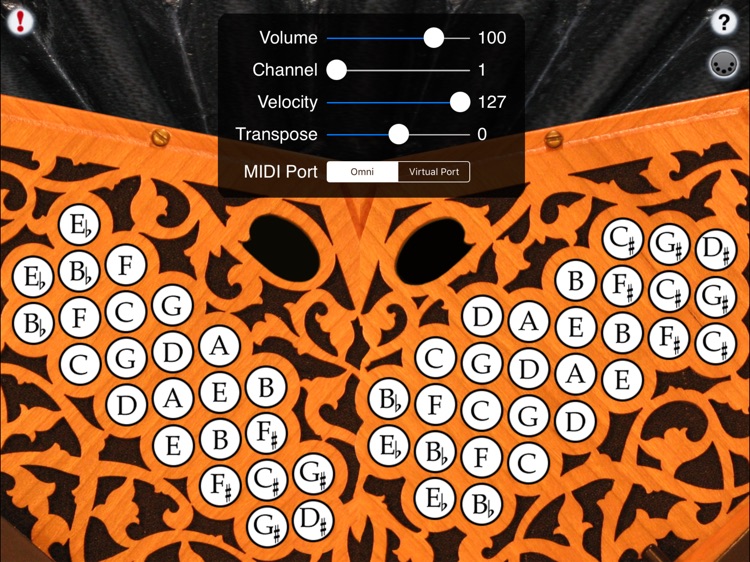


What is it about?
MIDIHayden is a 53-button Hayden Concertina CoreMIDI control surface for the iPad.
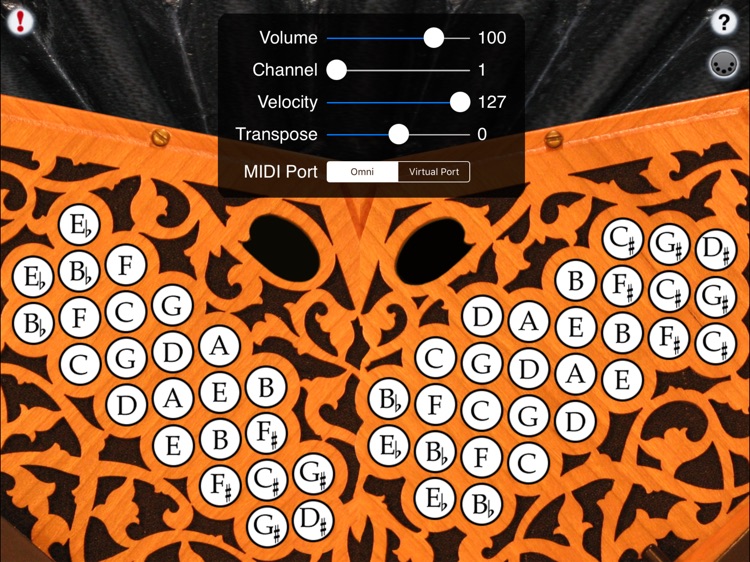
App Store Description
MIDIHayden is a 53-button Hayden Concertina CoreMIDI control surface for the iPad.
MIDIHayden doesn't produce any sound on its own, it is for playing hardware or software VST-style MIDI synthesizers via CoreMIDI hardware interfaces connected to the dock connector or virtual MIDI instruments running on your device such as my "Celtic Sounds" MIDI sound module app.
The layout is based on the full 53-button R. Morse Beaumont with the addition of an extra D# on the LHS. This makes it possible to play all of the commonly available Hayden concertina variations on the app.
IMPORTANT: Since you may want to play chord with four or more fingers on the screen at the same time, before playing, disable "Multitasking Gestures" on your iPad (in the Settings app, under the General section, turn the Multitasking Gestures switch to the off position).
To play, simply touch the buttons. Buttons light up when playing.
Multiple buttons may be touched at the same time to play chords.
You may slide between the buttons.
Touch the '?' icon to show the note names for each button.
Touch the MIDI connector icon to show the MIDI controls.
You may select the volume, MIDI channel, attack velocity, and semitone transposition (+/- 12).
Use the "MIDI Port" switch to choose between "Omni" sending MIDI data to all CoreMIDI apps or "Virtual Port" sending to a named CoreMIDI virtual output port. When the "Virtual Port option is selected, MIDIHayden will show up as an input option in apps that support virtual ports like Sonosaurus ThumbJam. "Omni" mode is selected by default.
All MIDI settings are saved when MIDIHayden quits and restored the next time it is run.
Touch the '!' icon at the upper left to quiet any "stuck" notes if they occur.
Thank you to Don Taylor for the graphics!
Icon image based on a beautiful R. Morse Beaumont Hayden Concertina
AppAdvice does not own this application and only provides images and links contained in the iTunes Search API, to help our users find the best apps to download. If you are the developer of this app and would like your information removed, please send a request to takedown@appadvice.com and your information will be removed.