
MIDITinaXL is 48-button English Concertina CoreMIDI control surface for the iPad

MIDITinaXL - Control Surface
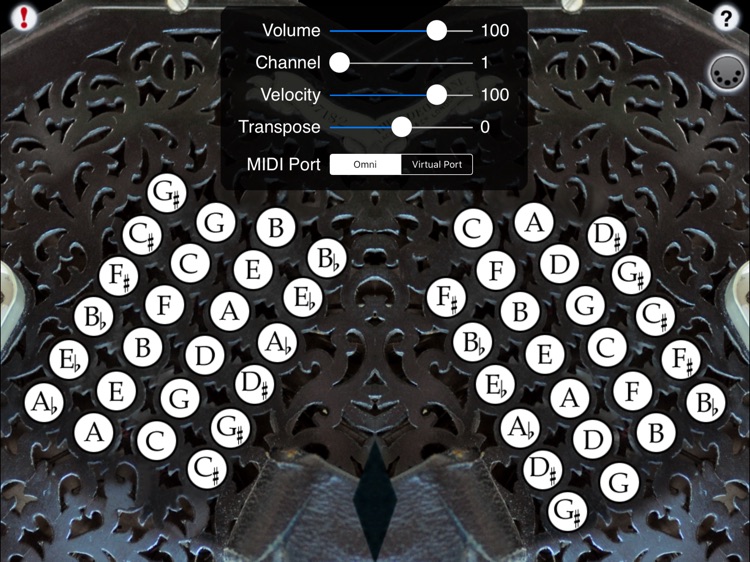
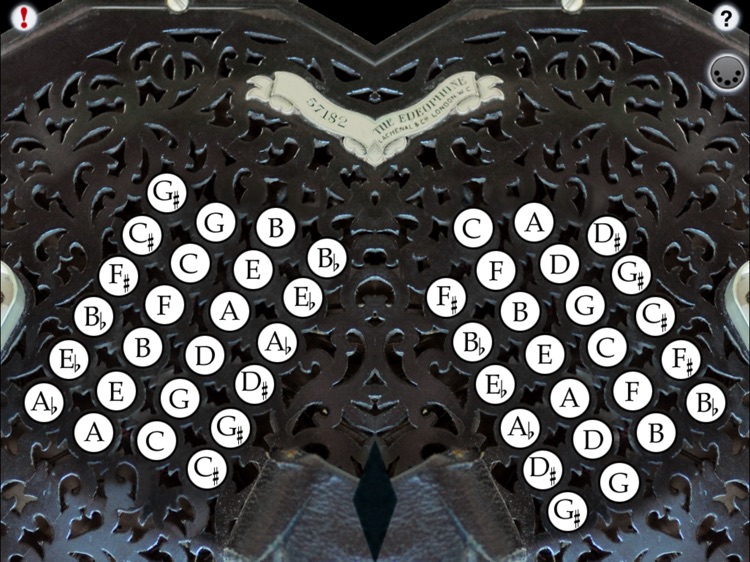

What is it about?
MIDITinaXL is 48-button English Concertina CoreMIDI control surface for the iPad.
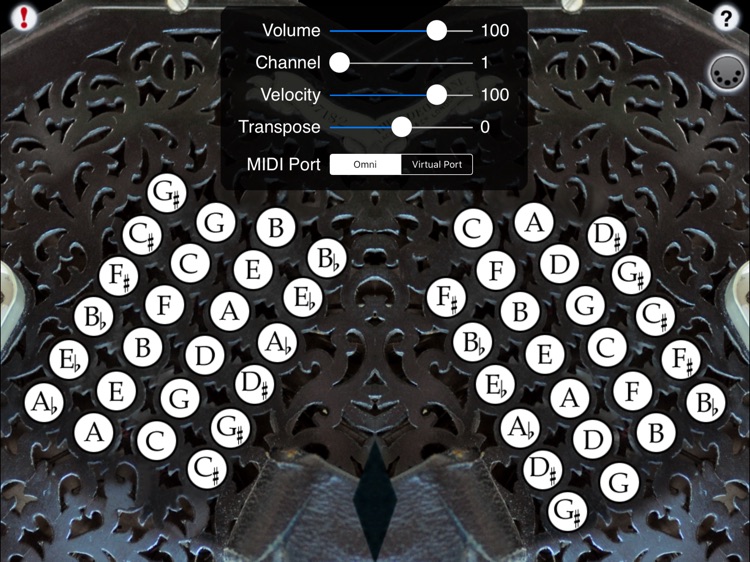
App Details
App Store Description
MIDITinaXL is 48-button English Concertina CoreMIDI control surface for the iPad.
The button layout is identical to the real instrument, and the built-in note guide makes it easy to learn to play!
MIDITinaXL doesn't produce any sound on its own, it is for playing hardware or software VST-style MIDI synthesizers via CoreMIDI hardware interfaces connected to the dock connector or virtual MIDI instruments running on your device such as my "Celtic Sounds" MIDI sound module app.
To play, simply touch the buttons. Buttons light up when playing.
Multiple buttons may be touched at the same time to play chords.
You may slide between the buttons.
Touch the diamond area at the bottom center of the screen to add vibrato effects. Touch and release in the upper half for a high vibrato, lower half for a low vibrato. The farther from the center vertically, the deeper the vibrato depth.
Touch the '?' icon to show the note names for each button.
Touch the MIDI connector icon to show the MIDI controls.
You may select the volume, MIDI channel, attack velocity, and semitone transposition (+/- 12).
Use the "MIDI Port" switch to choose between "Omni" sending MIDI data to all CoreMIDI apps or "Virtual Port" sending to a named CoreMIDI virtual output port. When the "Virtual Port option is selected, MIDITinaXL will show up as an input option in apps that support virtual ports like Sonosaurus ThumbJam. "Omni" mode is selected by default.
All MIDI settings are saved when MIDITinaXL quits and restored the next time it is run.
Touch the '!' icon at the upper left to quiet any "stuck" notes if they occur.
AppAdvice does not own this application and only provides images and links contained in the iTunes Search API, to help our users find the best apps to download. If you are the developer of this app and would like your information removed, please send a request to takedown@appadvice.com and your information will be removed.