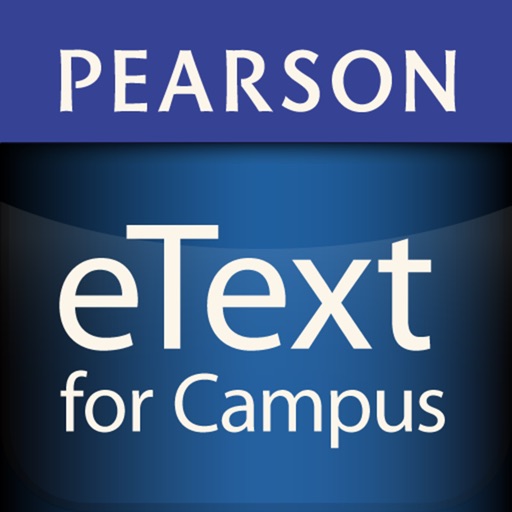
A valid Pearson MasteringPlus or MyLabPlus Username and Password are required to access your subscribed titles on the iPad

Pearson eText for Campus
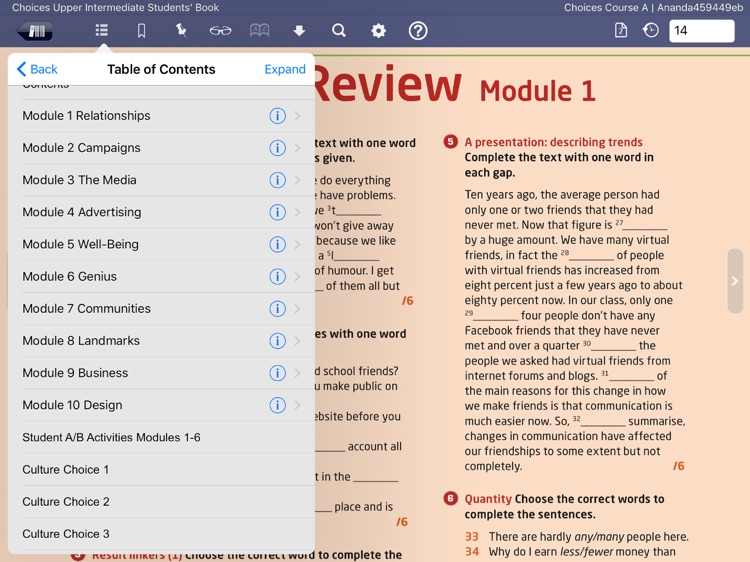
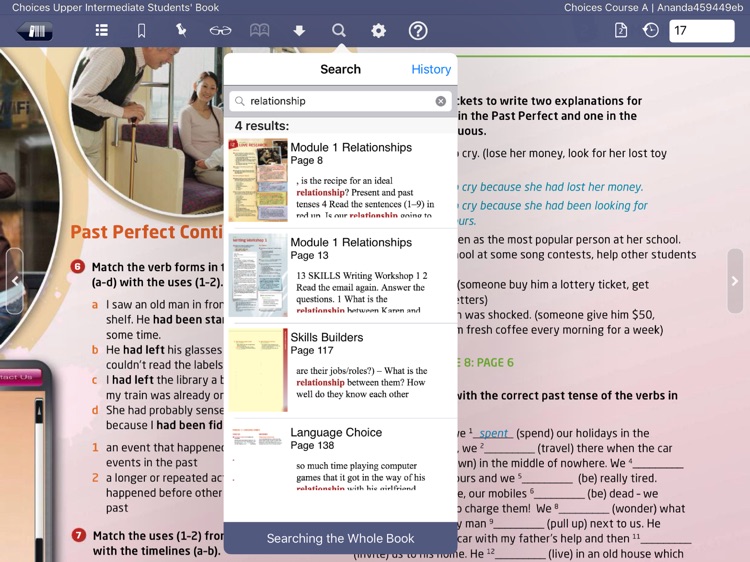
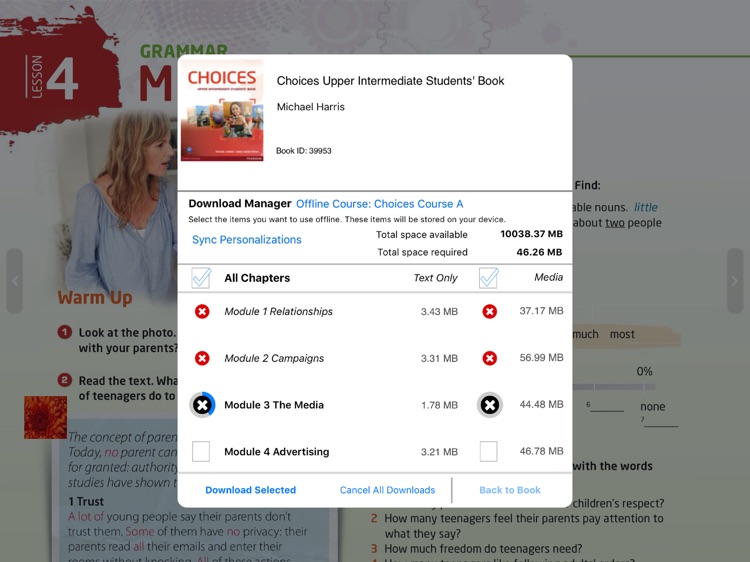
What is it about?
A valid Pearson MasteringPlus or MyLabPlus Username and Password are required to access your subscribed titles on the iPad. To initialize your eText application, you must first use your Mobile Safari browser on your iPad to sign in to your MasteringPlus or MyLabPlus course and select a link to your eText. You will then be presented with a web page that allows you to launch your eText title using the Pearson eText for Campus app.
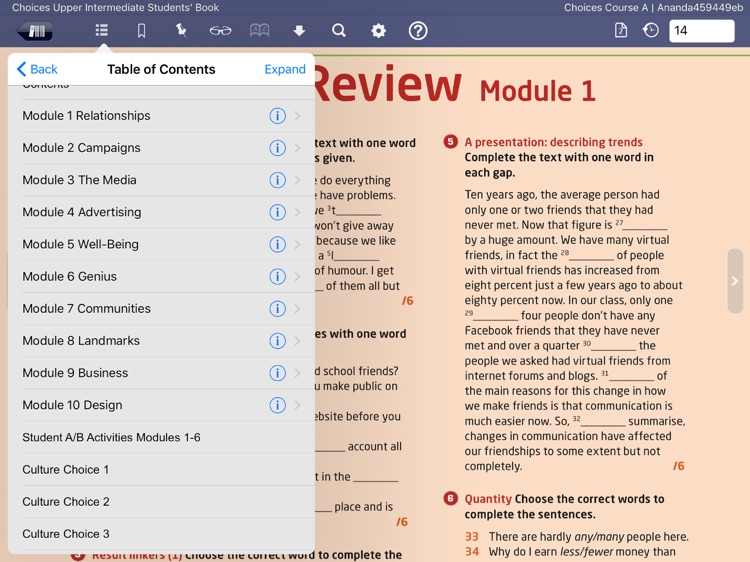
App Screenshots
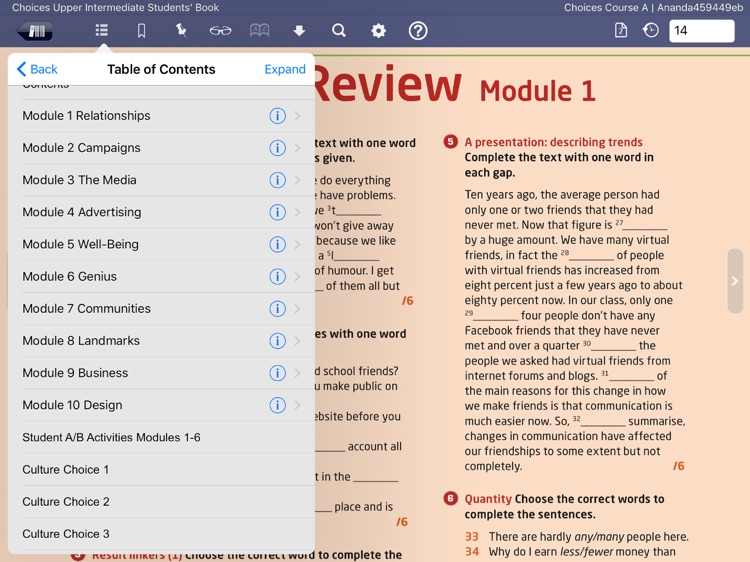
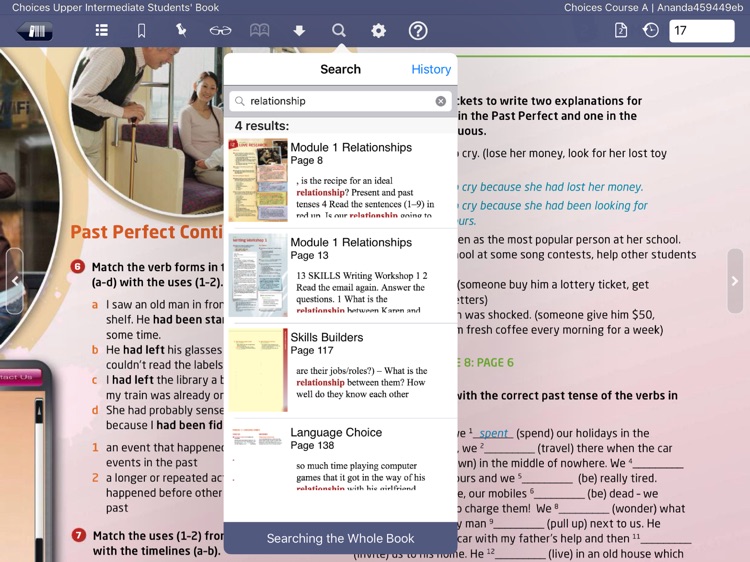
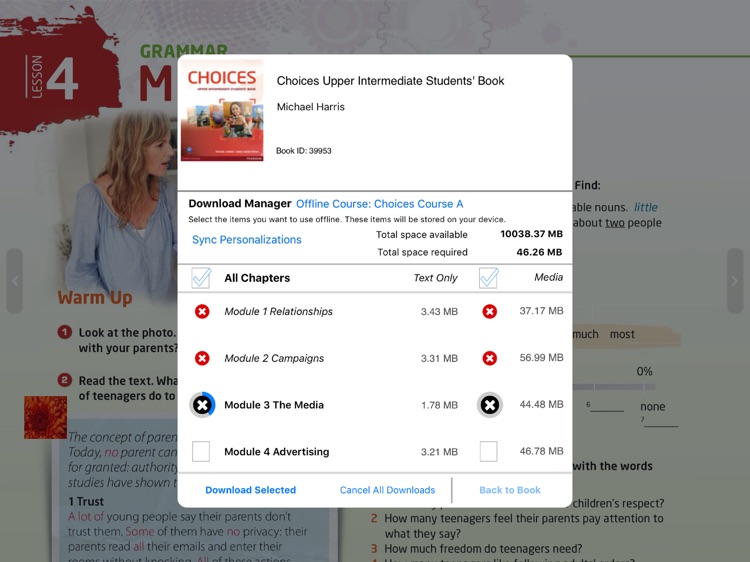
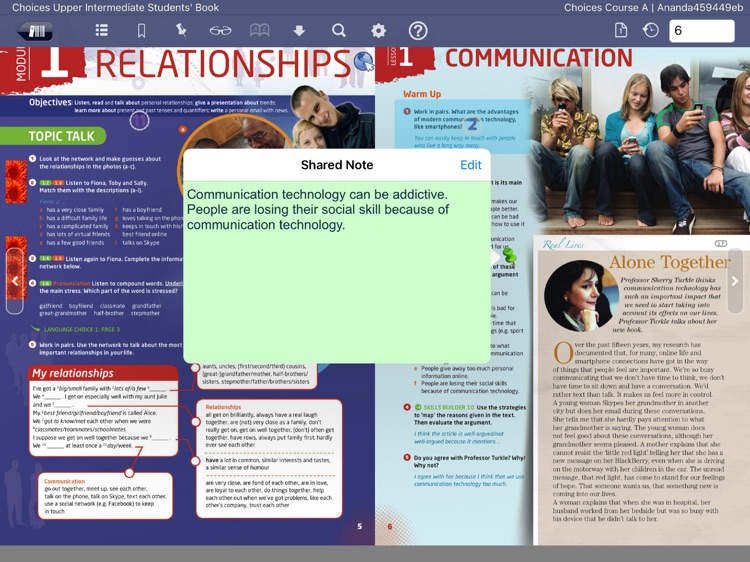
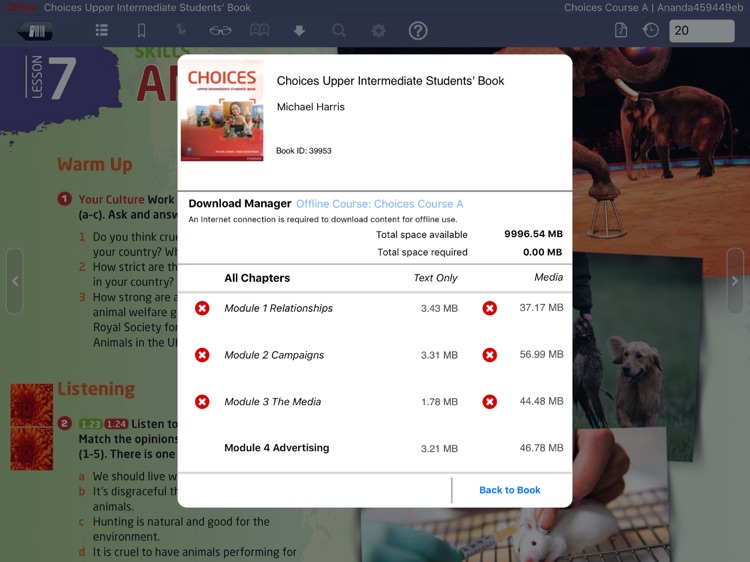
App Store Description
A valid Pearson MasteringPlus or MyLabPlus Username and Password are required to access your subscribed titles on the iPad. To initialize your eText application, you must first use your Mobile Safari browser on your iPad to sign in to your MasteringPlus or MyLabPlus course and select a link to your eText. You will then be presented with a web page that allows you to launch your eText title using the Pearson eText for Campus app.
The Pearson eText for Campus app is a great companion to Pearson’s eText browser-based book reader. It allows existing subscribers who view their Pearson eText titles on a Mac or PC to access their titles in a bookshelf on the iPad either online or via download.
With the Pearson eText for Campus app, book content is displayed with the highest quality fidelity to the print and online versions of the textbook. The Pearson eText for Campus app provides students and instructors with many of the same features available to web-based eText subscribers. The Pearson eText for Campus app provides full-text search capabilities, a notes manager, support for multimedia content, glossaries, note sharing and many other exciting features.
Access to your titles:
To initialize your eText application, use your Mobile Safari browser on your iPad to sign in to your MasteringPlus or MyLabPlus course and select a link to your eText. You will then be presented with a web page that allows you to launch your eText title using the eText for Campus app. For subsequent access to your eText, you can simply launch the eText for Campus app directly from your iPad.
Note that if you ever Sign Out of the Pearson eText for Campus app you will need to again access your eText using Mobile Safari as outlined above to re-establish your credentials. If you are unable to access your eText titles through your course, those titles may not yet be available on the iPad. If you receive a message stating "Invalid Username or Password" and you've entered the information correctly, your subscribed titles are not yet available on the iPad.
If you experience any difficulties accessing the Pearson eText for Campus app, please contact Pearson Customer Technical Support.
Features:
• Bookshelf displaying your subscribed titles
• Page fidelity to the original textbook display
• Single page view (portrait/landscape) and two page view (landscape)
• Notes, highlights, bookmarks on or offline with automatic synchronization
• Hotspot links to rich browser-based media within online titles
• Interoperability with the same title on a Mac or Windows
• Text Search and Search History within online titles
• Table of Contents
• Glossary for selected online titles
• Create Study Groups to share notes with friends via the iPad's BlueTooth connection or while in the same WiFi Hotspot.
• Page navigation via swipe, next/previous page buttons, Go To Page etc.
• Pinch to zoom
AppAdvice does not own this application and only provides images and links contained in the iTunes Search API, to help our users find the best apps to download. If you are the developer of this app and would like your information removed, please send a request to takedown@appadvice.com and your information will be removed.