You are using an outdated browser. Please
upgrade your browser to improve your experience.
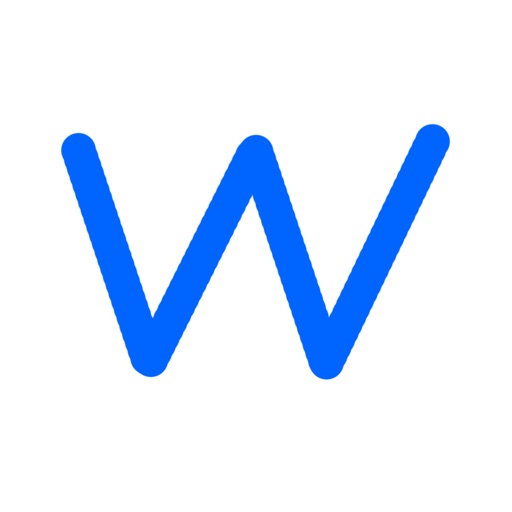
Wordbook, it is easy to use

Wordbook essential
by Hisanao Takahashi
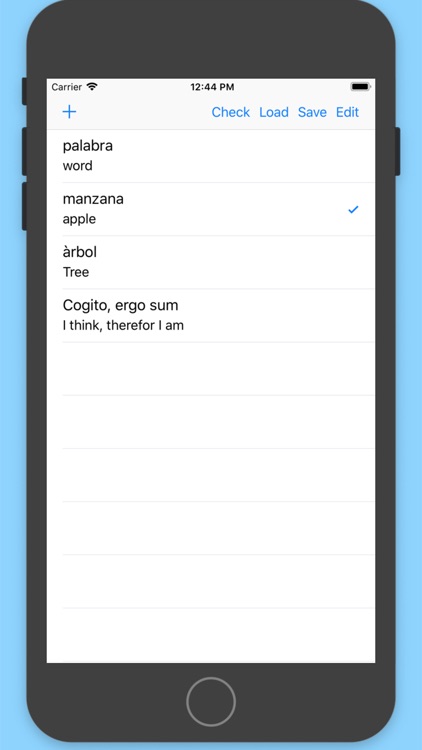
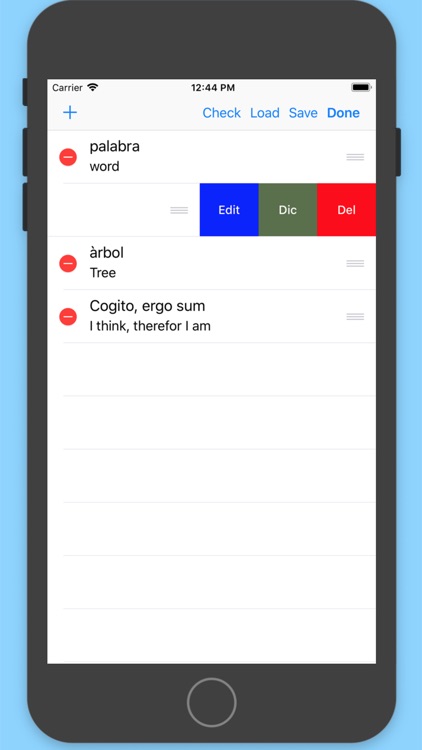
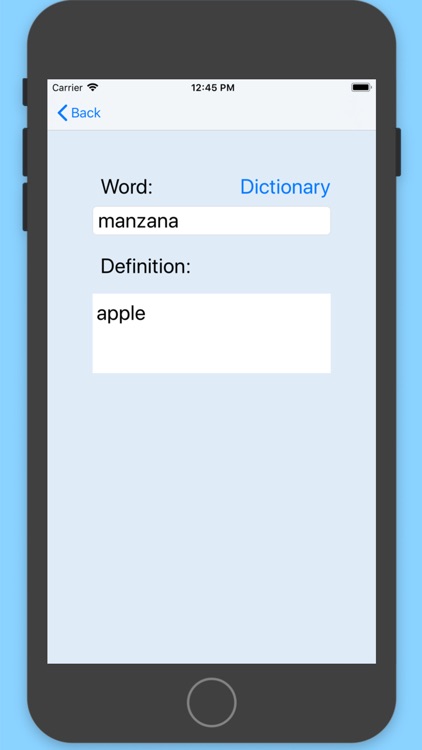
What is it about?
Wordbook, it is easy to use.
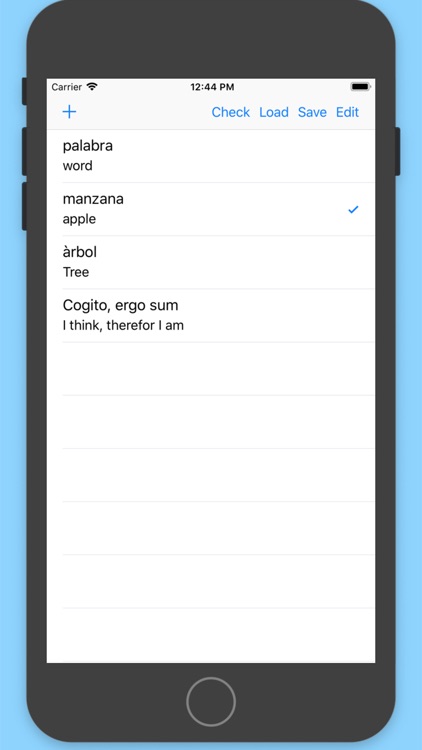
App Screenshots
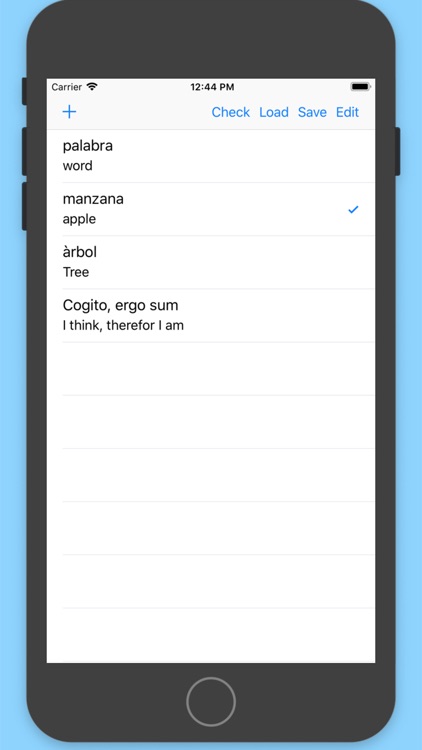
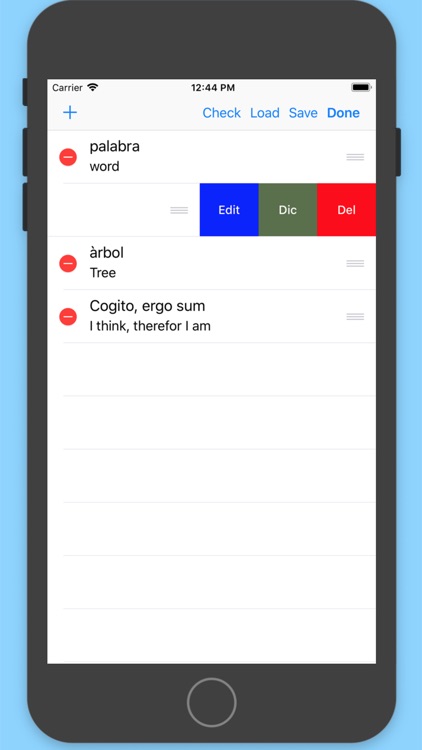
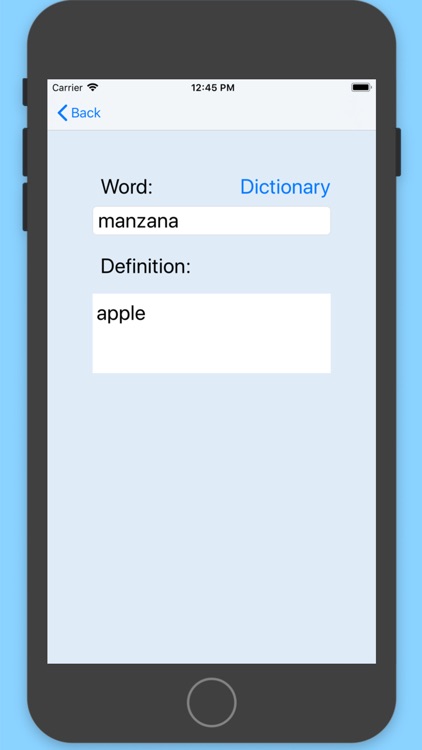
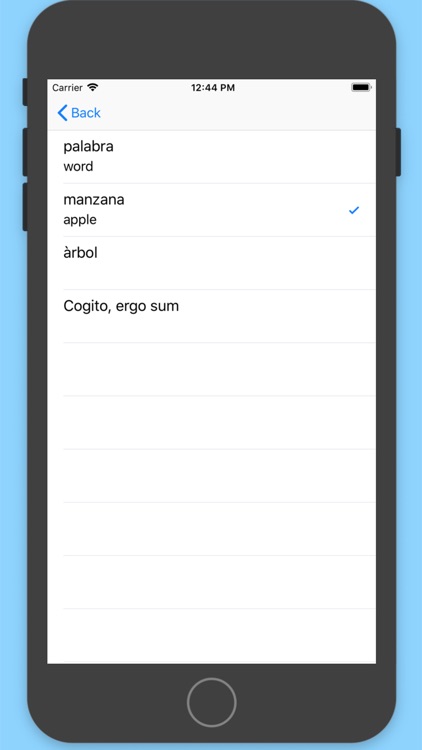
App Store Description
Wordbook, it is easy to use.
You can check your achievement, using check mode.
It is easy to refer to a dictionary when you need.
Tap "Edit" at the top bar, it's easy to change the order of words.
You can switch wordbooks by using "Save" and "Load".
No advertisements are included
This app doesn't contain any advertisements.
== How to use ==
To add a new word, tap "+" at the top bar.
To edit each words, flip the cell and tap "Edit".
To delete a word, tap "Edit" at the top bar and tap the red circle mark and then tap "Del".
To change the order of words, tap "Edit" at the top bar and drag the mark at right side.
For "Save" and "Load", the files in the folder at "icon: Files -> On My iPhone/iPad -> Word" are used.
Disclaimer:
AppAdvice does not own this application and only provides images and links contained in the iTunes Search API, to help our users find the best apps to download. If you are the developer of this app and would like your information removed, please send a request to takedown@appadvice.com and your information will be removed.
AppAdvice does not own this application and only provides images and links contained in the iTunes Search API, to help our users find the best apps to download. If you are the developer of this app and would like your information removed, please send a request to takedown@appadvice.com and your information will be removed.