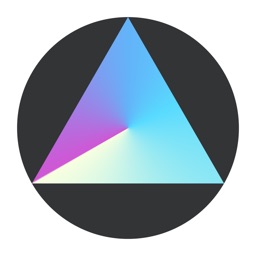Create Vintage Photos With Ease Using Faded
When we take photographs on our iPhones or iPads, we get a basic image. Sometimes, you want more. For example, you might want to apply a vintage appearance to your modern photograph, to make it look older than it is and more natural. With Faded, you can achieve that.
With photography, sometimes nothing beats having a photo look vintage. This app gives you plenty of artistic control for creating that look.

When you want to create a vintage look for your photograph, you want the process to be as easy as possible. Faded provides that ease of use, giving you a step-by-step path to achieving the look you want.
You start by choosing your photo, either from your library or by snapping it with the camera. Then it's on to the fun of adding effects.
When you add an effect, such as the emulsifier effect I chose, you get several options to choose from. Some come with your initial purchase, and some require an additional in-app purchase.
Then you can move on to other filters and effects, including frames, gradients, and cropping your image to a certain aspect ratio.
Once you've applied all the effects you want, it's time to export. Faded allows you to save your creation to your camera roll, share it to social media, or even have it printed.
Creating vintage photos was never easier

What really makes Faded stand out is the immense library of filters and effects you can use. There are film presets, emulsifier effects, and light leaks, to name just a few. The app is also incredibly easy to use.
Some apps might cram all of those effects into an ugly interface, but not Faded. The user interface is gorgeous and well-organized, putting all of the controls right where you need them.
Speaking of controls, Faded doesn't stop at filters and preconfigured presets. You can also take control of the settings of your photograph, including brightness, contrast, exposure, white balance, and more.
Faded gives you plenty of control over your photography. It then narrows down those controls, allowing you to create a retro or vintage work of art.
Apply an emulsifier effect

One of the hidden gems of traditional film development happens when some of the emulsifier gets left behind and leaves a unique appearance to the photograph. Faded allows you to replicate that with your digital photography.
Faded offers the controls you need

All of the important controls are here, including exposure, brightness, contrast, and more.
Plenty of other filters and effects

Faded doesn't stop at the emulsifier effect. You can set specific light leaks, film grain, and much more.
Creating your first Faded photo

Faded is easy to use, since you just step through the tabs until you have the creation you want. Then you can save it or export it.