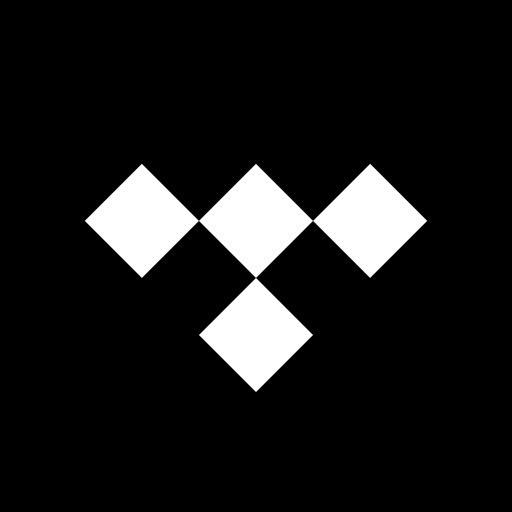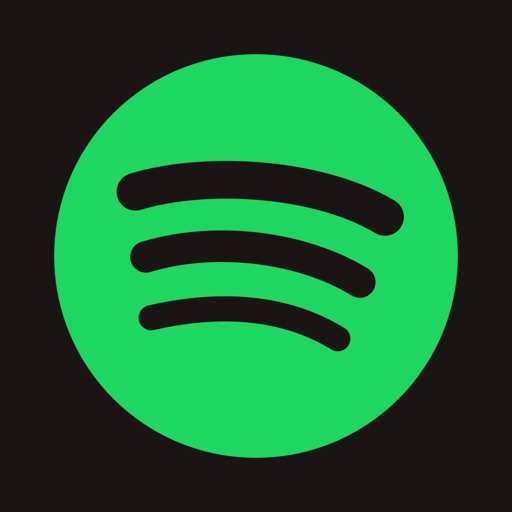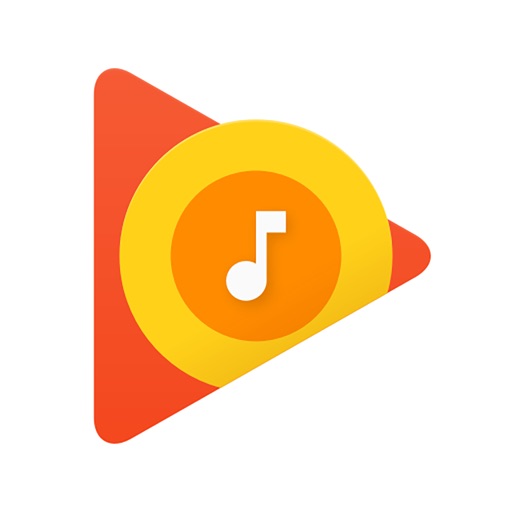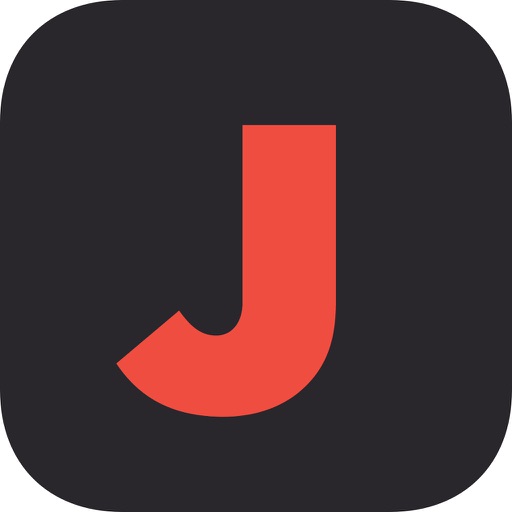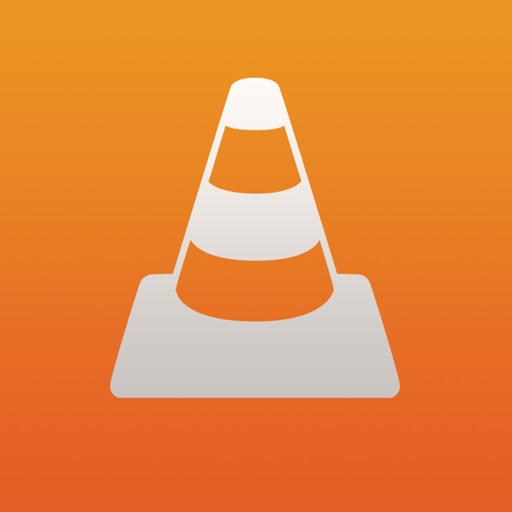You Can Ditch iTunes With These Tips
One of the chief complaints I hear about the iPhone from Android users is that you have to use iTunes to sync music and other forms of media to your device. It doesn’t matter if your computer is a Mac or a PC, iTunes is a bloated hot mess. Folks have been pestering Apple for years to do something about it, and it never seems to get any better. If you want to ditch iTunes and still have great personal entertainment options on your iPhone, try one of these options.
Just use the iOS version of iTunes
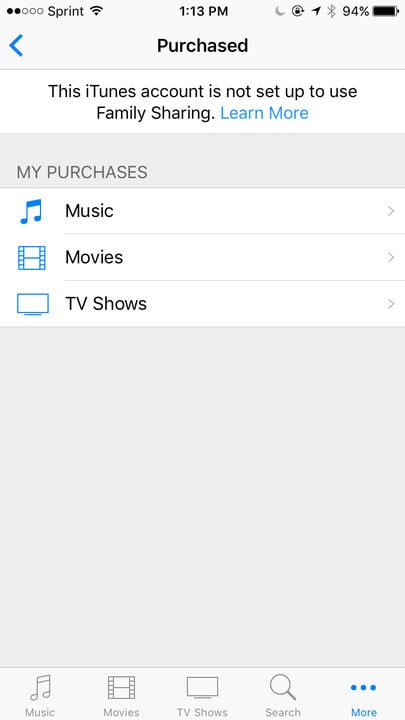
Finding your music in the iOS iTunes Store app is easy.
On our mobile devices, Apple’s got the right idea about iTunes. It’s only used for purchasing media, not for playing everything from music to TV shows. If you’ve been a loyal iTunes customer in the past and don’t want to lose access to the stuff you’ve bought in the past, you can avoid the desktop app entirely and still download your music, movies, and television shows. All this requires is for you to make sure you’re signed into the same Apple ID you used to buy your titles. Open the iTunes Store app on your iPhone or iPad, then tap More > Purchased > Music. You can find your purchased movies and TV shows there, too. When you find what you want to download, just tap on the cloud icon beside it. Of course, you can also use iTunes Store to buy more stuff, which will be available on all of your devices.
Stick with streaming music services
If you don’t already have your media collection built up, or you just like getting “all you can eat” music on your iOS device, you might consider sticking with a streaming music service. These are typically subscription-based, offer a free trial period, and allow you to select your music from a huge cloud-based catalog of titles.
Apple Music is probably the most obvious choice here, since it’s bundled with your iPhone or iPad already and bills directly through your iTunes account. Apple Music allows you to browse its huge collection of options and even download titles to your device for offline listening. It’s not perfect, but it’s an excellent option for your musical pleasure.
Apple's not the only player in cloud-based music
Of course, you don’t have to stick with Apple Music. Plenty of other options are out there, including Tidal, Amazon Music, Google Play Music, Spotify, and SoundCloud. These allow you to stream your music as well as download it to your device for offline listening.
There are options out there for almost every service you can imagine. Google Play Music, for example, gives you room for 50,000 personal songs for free, along with a subscription-based streaming service offering up 40 million titles on the fly.
Amazon Music is great if you’ve used the leading online retailer in the past, since you can see all of your existing purchases right within the account. You can transfer 250 songs for free, or pay $25 per year to download as many as 250,000 titles.
Then there’s Dropbox, paired up with a free app called Jukebox. With Jukebox, you can scan your Dropbox account for music files and then pick and choose which ones to import locally. They get sorted for you, and then you have the option to play them offline. Want to add more to your device’s library? Load the new files to Dropbox and import them using Jukebox.
Use a different library manager
Let’s say you have a huge collection of music, movies, television shows, and eBooks on your computer. You probably used iTunes to manage it before, and that’s what got you so frustrated with Apple’s poorest-designed piece of software. The fact is, you don’t absolutely have to use iTunes to mange that library.
Your music (and every other form of media your iPhone or iPad knows how to play) is stored in a media library on your iOS device. The Music, iBooks, and TV apps on the iPhone and iPad are basically front-ends for that library. Apple has made that core iOS library easy to integrate with other apps, which is how workout software can let you listen to your music while still giving you audio feedback at the same time.
A growing number of apps on the desktop side of things are designed to write dirctly to the core iOS library. Because of this, there are alternatives besides the bloated iTunes software to allow you to sync music and other forms of entertainment to your iOS device. These aren’t official methods, mind you, so there may be some risk involved. By and large, however, they just work.
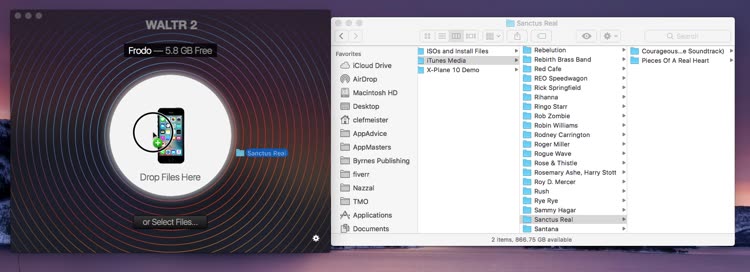
I’ve tried a number of these library managers, and my favorite to date is WALTR 2. WALTR 2 is available for both Windows and macOS, and allows you to just drag and drop your media files onto the app window, and then the software automatically transfers the titles into the core iOS library. Whether it’s a music file, movie, iBook, or PDF, the title shows up in the right iPhone or iPad app for your enjoyment. The only problem with WALTR 2 is the price, just under $40. The developers do offer a free trial of the software, so try it out before you buy it.
Other software provide this same functionality, but I haven’t yet tested them all. If WALTR 2 isn’t to your liking, you might give iMazing, CopyTrans Manager, iSkysoft iMusic, or TunesGo a whirl instead.
Go with a completely different media player
While the Music app on the iPhone is good, some people prefer other options. This is where local media players come in, allowing you to transfer your own DRM-free files, micromanage your mobile collection, and even access audiobooks. These are different from library managers like WALTR 2 because they don’t write the files to your core iOS media library. Instead, they put files in app storage, and those titles are only available within the app you used to import them. One such app, perhaps the best example, is VLC for Mobile.
With VLC for Mobile, you get the option of transferring your files in a number of ways. You can drag-and-drop using a Web browser and Wi-Fi, you can use a cloud service, or you can even connect to a NAS or other file server.
Can you really pitch iTunes to the curb?
With all of these choices, it’s clear that even though iTunes isn’t dead yet, you can certainly minimize how much you need to use it. You may still need iTunes for synchronizing apps, backing up your iOS device locally, and restoring from backups, but you certainly don’t need the bulky software for managing your media library.
Have you already ditched iTunes? What method did you choose to do so? Let us know in the comments below.