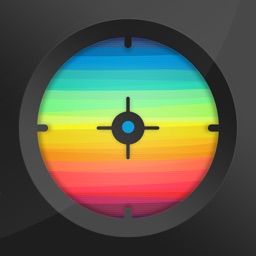Find That Color Is the Tool You Need for Graphics Design
Graphics designers live and breath color, and the more experienced ones have hue names and codes memorized. For those of us who don't have that brain capacity or experience, we need an easy way to translate real-world colors into the digital realm. Find That Color is just what you need to develop your digital color library, one shade at a time.
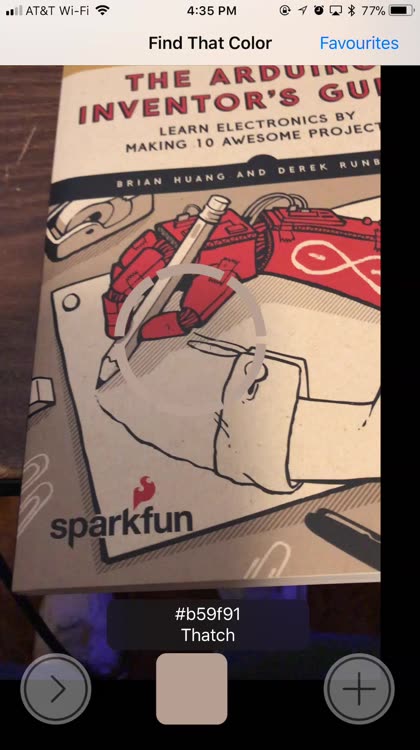
When you launch Find That Color, you'll see what your camera sees. You'll also see an almost constantly-moving color tile, along with the name of what hue you're looking at and the digital codes that represent it.
Once you find a particular color that really strikes your fancy, you can pause the color picker by tapping the button at the bottom left of the app. The color you were last pointing to will remain, along with information about that hue.
The app is highly sensitive, as you can see. The colors we see as individual hues are often made up of thousands of pixels of various shades, and Find That Color is granular enough to recognize that. You can explore different shades and hues, find the one that's perfect for your project, and then note its values.
Since Find That Color provides Red-Green-Blue (RGB), hexadecimal, as well as Pantone color names, you can use this app for almost any project. Whether you're producing a website, printed graphic novel, or anything in between, the app gives you the color information you need.
From there, you can write down the RGB, hexadecimal, or name value of the hue you've selected or save the color to your palette. I wish the app could copy an individual value for you, but that's not an offered feature. It is possible, however, to copy all of the details and share them with others or in your notes.
With that information at hand, you'll be free to use the proper name or code in your favorite design software, whether you're using it within a Word document or a huge website. The possibilities are truly endless.
The app that takes real-world colors and makes them digital
If you come across a color you really like and want to use for a project, but don't have time to jot down, Find That Color has a great feature for you.
Once you've paused the color picker with the correct hue, you can tap the plus sign on the bottom right of the screen to add it to your favorites. Save as many different colors here as you like, and they'll be waiting for you once you are working on your design project.
Later, when you're ready to build your palette, just go back to Favorites (spelled "Favourites" in the app), and all of your saved hues will be right there, ready for use.
This is definitely one of my favorite features of the app, since it allows me to build up a palette of colors for a real-world project, using life-like colors, without the need for an expensive color meter or pen and paper.
From favorites, just swipe right-to-left on a shade, and you'll be given the option to share that color. You can send the hue information through text message or email, copy it for your notes, or almost anything else you can do using Share Sheet extensions.
One tip: don't rely on Find That Color's usefulness in sending colors to the Notes app. Instead, copy and paste the information into a note.
For graphics designers or anybody who wants to work better with color, Find That Color is an amazing tool. It offers precision and a wide range of potential hues, allowing you to create something digitally that closely mimics the colors we see in the real world.