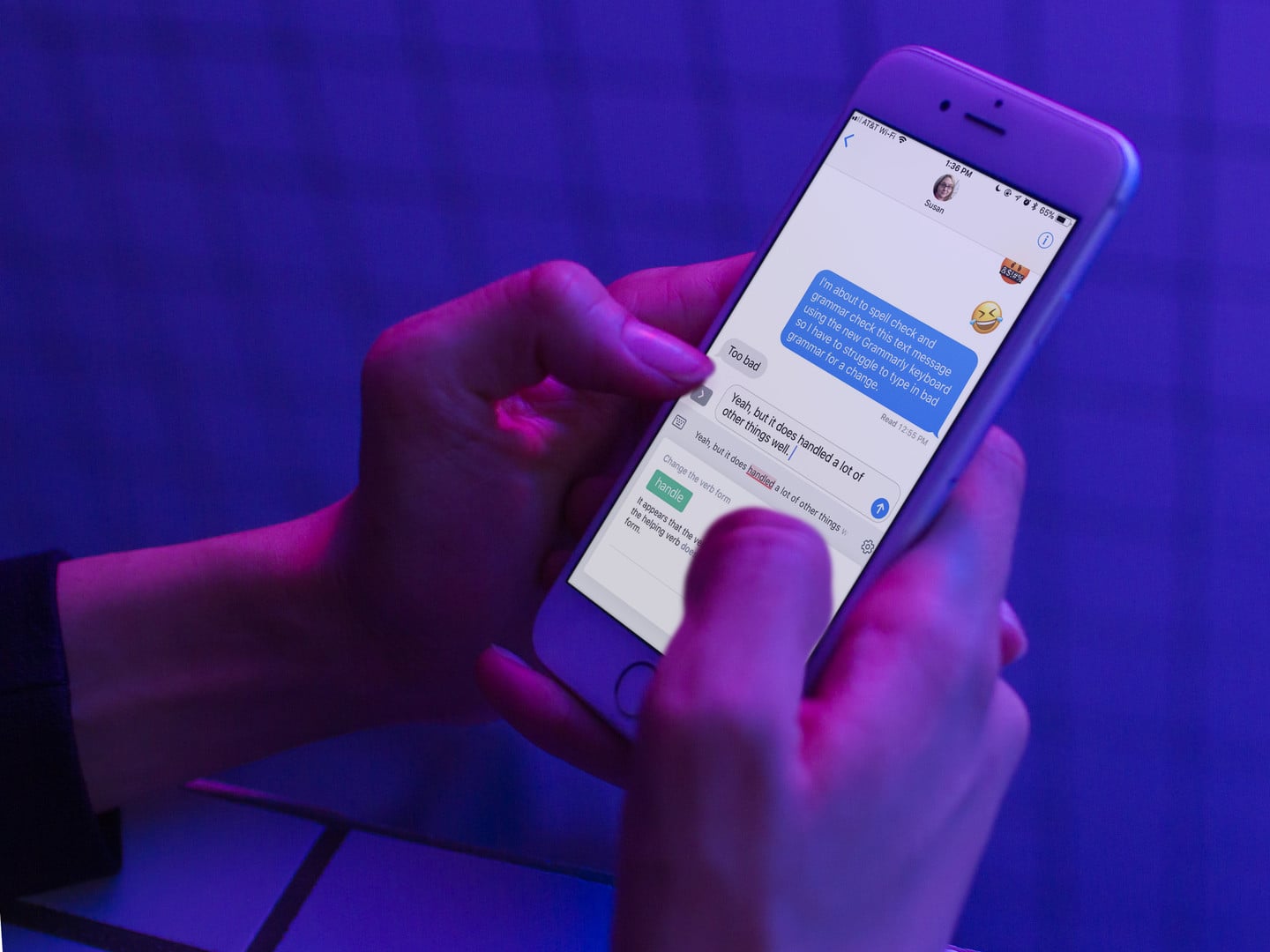
Grammarly Keyboard Turns Your Spelling and Grammar Fails Into Wins
Written communication is more important in today's digital world than perhaps ever before. We're communicating in writing almost constantly throughout the day, but our mobile devices aren't built with grammar and spelling correction in mind. At least, they weren't. Now, Grammarly has released its own keyboard that helps you polish your writing into top form, whether it's a short text message or a long email.
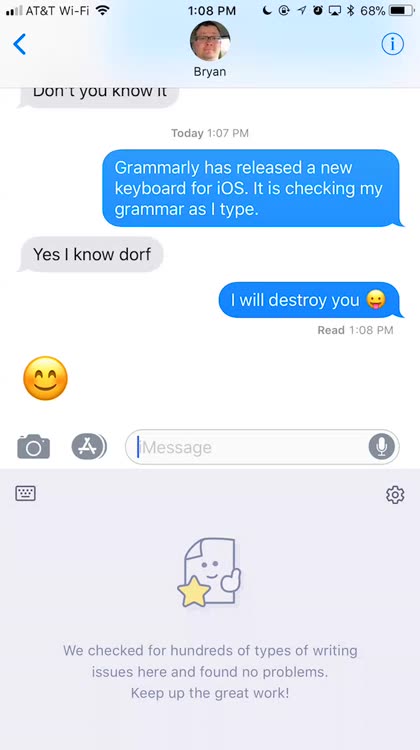
You set up Grammarly Keyboard like any other such app, by enabling it in Settings > General > Keyboards. Make sure you toggle on Enable Full Access, so Grammarly Keyboard can check and correct your typing.
Next, choose the Grammarly Keyboard within your writing app by holding the globe icon and then choosing the correct option. You'll see a familiar keyboard, with a Grammarly "G" icon above your keys.
What's really cool about Grammarly Keyboard is that it handles your poor spelling and grammar as you type, autocorrecting for you as it goes. If you are typing and enter the wrong form of a verb, the keyboard app will occasionally fix the mistake for you automatically.
So while you compose your message or document, Grammarly is quietly working behind the scenes, and a little bit in front of them. You can see any corrections as they're made, highlighted in green with "Auto Correct" above them.
The keyboard handles autocorrect duty spledidly, but it really shines when you're done writing.
If you want your mobile writing to truly shine with its polish, you need the Grammarly Keyboard
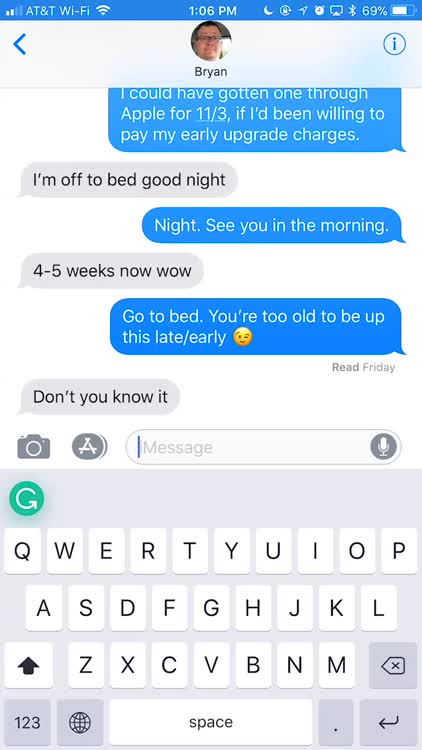
The full-on grammar and spellcheck function is especially useful. That's always been missing from the mobile writing experience, but now you can enjoy having your entire text examined for confusing sentence structures, spelling mistakes, and grammatical errors or inconsistencies.
Tap the Grammarly "G" icon, and the keyboard app will show you more complicated mistakes and confusing sentence structures, along with suggested corrections. Simply tap away, and watch your spelling and grammar errors disappear.
The only thing Grammarly Keyboard seems to slip on, in my testing, is detecting run-on sentences (also called fused sentences) and comma splices. Other than that common mistake, Grammarly Keyboard finds almost every other brand of spelling and grammatical mistake there is, offering you suggestions to improve your writing.
Grammarly Keyboard is easy to use, and it's something that could easily revolutionize text messaging and other forms of written mobile communication. While there are plenty of examples of autocorrect "fail," Grammarly can turn those into definite wins. If you want your mobile writing to truly shine with its polish, you definitely need the Grammarly Keyboard app.
Enabling the Grammarly Keyboard
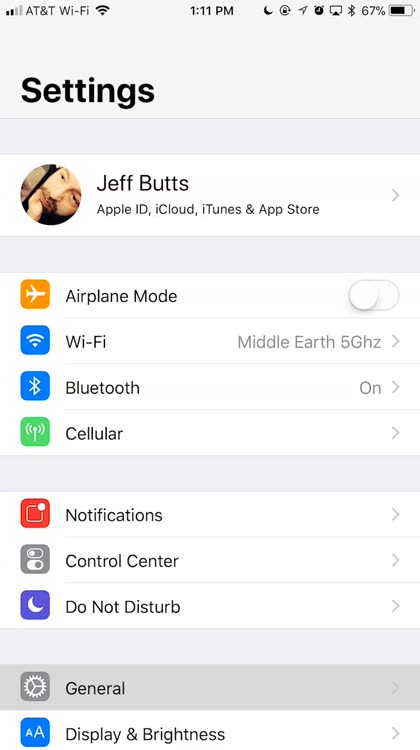
Yes, you install Grammarly Keyboard like any other such app, from Settings > General > Keyboards.
Run the full check
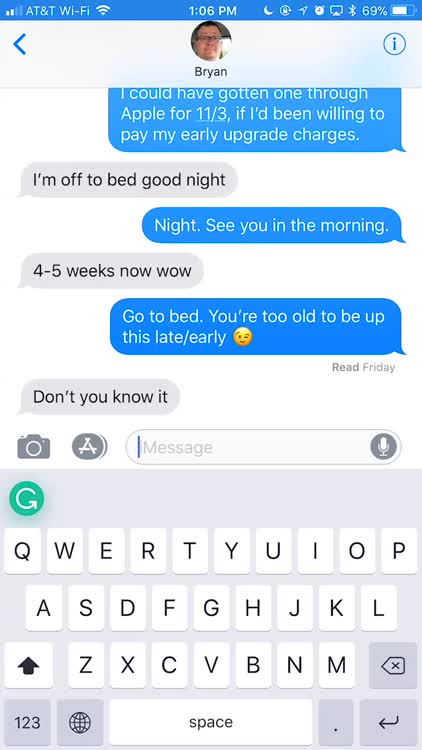
Once you've finished composing your message, let Grammarly do a full spelling and grammar check on it.
Autocorrect your spelling and grammar
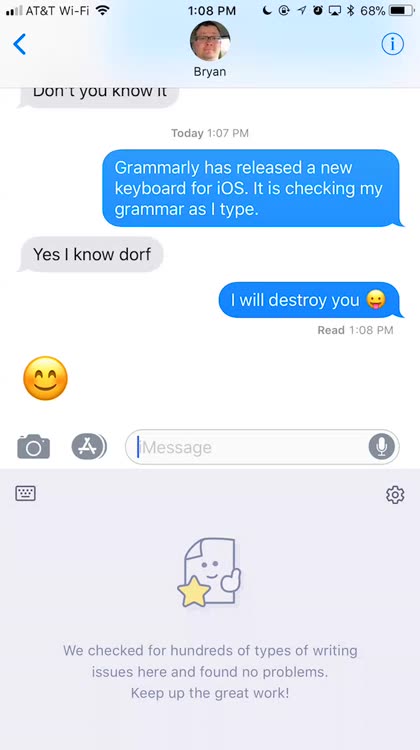
In a rare autocorrect win, Grammarly Keyboard fixes some of your mistakes as you type.