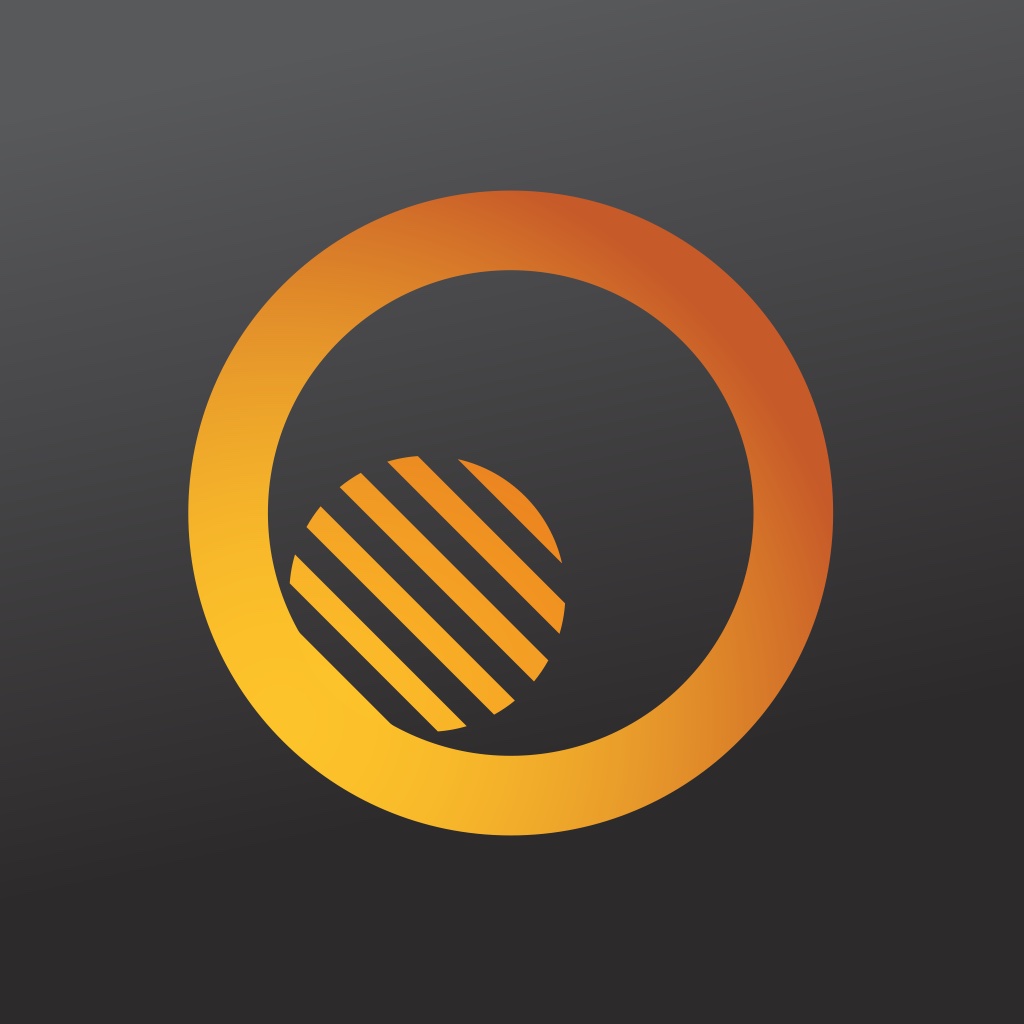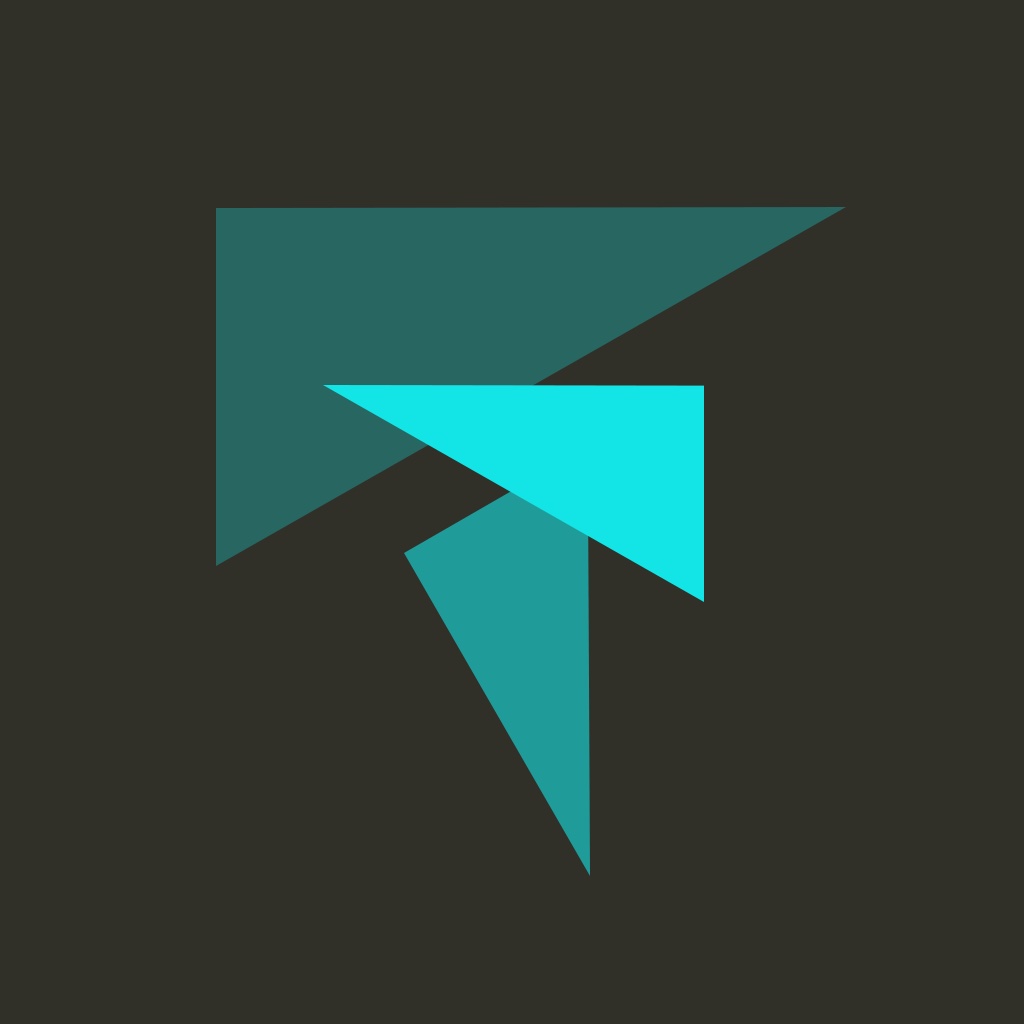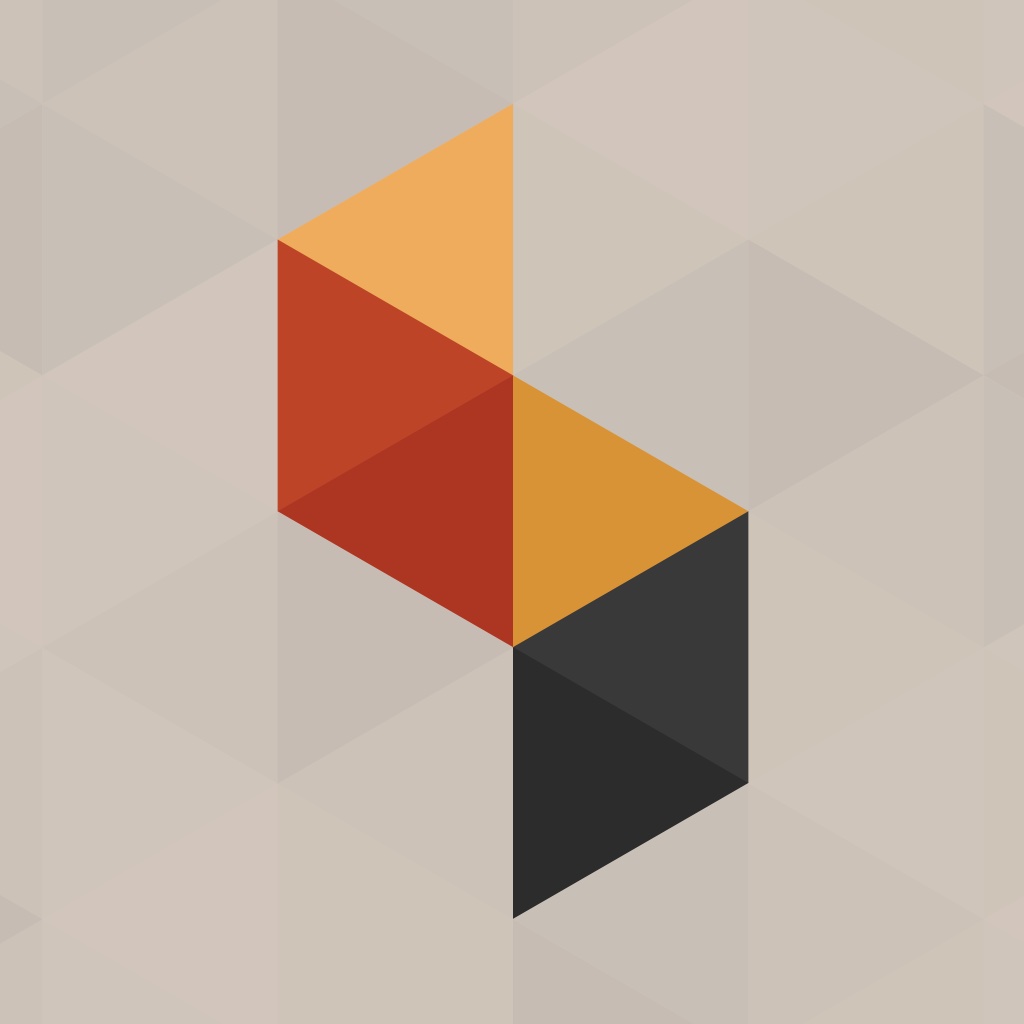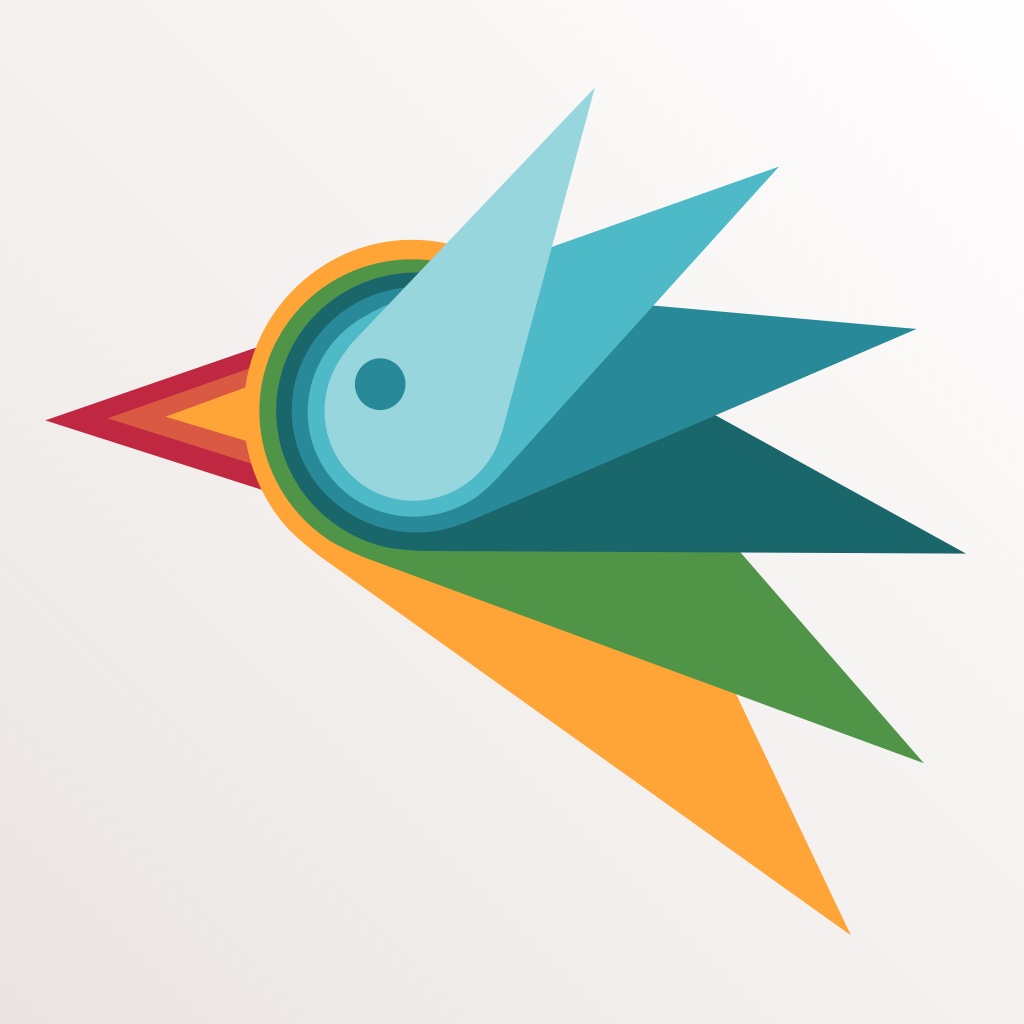
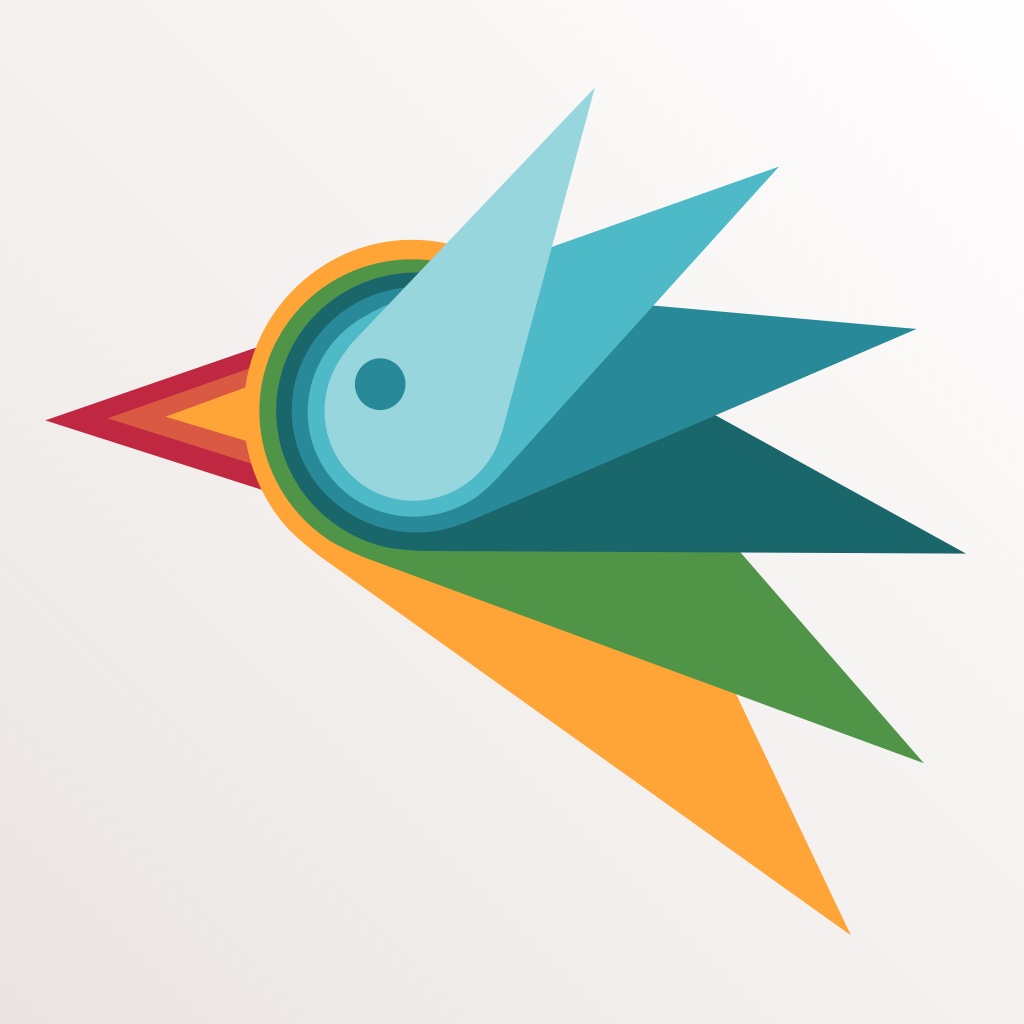
With Assembly, anyone can be a graphic designer

Assembly - Graphic design for everyone ($2.99) by Pixite LLC is an app that allows anyone to become a graphic designer, regardless of experience level. If you’ve been wanting a powerful app for designing on-the-go, then Assembly will be your new go-to app. It is from the same folks who brought you Tangent, Fragment, and other awesome photo editing apps.
While I’m not a graphic designer by any means, I’ve always wondered what it is like to design. I spend a lot of my time browsing the Internet and I come across many interesting and good looking icons, shapes, logos, and whatever else qualifies as a design element. Even though many of them look fairly simple to make, I’m sure that a lot of thought went into them and it’s not as easy as it looks. I’ve wanted to dabble with design every now and then, but I didn’t have the right tools to do the job. That’s why when news of Assembly came into my inbox, I was intrigued, since this appeared to be a good way for anyone to design something, regardless of level. I must say, this app is not disappointing.

The design of Assembly itself is simple, beautiful, and fairly intuitive to navigate. The app makes use of light, soothing colors that are appealing to the eyes and everything is laid out neatly for users. The chosen typeface (Avenir) looks gorgeous with the clean layout as well, so it’s a nice addition to the overall aesthetics. Even though Assembly has a lot of fantastic tools under its belt, everything is organized in groups and categories, so it is hard to get lost, even if you’re a newbie like I am. Like their other apps, Pixite has done a great job with making Assembly look and feel good to use.
When you launch Assembly for the first time, you will be taken through a brief introduction to the app. It’s recommended to go through these steps so that you aren’t lost. Then you are able to get started with your own projects or even go through the tutorials if you need some beginner’s guidance. The tutorial projects are split up by difficulty, going from Beginner to Intermediate to Advanced.
Since I have zero design experience, I decided to wet my feet with the tutorials. These are a marvelous way to learn since there’s a task for you to complete and each one introduces a new mechanic to you.
Each project in Assembly consists of three parts: Artboard, Shapes, and Styles. The Artboard is essentially the canvas, and you can fill it in with a solid background color or a photo. For the photo, you can use something from your Photo Library or do a new capture, or get something from Pixite Source, a free-to-use library of photos, textures, and overlays.

The Shapes is what you’ll be using to build your designs. These shapes can be rotated, resized, grouped, layered on top of each other, and even rearranged perfectly with the Snap feature. There are tools for copying, mirroring, and even moving shapes to the front or back layer if needed. Since everything in Assembly is based on vectors, the Snap tool is helpful to get shapes perfectly into place. There are over 180 shapes that are included with the initial purchase, and you can jump to specific categories. If you need more shapes, there are some packs available through in-app purchases of $0.99 a pop, or you can go for the $5.99 “Forever Unlock,” which gets you all packs now and in the future.
The Styles section lets you select shapes and change their fill colors, opacity, stroke type and thickness, and tinker with the shadow levels. My only complaint here is the fact that the sliders will move ever so slightly once you lift your finger from the screen. This has always bothered me with many apps that use sliders, so I hope that the developer can make it less sensitive to movement when you take your finger off. Personally, the only app that I’ve seen get this right is SKRWT. There are also undo and redo buttons for mistakes.
When you are done creating your design, it is time to save it. Users can save projects as a 4096×4096 JPG, PNG, or SVG file, or send the project to another app through the native Share Sheet.
I’m far from a professional designer, but Assembly has been a pleasure to use, and I will be keeping it around on my device for a while. The app is spectacular to look at, the tutorials give anyone a basic grasp of how to make a simple design, and everything is organized well and easy to use, all while being a powerful tool in your pocket. This is a great graphic design app for anyone, from newbie to professional.
Assembly can be found on the App Store as a universal download for just $2.99 with in-app purchases for more shapes.
Mentioned apps