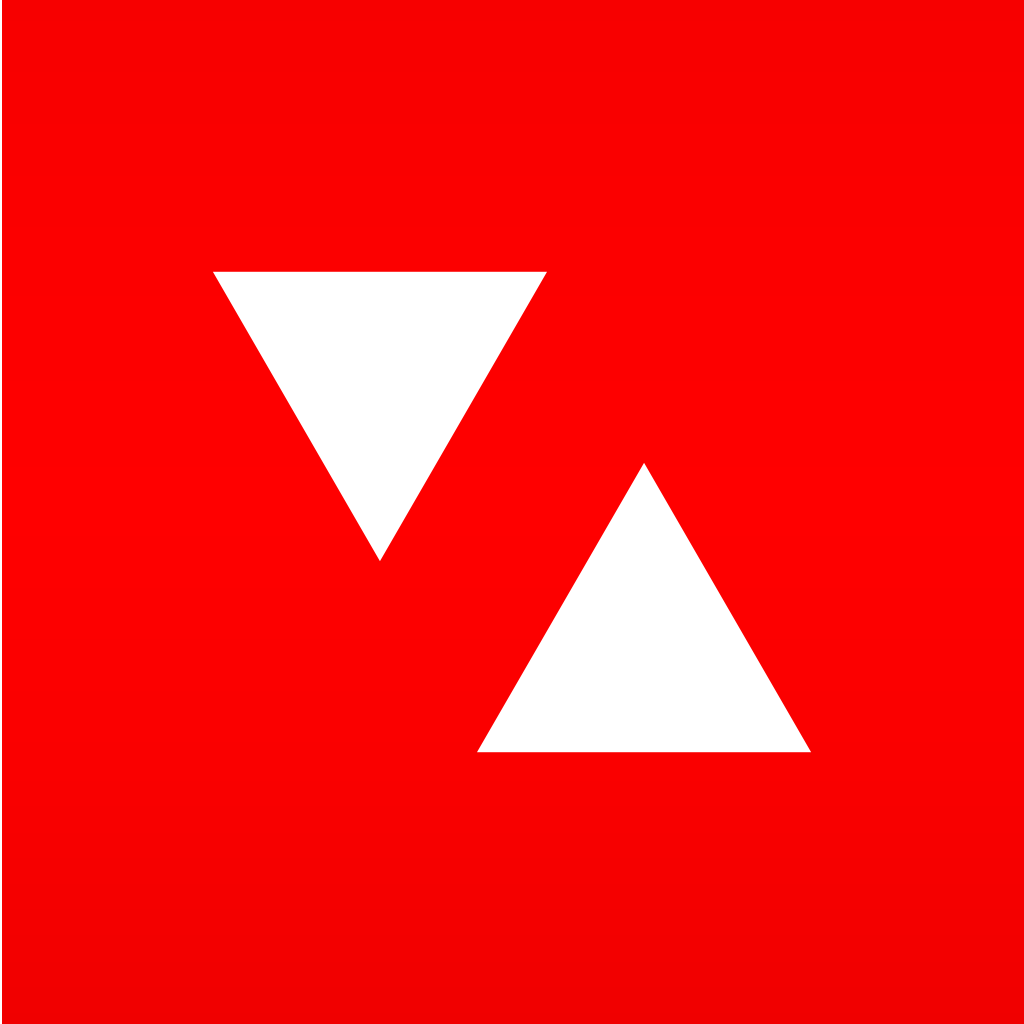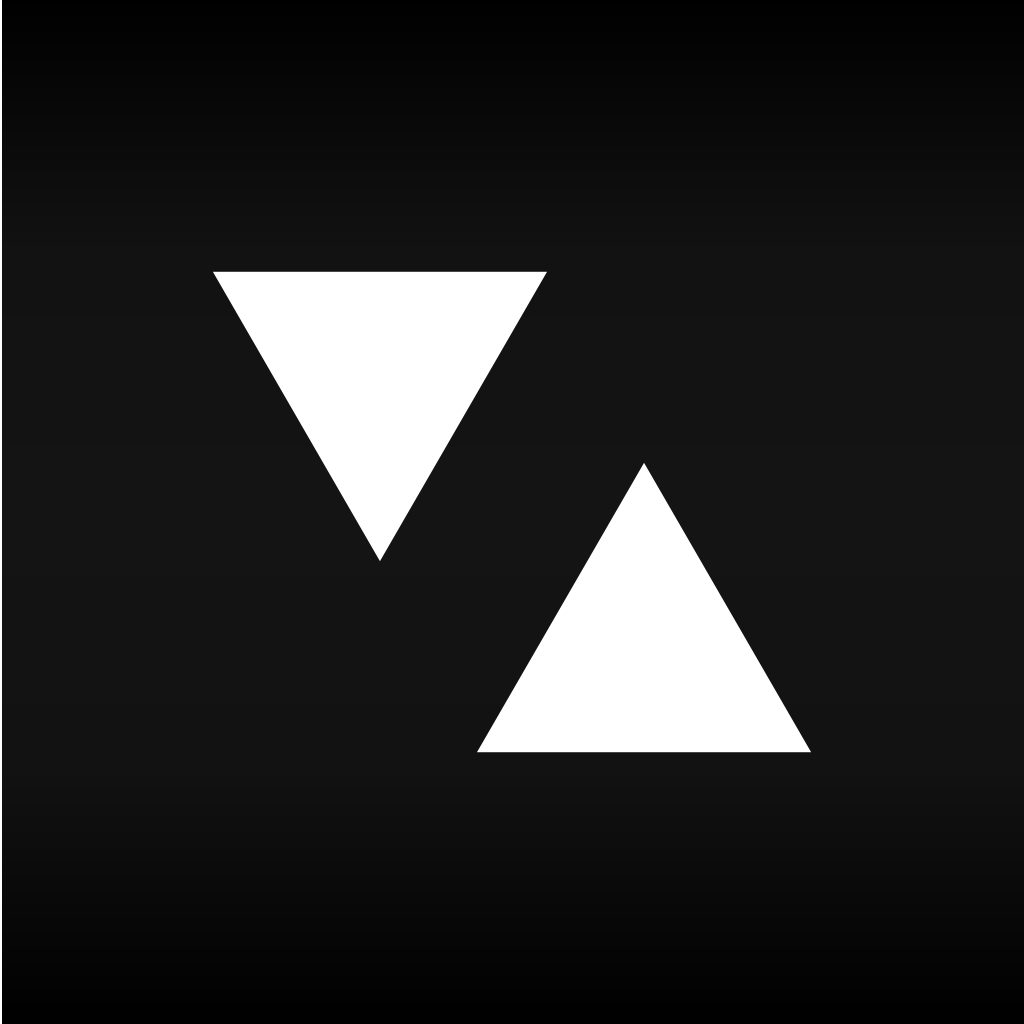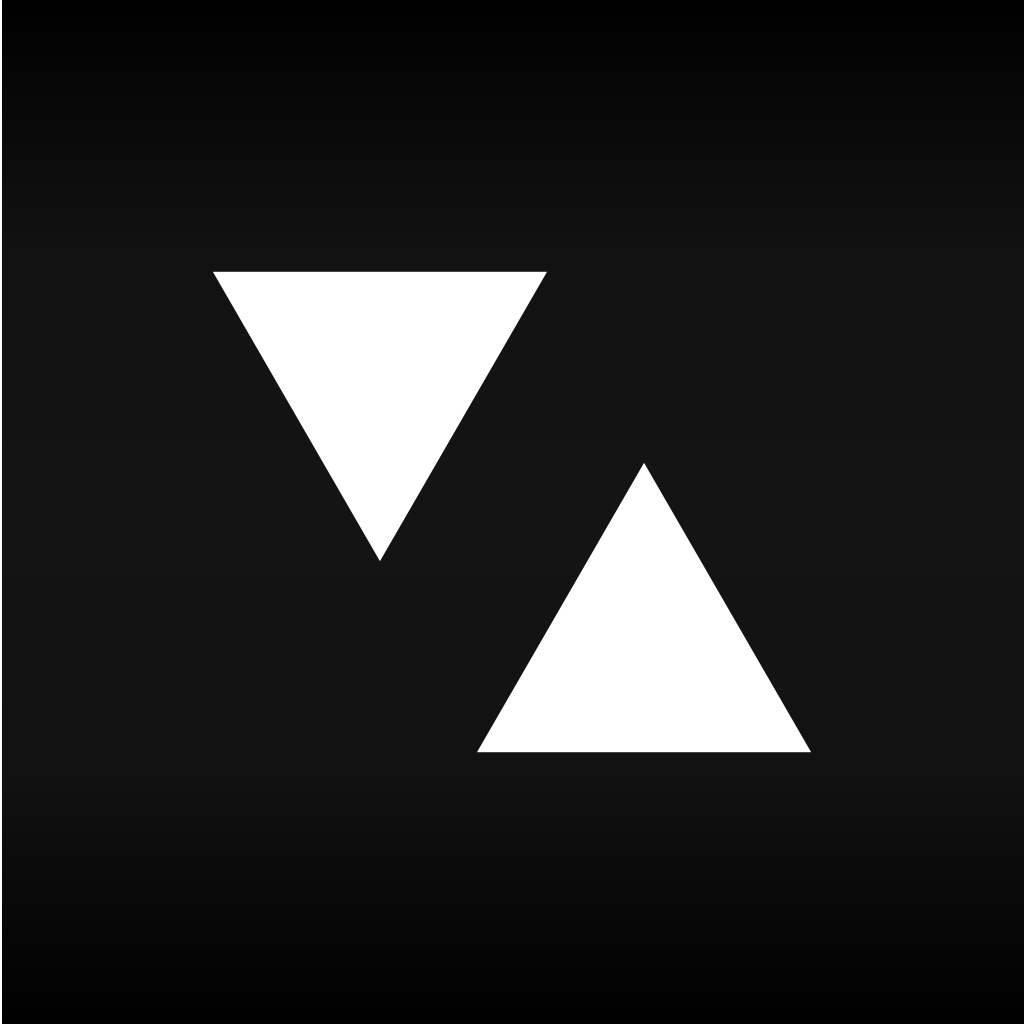
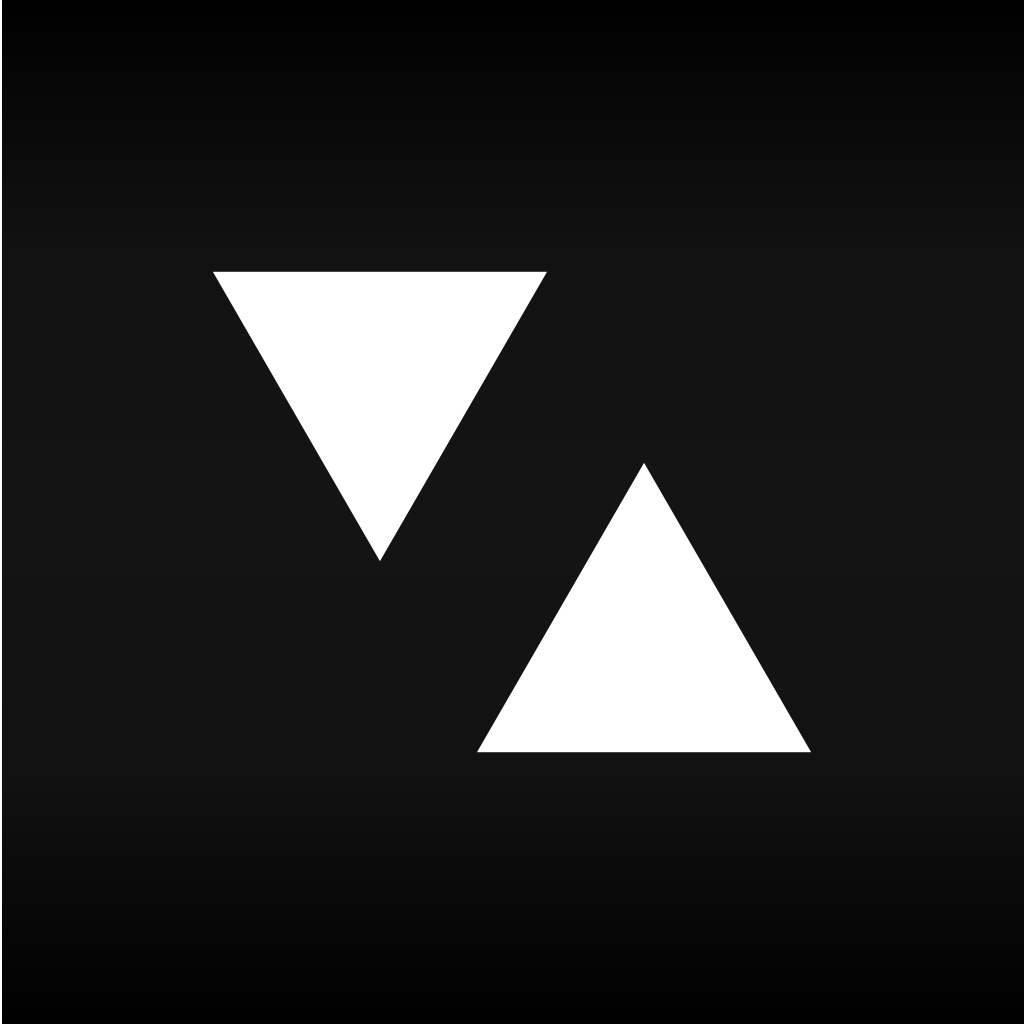
Track Your Data Usage Beautifully In Real-Time With Dataman Pro, Plus A Chance To Win

DataMan Pro : Track Data Usage In Real-Time ($4.99) by Johnny Ixe is an app that will help you stay on top of your cellular data usage in a beautiful way.
With most carriers getting rid of unlimited data plans, it’s never been more important to keep track of how much data you are using each billing cycle. Whether it’s 2GB or 4GB, you should have an idea of how much data you’ve burned through. Even though we can always find out how much data we have used so far through our carriers, the results of this are not immediate, and there is a slight delay in getting up-to-the-minute information. Fortunately, Dataman Pro will help keep you informed in real-time.
The biggest thing that caught my eye with Dataman Pro was the gorgeous new design that the app received in order to make it fit in more with iOS 7. It looks elegant, simple, but provides you with the bare essentials that you need to know about your data usage. There are several different colored themes to choose from, so there should be at least one or two that you should fall in love with. The colored backgrounds remind me a lot of apps like Rise Alarm Clock and Solar, without the gradient, of course. The typography in Dataman Pro is also very easy-to-read, with the default option being Helvetica Neue. If Helvetica is not your cup of tea, there are other options to choose from in the app’s settings (swipe to the left), including Avenir, Avenir Next Condensed, Futura, Optima, and more.

Before you begin customizing your Dataman Pro, you’ll need to input your data plan information into it so that it can help you calculate your usage. This will ask you for the type of plan (monthly, 30 days, or weekly), start date, your data cap, and current existing usage. Once you finish with the setup, Dataman Pro will be on the main screen, which is Forecast.
The Forecast view can be viewed in three different ways: Minimal, Standard, and Complete. The default view is Standard, which will show you your current forecast standing (Safe, Danger, etc.), the percentage used, how many days are remaining in your billing cycle, and the total data used on both cellular and Wi-Fi at the bottom. If you are the minimalist, you get the percentage and amount used, and the number of days remaining. If you need to know every bit of detail, the Complete view includes the total amount of data that has been downloaded and uploaded on both cellular and Wi-Fi.
With the Forecast, there is the Smart Forecast algorithm that determines (based on your input and how many days remain) your usage and changes the background color to go along with the danger zone that you’re in. An example of how this works is if you have used 95 percent of your data and only have one day remaining, the forecast will be safe and the color green. But if you have 29 days remaining, then the forecast will be danger and red.
With Dataman Pro, there is also the ability for it to run in the background with Apple’s Background App Refresh feature and keep track of how much data each app you are using is consuming. If this is enabled, you will also get notifications in Notification Center, and the impact of this on the battery is not all too significant. This is due to the fact that the app will only “wake up” for a brief amount of time to record data usage, and then go back to sleep. Over the past few days, I’ve kept the background app refresh feature on my iPhone 5s, and have not noticed much impact on battery life.

To access this app information, just swipe up on the screen. You can view your total bill cycles, daily and hourly usage, as well as the apps that have been using data. There is also the Map Usage statistic, which reveals the spots that you use data the most. I do wish that Dataman Pro would reveal exactly how much data each individual app has used, but I could not find this in the app. However, you can find this in iOS Settings > Cellular.
Again, as I mentioned earlier, you can access the app’s settings by swiping to the left. From here, you can edit the plan information and add usage if necessary, change when Dataman Pro should notify you of upcoming usage alerts, advanced options like displaying data percentage on the app icon, and theme choices.
So far, even though I don’t necessarily need Dataman Pro since I’m on T-Mobile’s Simple Choice Unlimited Plan (over 9000GB of high speed data that I’ll probably never use up), I’m rather enjoying being able to see how much I’ve used on both cellular and Wi-Fi. The app itself is gorgeous, and I love the customization options. The app does delivery fantastic real-time updates on your data usage, so if you do have a data cap, then this is the best way to monitor it.
I highly recommend grabbing Dataman Pro if you worry about going over your cap most of the month. Currently, Dataman Pro for iPhone is on sale for $4.99 (50 percent off the normal price of $9.99), so I recommend getting it while it’s cheap! There is also Dataman Next for the iPhone available for $0.99 (simplified version of Dataman without features like Background App Refresh and Map Usage) and Dataman Pro for iPad for $4.99 (also 50 percent off from $9.99).
GIVEAWAY: As a special bonus, I have 15 copies of Dataman (five of each version mentioned above) to give away to some lucky AppAdvice readers! For your chance of winning a copy, just leave a comment on this post saying which version you want with a valid email address so that I can contact you if you win. I will pick the winners on Oct. 15, 2013 at 8 p.m. PDT. Good luck!
Mentioned apps