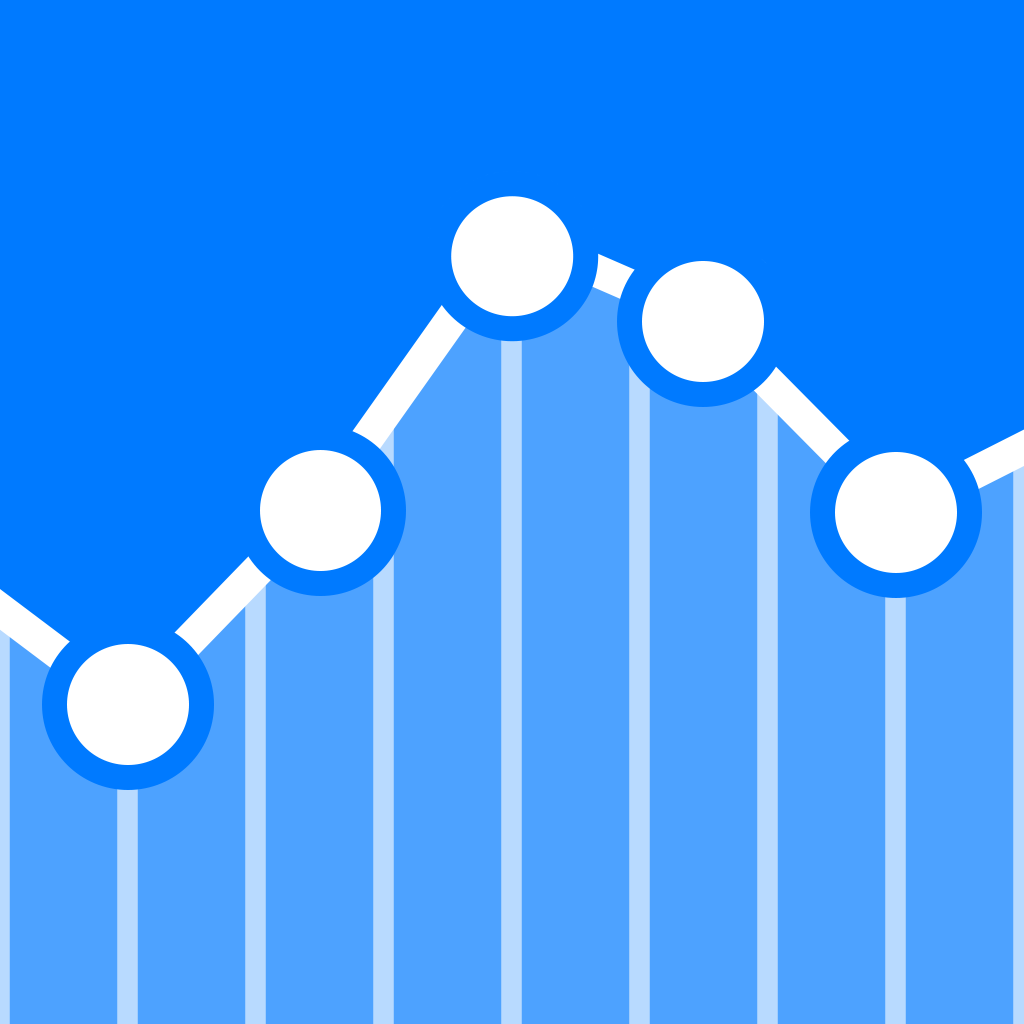
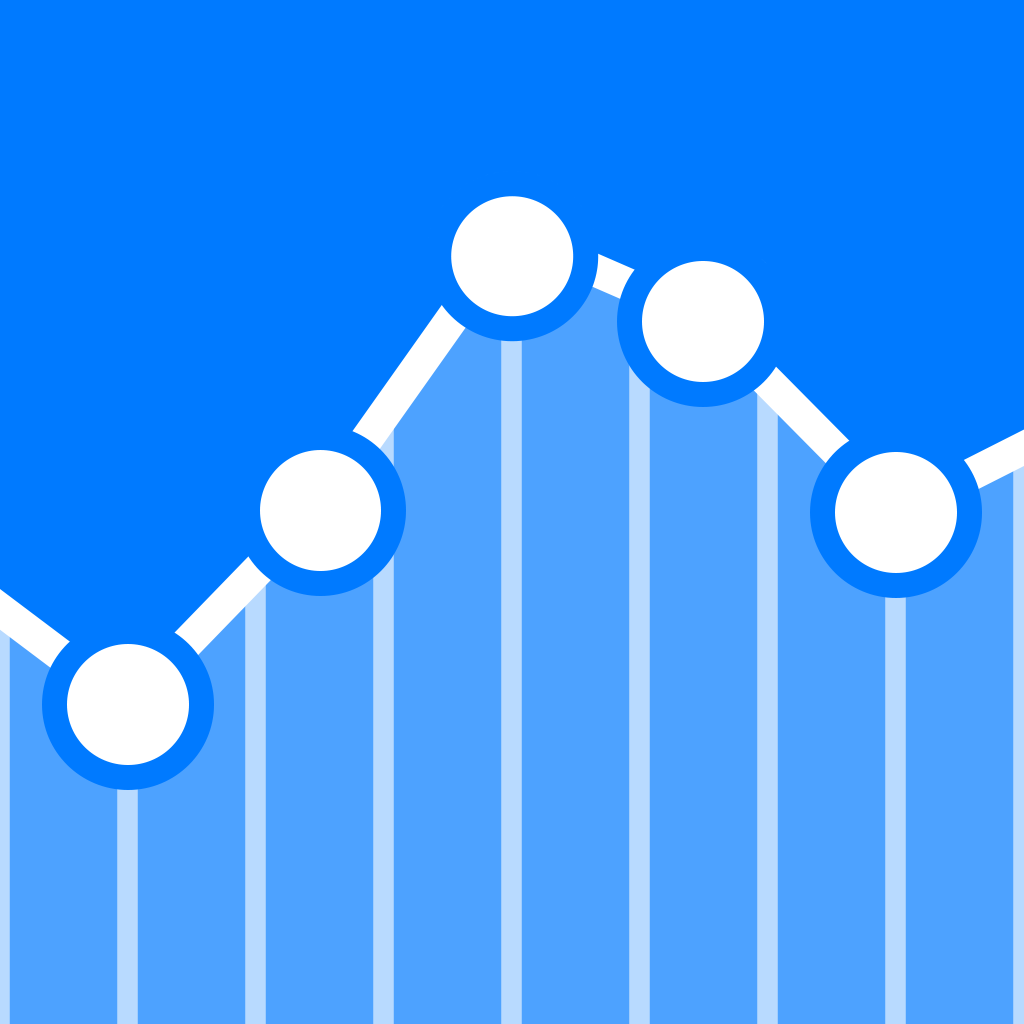
With Omnistat, all of your iOS device stats are just a swipe away

Omnistat ($1.99) by Mathieu Bolard is an invaluable iOS 8 widget for any iOS geek who cares about their device stats. If you’ve ever wondered about how much memory your iPhone is using right now, how long your uptime has been, the download and upload speeds of your current cellular or Wi-Fi network, or anything like that, then Omnistat is a must-have.
When it comes to my Mac, I’m constantly checking system stats to make sure that things are running smoothly, without any hiccups or frozen applications. I’ve also recently started to view more information about my wireless connection, and I am always checking to make sure that my 16GB of RAM isn’t all being used up, which cause my computer’s fans to start spinning. While this stuff is not as critical on your iPhone or iPad as it is on the computer, I still like to have these bits of information around, and Omnistat is one of the best ways to go about this, thanks to Today widgets in iOS 8.

While Omnistat works best as widgets, you can launch the app itself to get a comprehensive view of your device stats. The interface is simple and clean, and every single bit of data is organized into categories. You can see Device Info, Wi-Fi, Cellular, Storage, Memory, CPU, and Battery in a single screen, complete with real-time graphs for some sections. The app also allows you to see all running processes on your device, in case you have been dying to know what your device does all day. I’ve found the app view useful if you want a more in-depth look at your device’s stats, as the widgets are obviously a bit more condensed.
If you prefer to have Omnistat in your Today widgets, you will have the option of adding individual sections, rather than have one giant widget taking up your entire screen. To add widgets, just swipe down to bring up Notification Center, make sure you’re in the “Today” view, scroll to the bottom and tap “Edit.” Now you can add widgets from apps that support the feature.
Omnistat has six widgets available: Battery, CPU, Device, Memory, Network, and Storage. I like that you can pick and choose which ones show up in Notification Center, because things can get a bit cluttered in there (mine certainly is). If you care more about one thing, like knowing how much battery life remains and times of use for talk and data are, then you can choose to just have that over other aspects. Or if you have a lot of apps and media on your device, the storage widget would be handy to have around.

I love the Omnistat widgets because they are updated in real-time, providing you with up-to-the-second data about your device. Some of them can also be tapped on to switch what is displayed. Having all of this information just a swipe away is also useful, as you can get to it from even the lock screen.
I’m what you would consider a stat geek, so I enjoy having Omnistat on my device and in the Today widgets. Even though my widgets view seems to be growing larger all the time, I find Omnistat’s information too useful to not have around.
I highly recommend checking out this app if you are a tech geek who wants to know about the status of your devices with just a swipe. You can find Omnistat on the App Store as a universal download for $1.99.
Mentioned apps







