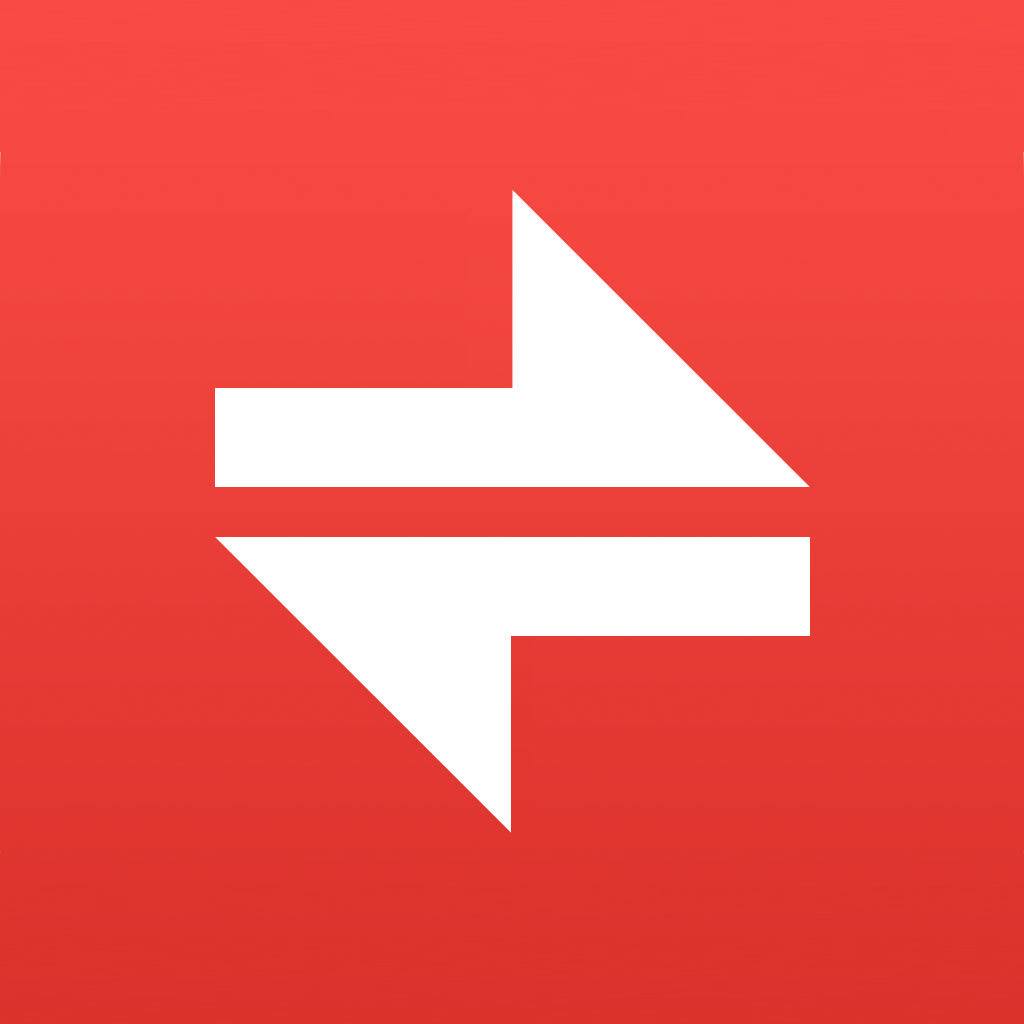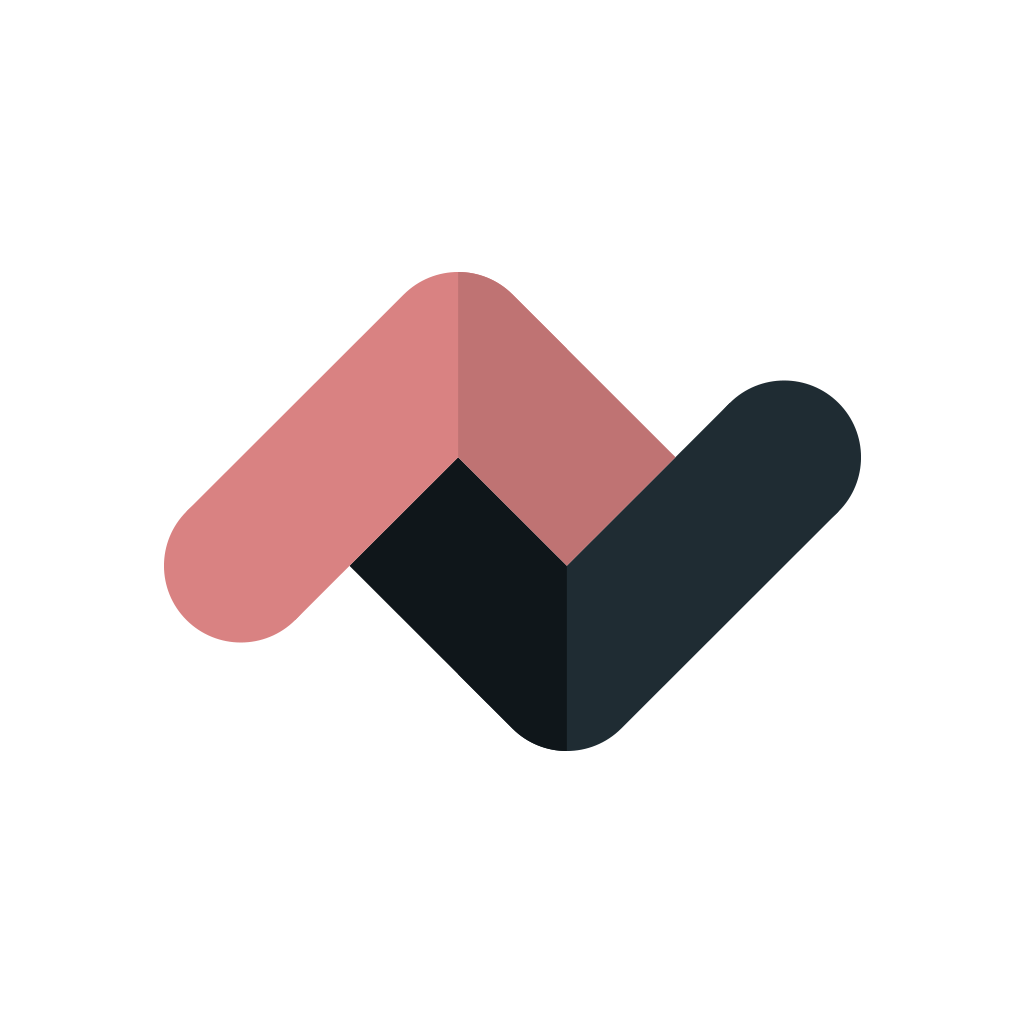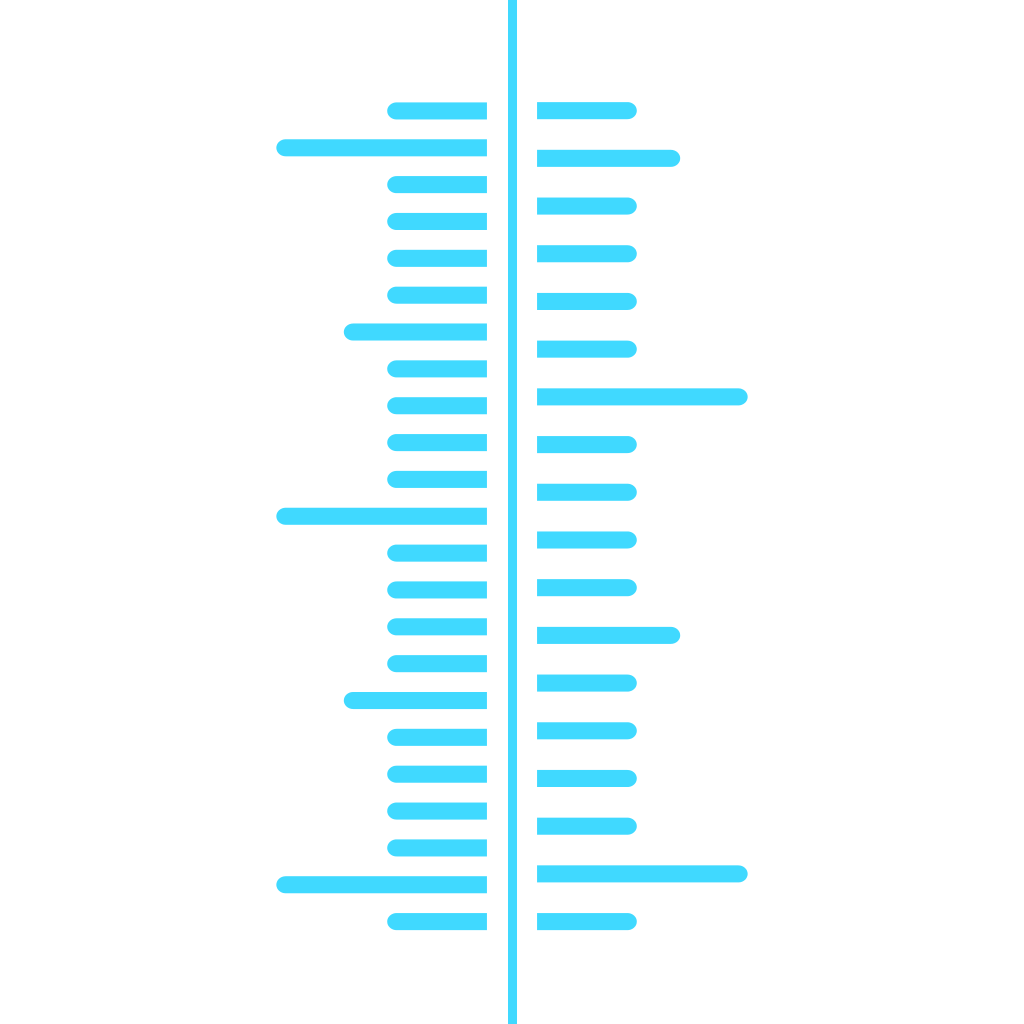
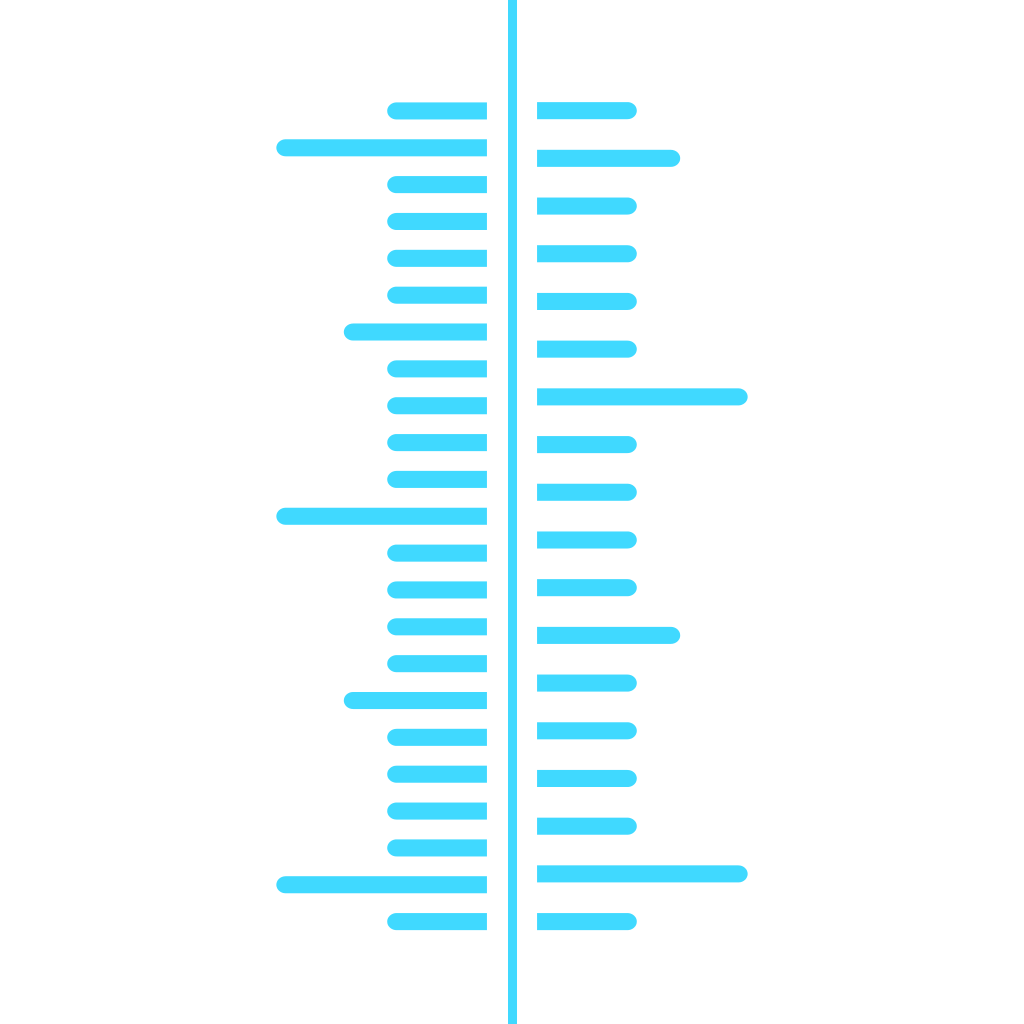
Are You Ready For A New Perspective On Conversions? Find Out With The Converted

The Converted by Ideon ($2.99) by Ideon AS is a brand new perspective on conversions. While we’ve covered some great new conversion apps lately, such as Vert and Amount, nothing has been as much of a standout as The Converted.
Something we all have in common is the need to convert various units. No matter what you do, there has to have been at least once where you needed to convert something, whether it was currency, weight, temperature, length, or whatever. That’s why it’s always useful to have a conversion app ready to go — you never know when you will need it.
We’ve talked about several conversion apps, but the core concept for them is all the same: select your starting unit, input the value, and then choose what to convert that number in to. None of these apps gave us an idea of how the units relate to one another. However, that’s where The Converted comes in. Not only will this app give us conversions, but we get the perspective of context, which means a better understanding of how these units and conversions work.

As far as design goes, The Converted is perfectly made for iOS 7. It sports a completely flat, simple interface with plenty of whitespace (looks great on white iPhones) and a bright baby blue to go along with it. The text and conversions themselves are easy to read, and mostly everything is done through intuitive multitouch gestures or buttons.
Since this is a conversion app that is not like others you’ve tried, there is a bit of a learning curve with this one, but it’s quite rewarding to learn. The Converted will show The Guide on the first launch, and it’s always accessible whenever you use the app, until you feel comfortable enough with it that you can hide it permanently in iOS settings.
The main view will consist of two units, which you can see on the left and right edges of the screen. In the middle will be a vertical line, with dashes to indicate increments. If you swipe lengthwise, you are able to move up (lower values) or down (higher values) the line. Users are able to pinch the screen to zoom in or out of the measurement line, changing the values and increments on the screen at once.
While the default view will give you a great idea of how both units are in relation to each other, you’ll only be able to see exact, even numbers on the line. However, if you need to know exact conversion values, you can long press a value to to activate The Converted’s precision mode, where you can drag along the line to get exact numbers. While you’re in the precision mode, you can move it around, and the values snap to whichever side you are touching. To exit precision, just tap on the two line button at the bottom.
As fun as it is to view the values in order and zoom in or out, sometimes you’ll just need to jump to where you need to be. To do this, tap on the button in the bottom right to go into the Jump view. Here, you can swap the unit sides, and then tap a value to jump to the range between that number and zero.

The Converted comes with a total of over 200 units that you can choose from for conversions. These include 165 currencies (exchange rates automatically update when necessary when you have a data connection) and 52 other units that are spread across length, weight, temperature, area, volume, and speed. To change the units that are currently on the screen, tap on the button in the bottom left.
Here, you’ll be able to swipe between the various categories and view the bookmarked units (think of them as favorites, or popular measurements). If you want to view the full list for each category, tap on the + button at the bottom. You can search for specific units with the search bar, with results showing up in real-time. Tapping on any unit without a marker will add it to the bookmarks for easy access. You can hide the unit selection menu by swiping in from either edge or tapping on the arrow buttons at the bottom.
The app is completely location aware, meaning it is able to highlight the popular currencies in use where you are. The Converted also does not make use of a keypad — the entire app is based on the line and gestures. While this may not be as convenient, per say, it helps users learn how units relate to each other, which is the big picture.
Settings won’t be in the app itself, but accessible from the iOS Settings. Here, you can toggle The Guide on or off, see when the last update was for exchange rates, enable location awareness, and select the categories you want the app to show.
I’m really liking the new view on converting that this app provides, as it is really something that hasn’t been done before. It also looks great on Retina screens and iOS 7 devices, and the color scheme works well. It does take some getting used to, but once you know your way around the app, it feels natural.
If you’re ready to get Converted, you can check it out in the App Store as a universal app for $2.99.
Mentioned apps