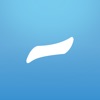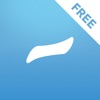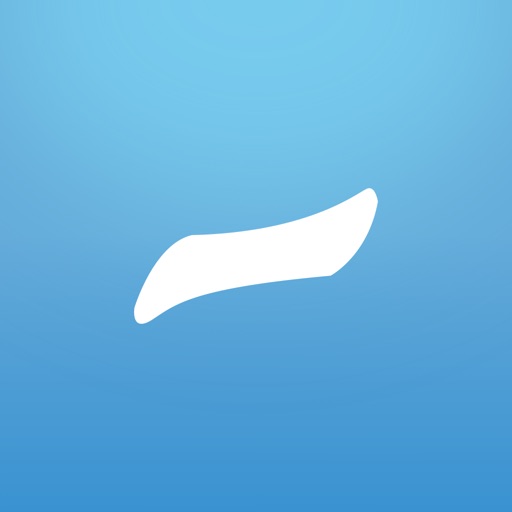
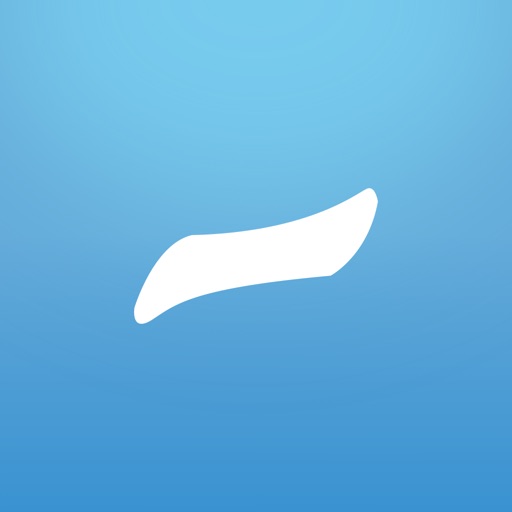
Carry your entire ePub library in your pocket with Hyphen

Hyphen - eBook Reader for ePub ($2.99) by Mattitiah Curtis is an app that allows you to take your entire library wherever you go, without having to lug around a bunch of thick paperbacks or hardcovers. If you’re a heavy reader, then Hyphen is a good choice to consider.
As I was growing up, I loved to read. I would spend hours at the local library just picking up something interesting and reading it from cover-to-cover until it was time to go. When I was in school, I always had some kind of book with me to read and pass the time. If required school reading was interesting, I would enjoy it, unlike other kids I knew. When I was introduced to the “Harry Potter” books, I stayed up all night reading them and they became my favorites, even to this day. Unfortunately, as time passed, I’ve grown to love digital formats of everything, and prefer not to carry around physical books. I even bought a cheap Kindle several years ago, though that has also become an item I don’t carry around with me often. What I do have attached to my hip is my iPhone, so I was intrigued when I heard of Hyphen over the weekend, and decided to check it out.
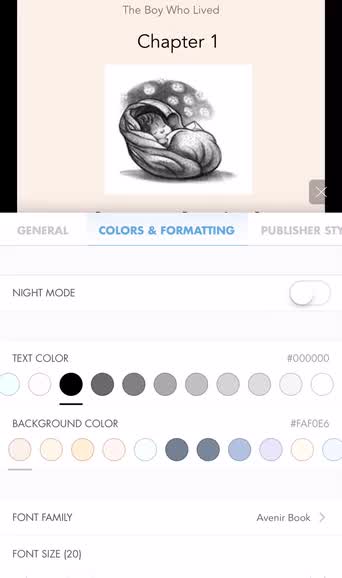
The design of Hyphen is simple, clean, and elegant. When it comes to reading apps, I prefer interfaces that look good but don’t have a bunch of unnecessary fluff, so Hyphen does the job well. Your ePub files are neatly listed on the main Shelf section, and you can create multiple shelves for organizing your books. Each file will show your progress with a single glance, navigating through Hyphen is straightforward, and the app is fairly fast and responsive. There are plenty of customization options for when you are reading, and adding new books to your collection is a breeze. Overall, Hyphen makes carrying your digital library around easy and reading is a pleasure again, for the most part.
When you launch Hyphen for the first time, you will find five free books waiting for you. While they aren’t anything special, they are classics and let you get a feel for the app before importing your own titles into it. The best part of Hyphen is how easy it is to get ePub files into it, as you have a few options when you tap on the “Add Books” button: Web, Dropbox, Google Drive, and More (iCloud Drive). And for those who prefer to go the old-school route, you can also add ePubs from your computer to Hyphen through iTunes.
As I saw the Dropbox option, I was eager to try it out. Once you link it to your account, you’ll have access to all of your folders, but only ePub files are shown and can be imported into the app. Downloading the files are quick though, as I was able to import all seven “Harry Potter” books in under a minute. As long as you are just getting ePub files into Hyphen, there should be no issue. For other files, such as PDFs, you’ll have to use another app since they are not supported in Hyphen.
When you select a book to read, you get a beautiful interface that is designed to make reading a pleasurable experience. You can turn the pages by tapping on the left or right sides of the screen, or just swipe horizontally your finger. I did find the page turning to be a bit more sensitive than I’d like, though, so I did have a lot of accidental page turns when I was first using the app. Hopefully the developer can optimize the page turning in a future update so that it isn’t as sensitive, or at least give users an option for customizing the sensitivity level.
If you tap on the middle of the screen in the reading mode, you will toggle the bottom progress bar and the header bar at the top with several buttons to tweak the experience. Readers will be able to search for keywords in the book (fast results), or even see the table of contents (with a search option for easier access), highlights (select text to highlight), and bookmarks (tap top right corner to “dog-ear” a page).
As I mentioned earlier, Hyphen is highly customizable when it comes to the reading view. To access the display settings, just tap on the gear icon in the header bar. From here, you can change the text and background colors to anything that suits your own personal liking, as well as the font family and size, hyphenations, text alignment, margins, paragraph spacing, and more. For nighttime readers, there is also a night mode that can be toggled. Hyphen also allows for separate screen brightness while using the app, which is done by just sliding your finger vertically. There are also other display settings like rotation, auto-lock, and publisher styling toggles. Pages can also be shown in two columns on the screen if you prefer.

For ePubs with images, Hyphen has an Image Gallery option that can be found in the “More” menu option in the reading view. This lets you view all of the image that are in the ePub file, as if they are just another album in your device’s photo library. Other options in this menu include the native Share Sheet, jumping to an ADE page (cross-reader compatible pages), and even linking your Goodreads account.
Returning to the main Shelf view, you can see how far you are in a book or see which titles are still unread. To move books to your organizational shelves, just tap on the “Select” button at the top to perform batch actions, including remove and delete. When you’ve imported a lot of ePub books into the app, you can search for the ones you are looking for with the Search feature, and switch between shelves by tapping on the shelf text in the header bar. You can sort your shelves by tile or list, change the order, show headers, and even apply filters to the sorting.
The “More” section from the main tab bar lets you manage your integrated Goodreads account, change interface options (reduce animations), and gives you access to experimental features like Hyphenlink (access and manage your Hyphen library from other devices on the same WiFi network through a browser). If you have a lot of highlights or select vocabulary words from your readings, you can export them by email.
I’ve only started to use Hyphen over the weekend after hearing about it, but so far I’m delighted by the experience. The app itself looks elegant but is still pretty minimalistic, and the highly customizable reading view is a keeper for me. I also like that I can import books easily from cloud services that I already use, but some improvements can still be made to the app.
For one, those who have stored a bunch of ePubs in their Dropbox or Google Drive account may find it tedious to add all of their books in, since the only way to sort is by date modified. There is no search option when importing, so finding your files may be a cumbersome process. Secondly, I would like to see a less sensitive mechanism for turning pages, because at the moment the tapping is a bit too sensitive for my liking. Hopefully this gets optimized in the future.
Still, I recommend giving Hyphen a try if you are looking for a feature-rich app for reading ePubs on your iPhone or iPad. Hyphen is available on the App Store as a universal download for $2.99 for a limited time (50 percent off). There is also a limited, free version of Hyphen so you can try the app before purchasing the full version.
Mentioned apps