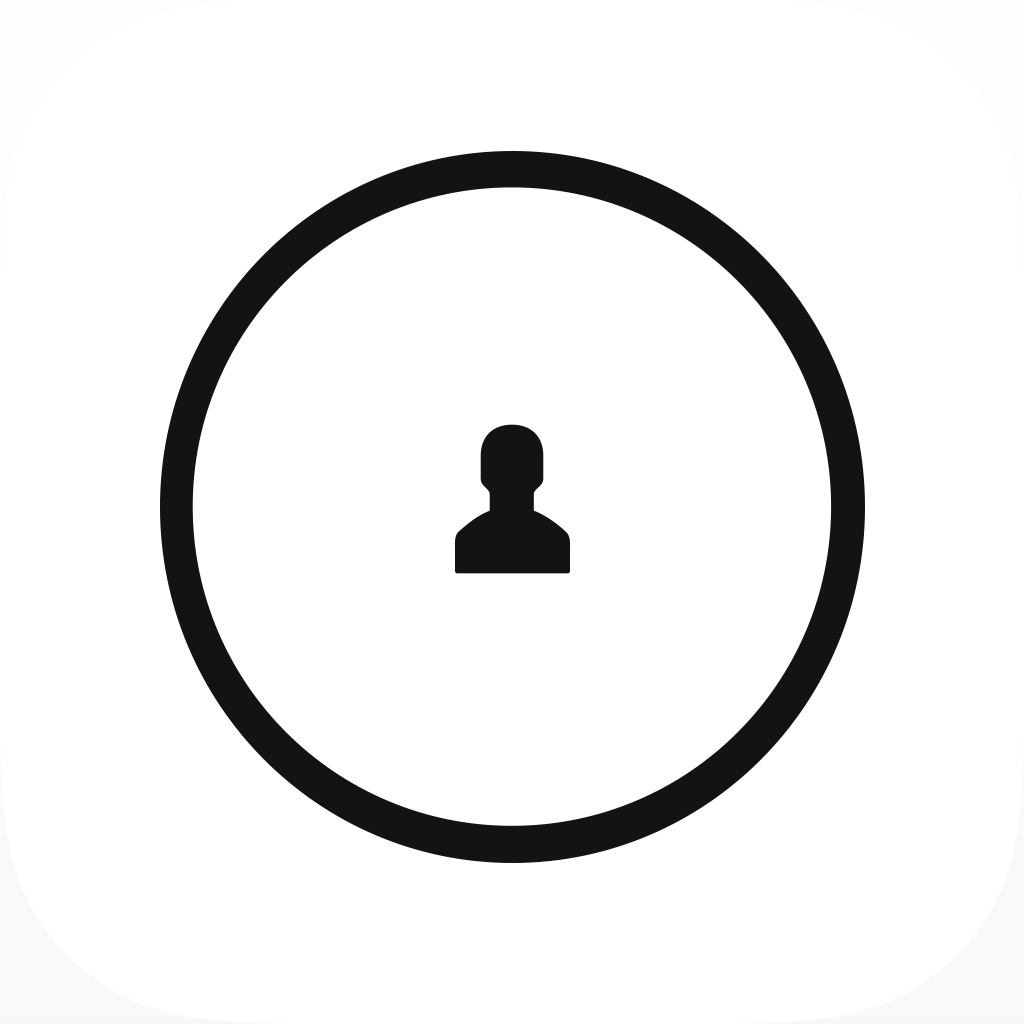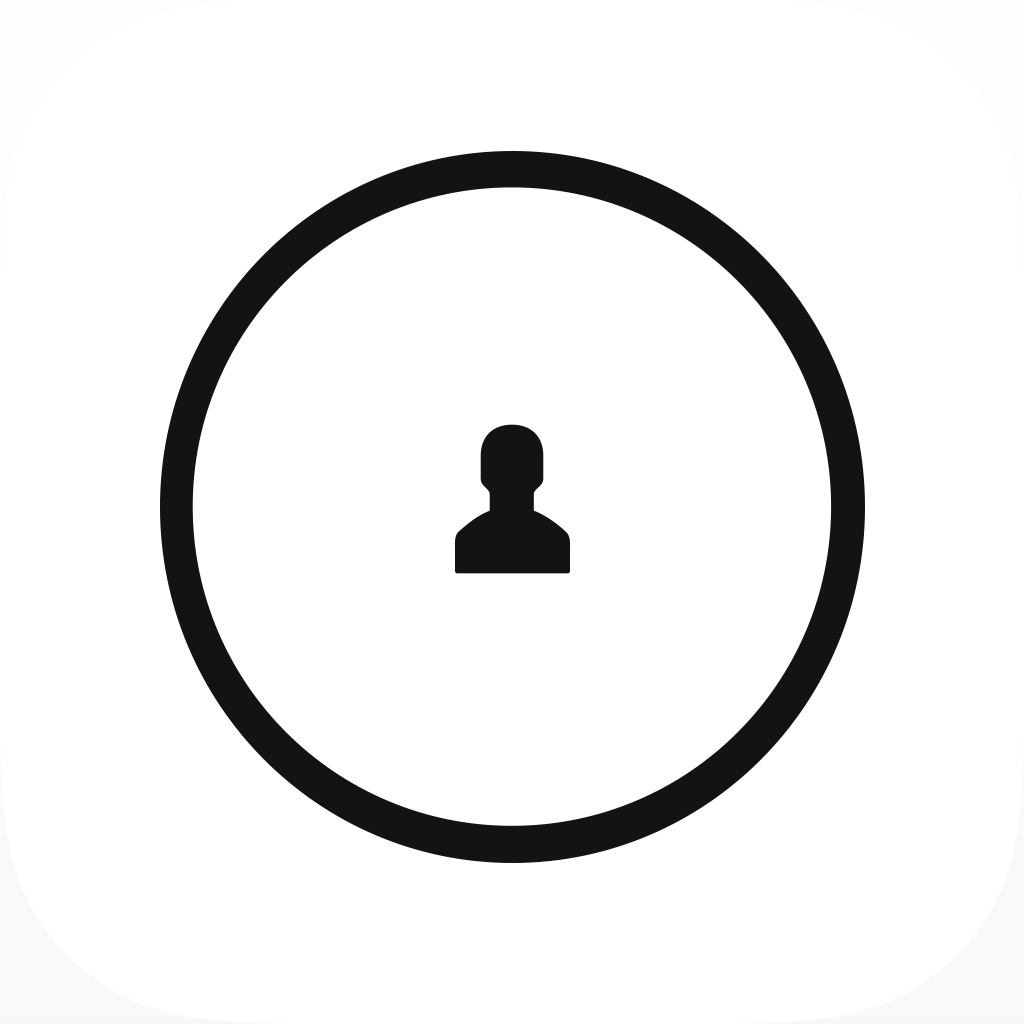
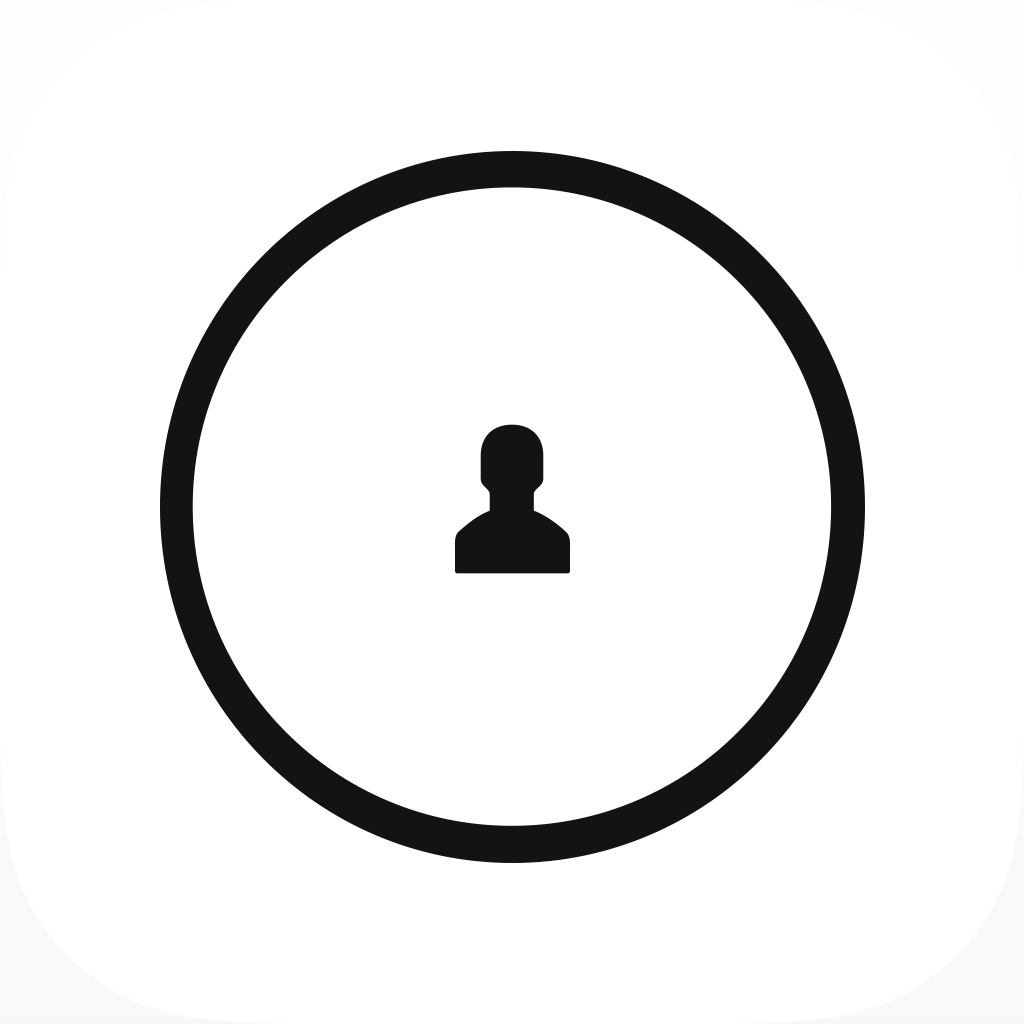
Tired Of Typing In Your Long Mac Password? Now You Can Unlock With Just A Knock

Knock – unlock your Mac without typing a thing. Your iPhone is the password. ($3.99) by Knock Software, Inc is a clever way of utilizing Bluetooth Low Energy (BLE) on both the iPhone and Mac. No longer do you need to repeatedly type in your password on the Mac to unlock it — all you have to do now is knock on your iPhone.
Before I go any further, keep in mind that BLE is only available on the iPhone 4S, 5, 5c, and 5s, as well as newer models of Mac hardware. For Macs, you will need at least a 2011 MacBook Air or Mac mini, 2012 MacBook Pro and iMac, or the 2013 Mac Pro (or newer, for any of these models) in order to use Knock. If you own these compatible Macs, then make sure to download the free companion Mac app from their website.
Before this app came around, I’ll admit — I didn’t use a password to unlock my MacBook Pro. I am either on my computer or it’s at home, where no one touches it, so I don’t worry about it. However, I understand why people do use passwords to protect their computers, so I was intrigued by this app when I caught wind of it and decided to give it a try on my Retina MacBook Pro.

The initial setup is fairly easy, and only took a few moments to complete. You will need to launch Knock on both your iPhone and Mac, making sure that Bluetooth is turned on for both devices. Then, as you’re continuing the setup process, you’ll be asked to lock your iPhone to finish the process on your Mac. Once this is done, the app will ask you to “knock” on your iPhone so that everything is confirmed.
Are you a bit confused on how this whole thing works? According to their FAQ page, when your near your locked Mac, Knock for Mac will be able to detect your nearby phone. It will go through a few security checks to make sure that it’s the correct device, and then (make sure the screen is on) the ring around your avatar will pulse green, at which point it is safe to unlock by knocking twice on your phone. Knock for iPhone will enter in your password on the Mac and it will unlock like magic.
To see the app in action, check out this video. If it’s not working, you can view it here.

I find this concept rather neat, and it definitely simplifies things, especially if you have a long and secure password to make sure that it’s impossible for others to get in your system. If you’re worried about how secure the process is, do note that Knock encrypts your system password with standard RSA encryption that is stored on your phone, and the key to decrypt is stored on your Mac.
For those who are concerned with someone who may end up gaining access to your phone or computer, it’s recommended to use iCloud to wipe your device so that the thieves can’t use your iPhone anyway. Then you’re still left with the option of manually typing in your password on the computer, which is information the thieves probably won’t have.
I’ve been using the app for the past day, and I’ve found it to be a great experience overall. Once I set it up on my Mac, I would lock the computer with the power button, and then knock on my iPhone, even if it was in my pocket or locked with Touch ID. You need to knock fairly strong and quick for it to register, but when it is successful, your Mac just unlocks itself and is ready for use. The app does need to be running in the background for this to work, though, but since it’s BLE it won’t consume a lot of battery even if you have it on all day.
I may not have used a password for my computer before, but with Knock, I think I’m going to stick with it from now on. With Knock, I could change my password to be something even stronger and more secure, store it in something like 1Password, and then just continue to use Knock to unlock my computer when I need it, since my phone becomes the key. It’s really quite an innovative use of BLE, and makes me excited to think of the possibilities we can see in the future for this technology.
The only negative right now is that this won’t work if you lock your system via a third-party app, such as Alfred. I’ve had no problems when I use the power button on my Mac to lock up, so that default method is good to go.
If you’re tired of always typing in your password for your computer (this does get tiring if you always end up away from the keyboard for a while) and want an easier way of doing things, then make sure to check out Knock. You can get it in the App Store for your iPhone for $3.99. And don’t forget to download the free companion Mac app here.
Can’t knock it until you try it, right?
UPDATE: Before you can use the app, you’ll have to go through the End User License Agreement. While most of you (including me) don’t read these things, it’s important to note that agreeing will give the company permission to track your location through GPS so they have a database of Knock users and their whereabouts. You will also need to indemnify them if any legal issues arise from using the app. This was brought to my attention with an iTunes user review left by Jonathan Zdziarski.
Mentioned apps