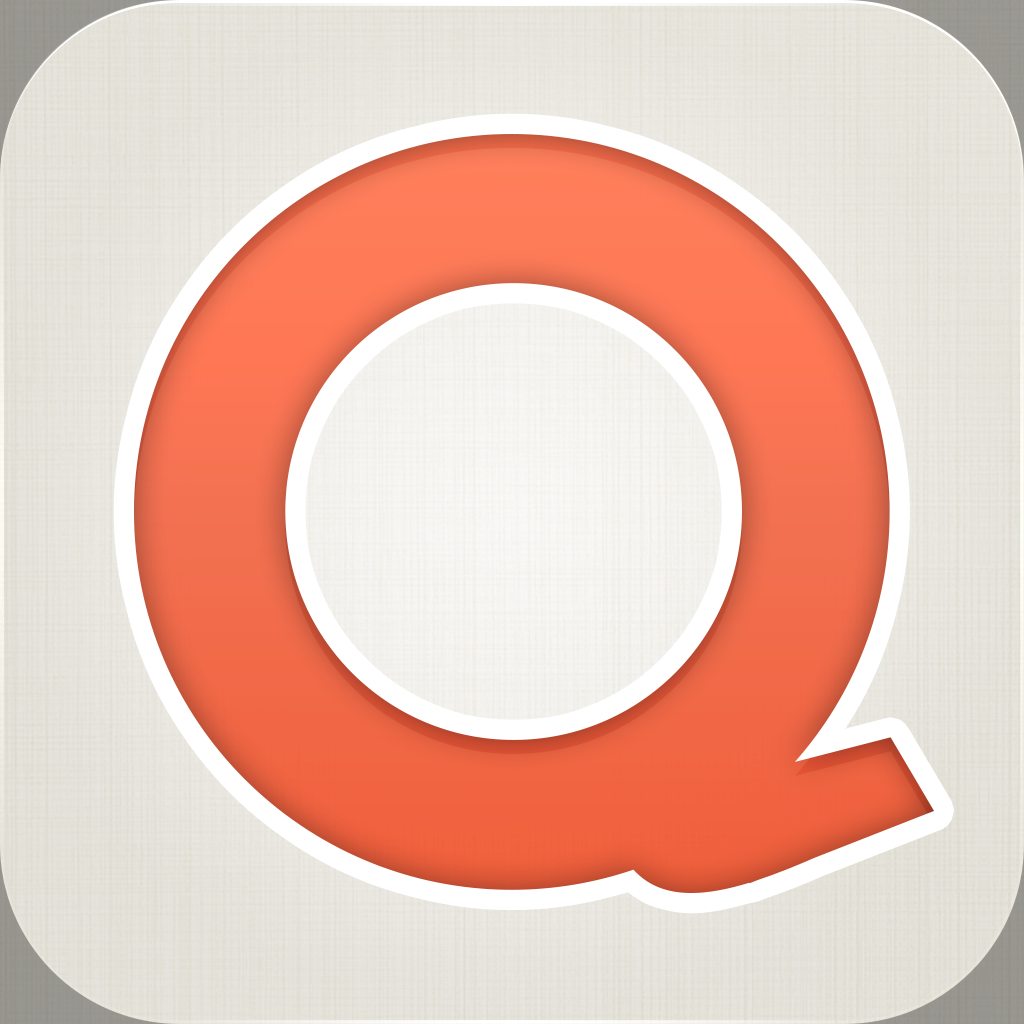
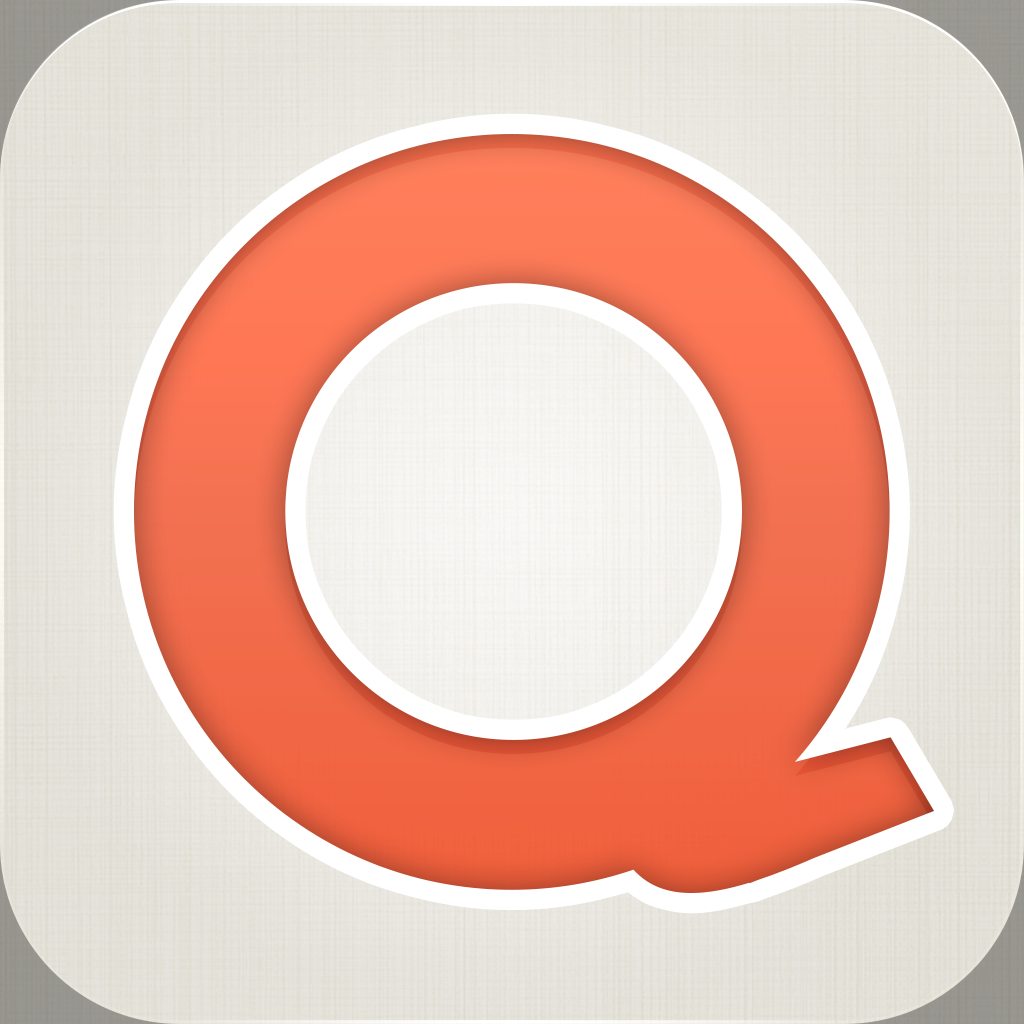
Create A Visual Story Of Your Moments And Experiences With Qwilt

Qwilt ($0.99) by Qwilt Software is a slick app for managing and sharing your entire Camera Roll. It is similar to having iPhoto for albums, except it’s done in a much nicer way.
I don’t know about you, but I have a lot of images on my iPhone. In fact, so many, that it is incredibly difficult to remember when and where I took all of the pictures. Fortunately, Qwilt is an app that can do just that for me, and so much more. Your photos are your story, and it should be shared with others, right?
Qwilt will require an account to use the app with, so you’ll have to set that up first. Fortunately, the signup process is quick and painless, with no annoying validation email or anything like that. Just fill in the basics, upload a profile photo, and you’re good to go.

By default, Qwilt will begin importing your entire Camera Roll into the app, sorting out images into albums by date (think of iPhoto on Mac). The process may take a while depending on how many images you have, so the larger it is, the longer you wait. As you wait patiently for your images, you are able to change the cover photo of your timeline, which can be imported from your photo library or you can snap a new image.
Each album (aka “qwilt”) will show the date or how long ago the photos were taken, the number of photos that day, and if available, the geolocation information. You can edit the name of any album by tapping on where it says “Enter Album Name.” As your images are organized by Qwilt, you can choose to view your images by date or location by tapping on the specific tab. If you have any “trending” photos (basically the ones that were most recently viewed), you can see them in the Trending tab.
If you’re worried about Qwilt uploading all of your images, don’t worry — it only imports your entire Camera Roll at first, but nothing is uploaded. You can choose to share qwilts either individually or in a batch with other Qwilt users, or by email if they are not on Qwilt.
Tapping on a photo will take you the qwilt detail view. You can tap on any photo to view it in full screen mode, and add likes or comments. Qwilt even features some basic photo editing options in the form of Crop and Rotate — anything more than that, though, and you’re going to have to rely on another app. Photos can be shared individually as well through the share button while viewing an image.
If you want to share the entire album, just go back to the album detail view and then tap on the share button to bring up three options: Share Album, Manage Album, or Make Album Secret. Share will bring up a list of your Qwilt friends, or you can search for people, otherwise, choose the email option. Manage has options for moving photos or deleting them. Making album secret will have it so that you are the only one who can view it.

For batch options, go back to the timeline view and then tap on the share button to bring up Share Albums, Manage Albums, and Auto-Share Qwilt. The Share option will give you the ability to share multiple albums at once, eliminating the need for one-at-a-time emails or alerts. Managing groups of albums will give the option of merging multiple albums together or you can delete them at once. For those who choose the Auto-Share Qwilt route, be aware that this means all albums and photos will be shared with select friends (make sure they’re close), and any additions to your main qwilt will also get pushed out to your inner circle.
If you receive any shared images, albums, or qwilts from other users, you will be notified, accessible with the “bell” button. They can be viewed in the Feed screen, which you can access with the side panel navigational menu.
In Qwilt’s settings, you can edit your profile information, as well as choose how to be notified of new shares (email or push). There is also the option to use Qwilt on Wi-Fi and Cellular, or Wi-Fi Only. And the last thing, if you’re like me and have a ton of screenshots (for whatever reason), there is a setting as to whether or not these should be included, which is pretty nifty — screenshots can certainly clutter up your Qwilt very fast.
I’m rather enjoying Qwilt so far, and I think it’s a fantastic way to share moments that matter to your closest friends. I love the way that the app instantly sorts out your photos, so you don’t have to worry about any of that, except if you want to separate photos. It’s fast, beautiful, and intuitive.
If you’re looking for a new app to help you share your visual life story with others, then Qwilt is the app for you. Get it for your iPhone in the App Store for $0.99.
Mentioned apps
















