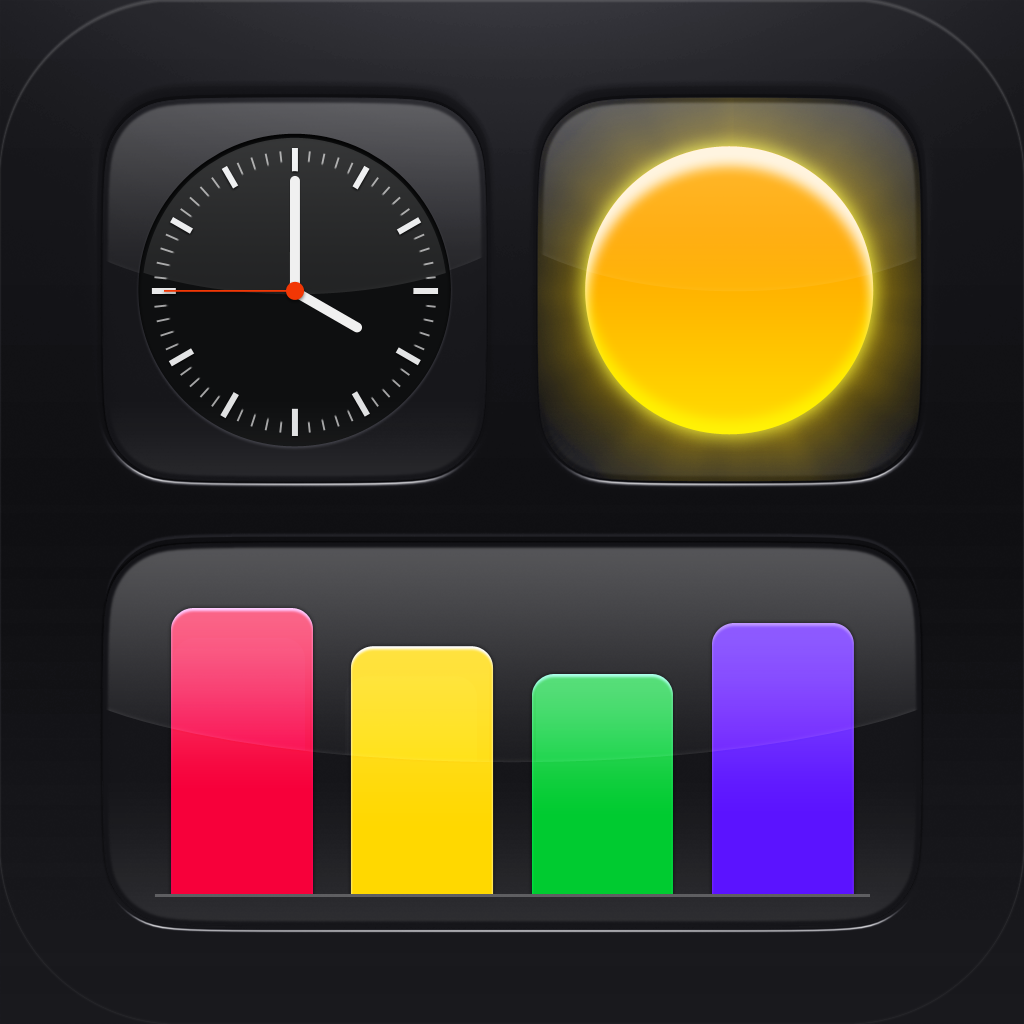
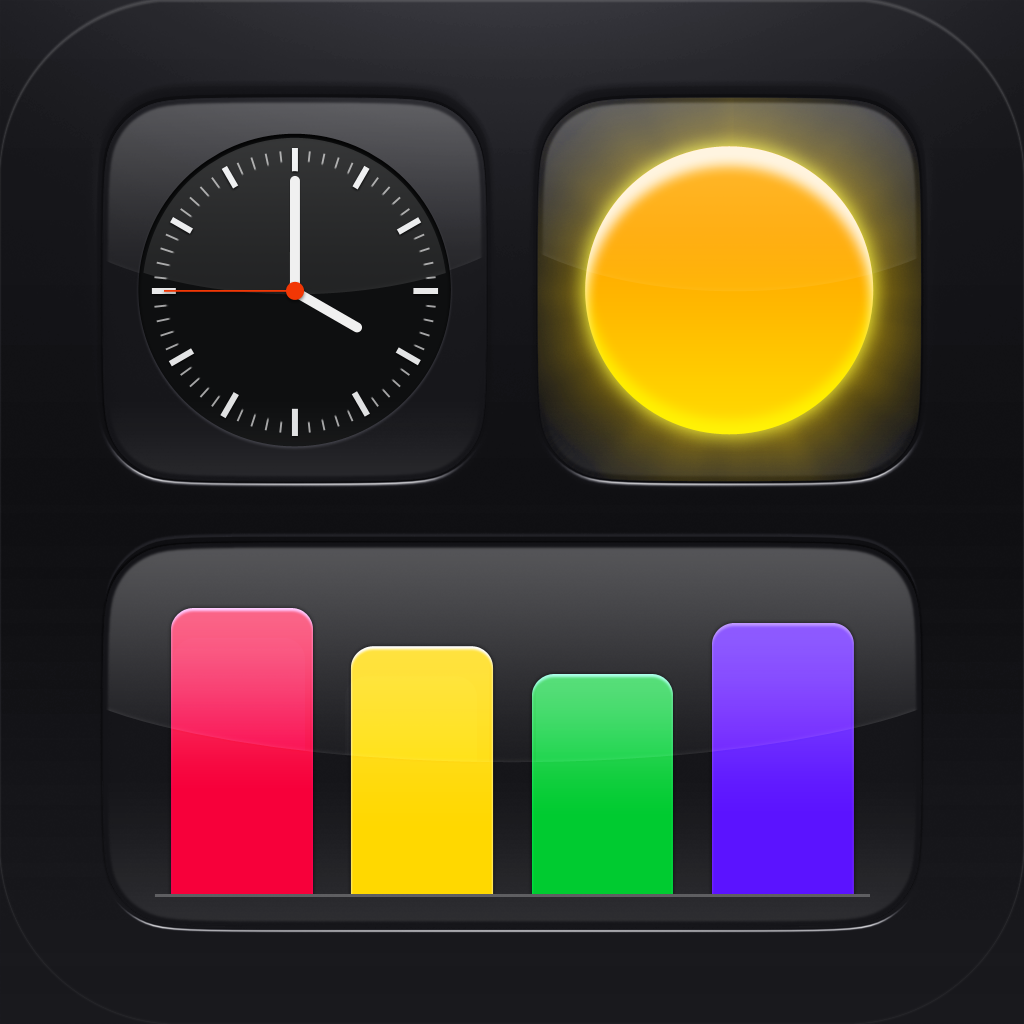
Turn Your iPad Into Your Very Own Status Board

Status Board ($9.99) by Panic, Inc. will turn all of your data into something beautiful, right on your iPad. Data’s never looked so good.
When I first heard about Panic’s new app, I was pretty intrigued. I mean, who could not want a board filled with bits of information that is useful to each person’s individual life? It’s just so nice to have all of the essentials in one place, right? And when it’s Panic who’s making it, then yeah, one can get pretty excited, but also have some high expectations as well. For those who don’t know who Panic are, it’s the same folks behind Coda 2 for Mac and Diet Coda for iPad, which are both famously powerful web editors.
I’m not a web developer by any means, so I was a bit excited to hear that Panic was coming out with a new app that isn’t a web editor (and suitable for everyone!). And now Status Board is here, and it’s pretty nifty.

When you first launch the app, there is a tutorial that will lay down the basics for you. I recommend going through all of the steps, because the app itself is not really like anything else you’ve seen on the iPad before. However, once you get the hang of using the app itself, it’s incredibly easy and intuitive.
In the tutorial, you will be prompted to add your location for weather, access to your calendars, and also add an email to validate. Once all of this is set up, your board will begin to take shape.
The app comes with panels for the basics, which include: time, weather, calendar, email, Twitter, newsfeed, graph, and table. If you are the more creative type, though, you can even create your own panels with the Do-It-Yourself option. These DIY panels are essentially web pages that are hosted outside of the app, and can be located on a public or internal web server. There is also a PDF document that you can view that will teach you how to make your own panels to use within Status Board, but don’t expect to be able to import complex panels into it.
I think the best way to look at Status Board is to think of the Dashboard on OS X. This is basically a collection of widgets, rearranged to your personal preference on a board. By default, the weather, clock, and calendar widgets are displayed at the top, and underneath those boxes will be the other stuff, such as email and a newsfeed.
Now, during the introduction, you are asked to enter in one email. What if you’re like me, and have multiple emails? Not a problem! You can add more email accounts by tapping on the email box while in the “editing” mode. This brings up a pop-up menu, where you can add another email account (as well as choose the ones for the app to display), and you can even change the data that is shown (as a list of messages, unread count, message count, by day, or by hour).
In fact, doing this on any of your boxes will bring up a pop-up menu with customizing options. Boxes can also be resized by dragging the bottom right corner, which is handy if you plan on adding more data to your board, or if you want to keep things simplistic and minimal — it’s all up to you.
If you want to remove a panel entirely, just tap and drag it off of the board to get rid of it. To add a new segment, tap and drag one of the icons at the bottom onto the board, and voila! — a new piece of data will be added. I love this way of removing and adding panels, because it’s all very intuitive thanks to the multitouch gestures.

To view your board in full-screen on the iPad, just tap on the green checkmark in the upper left corner. This will hide the bottom dock with the panel editing buttons, and the board expands. Tapping on a link will bring up a popover menu with options of opening the page in Safari.
The coolest thing about Status Board is the ability to see your data on a TV. However, this feature requires an in-app purchase for external display, which will cost you another $9.99. I’m not too happy about that, since the app itself already cost $9.99 to begin with. However, if you plan to use this on an external display, then be prepared to pay the price.
If you do end up getting the external display add-on, make sure you go into the HDTV editing mode by tapping on the middle button in the right hand edge of the iPad. This will give users a bit more space for more panels, since a television screen is much bigger than an iPad.
However, regardless of if you are editing for the iPad screen or an external display, you will have to keep the iPad’s orientation in mind. While you may have perfected the layout for one orientation, it will probably get screwed up in the other position. Sometimes information can also be cut off, so it’s important to rearrange items in a way that everything can be displayed.
I like Status Board so far, and I believe that it’s a promising app. However, I did experience crashing, lag, and glitches when trying to view my Twitter panel. I would also like to be able to view entire conversations in my status board, but at the moment, this is not possible. You also can’t manually add your location if you have Location Services disabled, which is a bummer.
Personally, I would love if Panic implemented a way to “lock” items you have placed in portrait or landscape mode, because having to constantly rearrange items is tedious and annoying. Having multiple boards (personal, work) would be a great addition as well. I really hope Panic is considering this.
I like the app so far, but it does need some more polish before it’s really ready for prime time. It is currently pretty glitchy, so hopefully the developers work on optimizing it up very soon. I recommend keeping this on your watch list until improvements are made.
You can get Status Board in the App Store for your iPad for $9.99.
Mentioned apps









