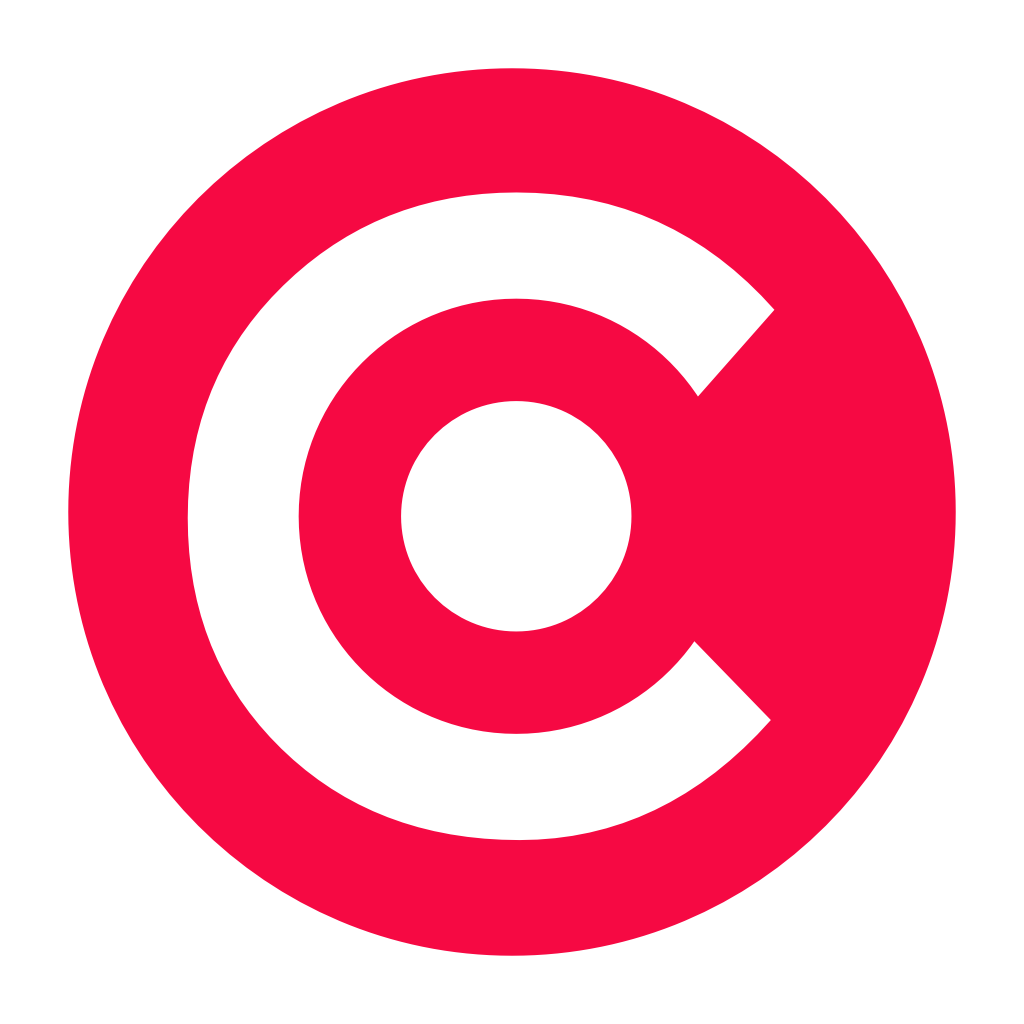Add some delightful personality to your keyboard with Themeboard from Taphive

Themeboard (Free) by Taphive GmbH is a beautiful new keyboard that adds a dash of personality to your iOS device thanks to some of the world’s best designers. If you enjoy the native iOS keyboard, but wish that it could get spruced up with themes from other apps and original creations, then this is worth checking out.
Ever since iOS 8 brought the ability to add custom third-party keyboards, I’ve been experimenting with them. I began with SwiftKey, as I loved it on my Nexus 5, but eventually just settled back on the native keyboard because it looked a bit clunky and was slow at times. Recently, I’ve checked out Crimson Keyboard, which had a look and feel that was similar to the native keyboard, but had some useful features. But sometimes I want something that looks different, something that has charm and character. You know — something that stands out. That’s where Themeboard comes in.

The interface for the Themeboard app itself is elegant and minimal. It just has the bare essentials for users, without adding extra, unnecessary cruft. Navigation in the app is simple, thanks to the organization from the bottom tab bar. The keyboard themes are displayed in a list format, complete with previews of what each looks like, so you get a clear idea before even installing it. Profiles of designers are featured as well, and the story behind each keyboard is laid out in a structured manner.
Like other keyboard apps, there will be instructions for installing Themeboard. If you aren’t familiar, just go to Settings > General > Keyboard > Keyboards > select Themeboard > turn ON and “Allow Full Access.” If you’re concerned about security regarding keyboards and Full Access, you can learn more about how it works here.
Once you have Themeboard set up, the fun begins. You can browse through the available themes via the “Themes” tab in the app. Many of the themes that are included here are free, so there’s a lot of options to choose from. If you find some you like, just tap on the button to download it. Your downloaded and installed themes will be available to view in the “Installed” tab.
Another option to get themes is through packs, which you can view by tapping on the “Packs” button at the top of the Themes tab. So far, there are three options here: MakPack, Cities of the World, and Chocolate. The MakPack and Cities are only available through an in-app purchase of $1.99 each, but Chocolate, and all of the other individual themes are available for free. If you’re a fan of tasteful skeuomorphism, I’d recommend checking out MakPack — these mimic the Mac keyboard aesthetics, and come in white, black, and gold varieties.
If you are curious about the story behind a theme, just tap on the name or preview image. You’ll be able to read why a theme is designed a certain way, and maybe even learn a thing or two! Tapping on a designer’s name will bring up their profile, as well as links to their Twitter, website, and email if you want to contact them. Another option for viewing designers is to go to the “Designers” tab, and then you can see who has submitted themes, and how many.
When you’ve installed multiple themes on your device, go to Installed and pick the one you want to use at the moment. To make the keyboard experience your own, make sure to customize the settings from the app. Here, you are able to toggle predictive text (looks like the native iOS keyboard’s QuickType), auto-correction, auto-capitalization, display suggestions, shift adjusts key case, sound and the “Emoji Bar.”

The Emoji Bar can be activated by tapping on the button next to the space bar (icon is different depending on theme). This changes the predictive text bar at the top of the keyboard to a bar filled with emoji, and you can rearrange the order that your favorite emojis appear in right from the app settings. To switch between other keyboards, just tap-and-hold on that same button used to activate the Emoji Bar.
Another favorite thing of mine is the Shift Adjusts Key Case. I was never a big fan of how the shift key was in iOS 7, because it’s hard to tell whether Shift is on or not. Fortunately, Themeboard’s keyboards have distinctive shift keys, and activating it changes the case on all of the character keys so it’s even more noticeable. If you were never a big fan of how the shift key works since iOS 7, then Themeboard should help alleviate your problems.
When you’re using a Themeboard keyboard and have Predictive Text on, I love the fact that it will remain empty until you start typing. I found how QuickType always has three suggestions, even when I’m not typing, was a bit distracting, so I like how it’s handled in Themeboard. There is even a nice, fluid animation going on when you type and suggested words start showing up in the predictive bar, which I thought was a nice touch.
I’ve been using Themeboard for the past few days, and while I love the aesthetics, I’m still getting used to the button placement of some keys. When I’m trying to type quickly, I notice that I will make more typos than I would have with the native keyboard, but like everything else in life, it’s all about practice. It has made things a bit easier with punctuation, though, since the numeric and punctuation keyboard has included shortcut buttons for commonly used punctuation characters, and there are even extra buttons for the and ★ unicode symbols.
I went through a slump of not caring for custom keyboards for a few weeks, but things like Themeboard have certainly piqued my interest in them again. Since I’ve installed it, I’ve preferred using it so much that I’ve moved it up in my settings list to make it the “default” keyboard. The themes are just stunning, and add some fresh air to my device when typing on it. I look forward to more themes being added in the future (seems to be on a weekly schedule).
If you’re looking for adding some alluring touches to your iOS keyboard, I highly recommend giving Themeboard a try. It’s available on the App Store as a universal download for free with in-app purchases for some themes and packs.
Mentioned apps